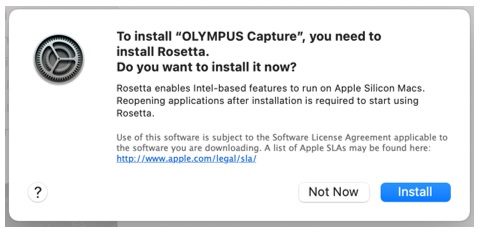Question :
How to install Rosetta if required when installing Olympus Workspace / OLYMPUS Capture on a Mac computer
Answer:
The installation of Rosetta is required for installing Olympus Workspace or OLYMPUS Capture to a Mac with Apple M1.
Rosetta is an Apple program that enables a Mac with Apple M1 to run applications built for a Mac with an Intel processor.
Note:
- Internet connection is required for installing Rosetta.
- If Rosetta is already installed, you can skip this step and start installing Olympus Workspace and OLYMPUS Capture.
How to install Rosetta
- 1. Open the installer for Olympus Workspace or OLYMPUS Capture with your computer connected to the Internet.
- 2. You are prompted to install Rosetta if it is not installed on your Mac. Click Install.
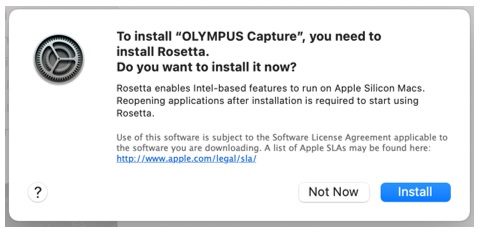
- 3. The following window is displayed during the installation.
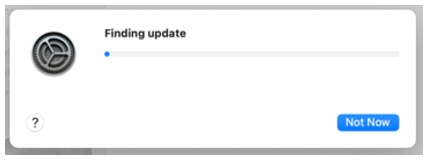
-
4. When completed, the installation for Olympus Workspace or OLYMPUS Capture starts.
Follow the instructions on the screen to complete the installation.
After installing Olympus Workspace:
You see the message "System Extension Blocked" after installing Olympus Workspace to a Mac with Apple M1. It means that the Olympus camera driver which is necessary for firmware updates is blocked by the OS.
Refer to the following page for enabling the camera driver:
 How to enable camera drivers on Mac with Apple M1 (Olympus Workspace)
How to enable camera drivers on Mac with Apple M1 (Olympus Workspace)