 |
 |
|
|

Questions:
 |
How do I update the firmware in the E-3 camera body and Four Thirds series lenses? |
 |
Can I use the E-3 to update the firmware of any Four Thirds System-compliant lens? |
 |
Can I preview the adjustments I make to camera settings on the Live View LCD monitor? |
 |
What is the origin and meaning of the Supersonic Wave Filter (SSWF)? Where does the dust go? |
 |
Is the E-3 body splashproof? |
 |
Is it necessary to clean or change the dust-collection components? |
 |
Can I use my OM- Series 35mm SLR lenses on the E-3? |
 |
Does the Image Stabilizer function in the E-3 work with OLYMPUS OM- Series lenses? |
 |
What are the purposes of the different record modes? |
 |
In the White Balance (WB) menu, what do all of those numbers followed by a "K" mean? |
 |
With so many White Balance settings available, why and when should I use One-Touch White Balance? |
 |
In the PICTURE MODE > MONOTONE menu feature, what is the purpose of the B&W Filter options? |
 |
My 35mm SLR had a mirror lockup to let the camera vibration settle down before the shutter tripped. Does the E-3 have this? |
 |
Does the E-3 have a programmable Custom Function button? |
 |
How is the Enlarged Display operation used in Live View? |
 |
How can I set up FRAME ASSIST on my LCD screen? |
 |
Sometimes when I turn off the E-3, I feel a slight vibration or hear a noise. Why is that? |
 |
What is the difference between the I.S. 1 and I.S. 2 image stabilizer options? |
 |
I have a lens from another manufacturer that has built-in optical image stabilization. Will I get more image stabilization if I mount it on the E-3 and enable its Image Stabilizer? |
 |
What are the P, A, S and M modes and how are they used? |
 |
The E-3 has five focusing modes. Which should I use? |
 |
When and why should I use the camera’s Eyepiece Shutter? |
 |
I have a third-party electronic flash. Can I use it on the E-3? |
 |
How many images can be shot on a single charge of the BLM-1 lithium-ion rechargeable battery? |
 |
Do I need a voltage converter to use my battery charger outside the U.S.? |
 |
What size CompactFlash cards can the E-3 accept, and does it support the benefits of Write Acceleration CF cards? |
 |
Can I use Microdrive™ storage media in the E-3? |
 |
What accessories are available to remotely control the E-3? |
 |
How can I take long (BULB) exposures using the optional RM-CB1 Remote Cable Release? |
 |
How can I take long (BULB) exposures using the optional RM-1 Remote Control? |
 |
When I put a formatted CompactFlash card in my E-3, the display shows a capacity of RAW files that doesn’t appear to be accurate. Why? |
 |
When my images are displayed on the E-3’s LCD screen, there are blinking black areas in the image. How do I get rid of them? |
 |
When I use the Live View under fluorescent, sodium-vapor or mercury light, flickering or horizontal stripes occur on the LCD monitor. Why is that? |
 |
How do I install OLYMPUS Master 2 packaged with the camera? I would like to transfer pictures to my computer. |
Question:
How do I update the firmware in the E-3 camera body and Four Thirds series lenses?
Answer:
|
Firmware updates of Four Thirds series digital SLR bodies and ZUIKO DIGITAL lenses are performed using OLYMPUS Master or OLYMPUS Studio software. Each version of the software has an Update Camera function that is used to initiate the update procedure.
Below are the locations of the update functions in the various software versions:
OLYMPUS Master 2.x: In the Browse window's toolbar, click on Update/Language.
OLYMPUS Studio 2.x: In the Browse window's toolbar, click on Update/Language.
Before updating, mount an OLYMPUS ZUIKO DIGITAL lens to the camera body and set the camera body's USB MODE to STORAGE. Connect the camera to a computer via its bundled USB cable. The computer must be connected to the Internet because the download and installation are managed online from an OLYMPUS server. The camera battery should be fully charged. The LCD screen on the camera should be facing outward. When these prerequisites are met, launch the software and click on the update function.
The update process will first poll the camera and lens to determine what firmware versions are currently installed. It will then ask if you want to search for a newer version. If it finds a newer version, you will be prompted to perform the update. Step-by-step instructions will guide you through the process.
Follow the on-screen instructions carefully. If you deviate from the instructions, the firmware installation may not complete and the firmware may become corrupted. If this occurs, the camera will have to be sent to an OLYMPUS Repair Service Center to have its firmware replaced. Do not do a firmware update during a storm or when there is a risk of losing power because this will also cause a corrupted firmware installation.
Once the firmware is updated, it is not possible to go back to a previous version.
You can check the firmware version of your camera and lens at any time when the camera is not connected to a computer. Open the camera menu, go to the  menu, scroll to FIRMWARE and toggle right. The LCD will display the firmware version for the camera body and the currently mounted lens. menu, scroll to FIRMWARE and toggle right. The LCD will display the firmware version for the camera body and the currently mounted lens.
Lenses can be upgraded individually using the same update process even if the camera body already has the most current firmware. Mount a different lens on the body and repeat the update process as though you were updating the camera body.
|
Question
Can I use the E-3 to update the firmware of any Four Thirds System-compliant lens?
Answer:
| |
The answer depends on what company manufactured the lens.
OLYMPUS Corp., Panasonic Corporation and Sigma Corporation offer a joint firmware update service that makes it possible to download and install firmware for one another's Four Thirds System-compliant lenses when the lenses are attached to any of the companies' Four Thirds System-compliant cameras.
Panasonic/Leica and Sigma lenses mounted to Four Thirds series camera body can be updated using the software packaged with the camera. Click on the link below for complete instructions.
Update using OLYMPUS Master 2.x.
For more information on the joint firmware update service, visit the Four Thirds System Web site.
|
Question
Can I preview the adjustments I make to camera settings on the Live View LCD monitor?
Answer:
| |
With LIVE VIEW BOOST set to OFF, while setting up a shot, changes you make to the Exposure Compensation setting are previewed on the Live View monitor so you can see their effects before shooting. The effects are previewed in all shooting modes, including those in which the camera automatically adjusts exposure and/or white balance.
With LIVE VIEW BOOST set to ON, the camera automatically adjusts the brightness level and displays the subject on the monitor for easier confirmation. The effect of the exposure compensation adjustments will not be shown on the monitor. The eyepiece shutter should be closed so that light entering through the viewfinder does not affect the exposure while shooting with Live View.
It is also possible to preview the effect of the Image Stabilizer on the LCD monitor while using Live View. Hold down the [IS] button to see the preview. While in that position, press the shutter button fully to take a picture. Release the [IS] button or hold it for several seconds to turn off the Image Stabilizer.
Note:
When IMAGE STABILIZER is set to OFF, pressing and holding the [IS] button activates the image stabilizer in I.S. 1 mode.
|
Question
What is the origin and meaning of the Supersonic Wave Filter (SSWF)? Where does the dust go?
Answer:
| |
The filter is so named because it shakes dust off the image sensor by using supersonic wave vibrations. The dropped dust is affixed to a dust-collection component under the filter.
|
Question
Is the E-3 body splashproof?
Answer:
| |
The construction and design of the E-3 features seals on all of the controls and ports and around the flash component, making the E-3 body splashproof and dustproof. When used with OLYMPUS Zuiko Digital Super High-Grade and High-Grade lenses, the E-3 can be used safely in dust storms, rain and snow.
|
Question
Is it necessary to clean or change the dust-collection components?
Answer:
| |
It is not necessary to clean or change the dust-collection components under normal use for several years. The dust-collection system can easily deal with the particles that are a result of the dust-reduction system. If the camera is used constantly in severe conditions, OLYMPUS recommends that the camera body be sent to an authorized OLYMPUS repair service center approximately at an interval of three to five years. As part of OLYMPUS' camera service maintenance, the dust-collection components are replaced.
|
Question
Can I use my OM- Series 35mm SLR lenses on the E-3?
Answer:
| |
OLYMPUS OM- Series lenses can be mounted on Four Thirds series DSLRs with the optional MF-1 OM Adapter. OM- series lenses are unable to communicate with the firmware in Four Thirds series camera bodies. Therefore, their use in this fashion has the following restrictions:
- Autofocus is not available.
- OM- series autofocus lenses cannot be manually focused.
- Stop-down metering is used.
- Spot metering does not work properly.
- Although it is possible to use the A (Aperture priority AE) shooting mode in auto exposure, the aperture display is not available.
- The aperture display in the M (Manual) shooting mode is not available.
- In P (Program AE) or S (Shutter speed priority AE) shooting mode, the shutter releases, but the auto exposure control does not work.
- The distance scale on the OM- series lens may not indicate the actual distance. Always use the viewfinder or Live View for focusing.
When mounted to the E-3 or the E-510, OM- series lenses may take advantage of those cameras' Image Stabilizer function, provided that the firmware in the DSLR bodies has been updated to the latest release. Click here to learn how to use this functionality. Because the stabilization benefits are provided by the camera body, the lenses are not able to use the Image Stabilizer function when mounted to other Four Thirds series DSLR bodies.
Because the OM- series lenses were designed for film rather than for use with a digital sensor, the image quality may not equal that produced by ZUIKO DIGITAL lenses.
|
Question
Does the Image Stabilizer function in the E-3 work with OLYMPUS OM- Series lenses?
Answer:
| |
The Image Stabilizer function in the E-3 can be applied to OM- Series manual lenses after the E-3 DSLR body firmware has been updated. The latest firmware release provides the option to set the focal length of the lens being used.
The Image Stabilizer function must know the focal length of the attached lens in order to apply the correct compensation to the sensor when the camera senses camera shake. Zuiko Digital lenses, being "smart" lenses, automatically provide this information from the firmware in the lens to the firmware in the camera body. Manual lenses contain no electronics, so focal length information must be entered manually by the photographer. Updating the firmware adds an option in the IMAGE STABILIZER menu to set the focal length of the OM- Series lens being used.
To set the focal length of an OM- Series lens, update the E-3 DSLR body firmware and then do the following:
- Press the [IS] button to display the IMAGE STABILIZER screen.
- Press and release the [
 ] button. ] button.
- Set the focal length using the Control Dial or the Up or Down arrow keys, and then press the [OK] button.
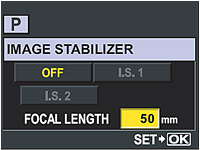
The focal length settings available in the E-3 after the firmware update are shown in the table below:
| 8mm |
10mm |
12mm |
16mm |
18mm |
21mm |
| 24mm |
28mm |
30mm |
35mm |
40mm |
48mm |
| 50mm |
55mm |
65mm |
70mm |
75mm |
80mm |
| 85mm |
90mm |
100mm |
105mm |
120mm |
135mm |
| 150mm |
180mm |
200mm |
210mm |
250mm |
300mm |
| 350mm |
400mm |
500mm |
600mm |
800mm |
1000mm |
|
Do not take into account the 2x magnification factor applied in the Four Thirds system; enter the actual focal length of the lens being used. If the attached lens has a focal length that is not shown on the chart, please select the closest value.
The focal length setting cannot be entered manually when a Four Thirds system lens is attached.
Click here to download a printer-friendly copy of these instructions.
|
Question
What are the purposes of the different record modes?
Answer:
| |
Record modes allow photographers to quickly and conveniently vary the quality settings used to capture and save images in-camera. While it is possible to always shoot at the higher-quality settings and then process the images down into smaller file sizes later with a computer, it may be more convenient in some situations to use other than the higher-quality settings. For example, it may be preferable to shoot using a lower-quality setting when the shots are intended for use on the Internet, where small file size is more important than rich detail.
Record modes can be selected via the Super Control Panel, the Control Panel or the camera menu. The E-3 offers nine record modes, whose benefits are outlined below.
- RAW: This is the highest-quality record mode available in the E-3, and it allows the photographer the most creative control in post-production. Images are saved to the memory card from the camera sensor with minimal image processing. Factors such as white balance, sharpness, contrast and color are unchanged so they can be modified later on a computer. Some photographers prefer to shoot RAW all the time for all subjects, while others may shoot RAW in situations that pose complicated exposure problems, such as wedding photography.
Each camera manufacturer has its own version of RAW tailored to its cameras; therefore, special software is required to process RAW files and convert them to other image file formats such as JPEG and TIFF. OLYMPUS Master and OLYMPUS Studio contain RAW processing and conversion software for the OLYMPUS RAW format, which bears the file extension *.orf. Third-party imaging software and operating systems may use RAW plug-ins or upgrades to process Olympus RAW files. Without them, they would not be able to read RAW images from Olympus digital cameras. Most photo kiosks, printers and photo labs cannot read unconverted RAW images.
- JPEG: Four record modes in the E-3 create compressed JPEG image files. When the camera processes a captured JPEG image and saves it to the memory card, it uses algorithms to discard some of the data to make the file size smaller. The process of mathematically reducing a file's size by discarding some of its data is called compression. The greater the compression ratio, the more data will be discarded and the smaller will be the file size. When the image is opened on a computer, the JPEG algorithms reconstruct the discarded data.
The E-3 allows the photographer the option to customize the four JPEG record modes by mixing and matching their quality settings. The factors that define a JPEG record mode are image size (determined by number of pixels) and compression ratio.
The table below shows all of the combinations of image size and compression ratio available in the E-3.
| |
|
 |
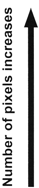 |
| Applicatlon |
Image
size |
Pixel
count |
Compression ratio |
SF(Super Fine)
1/2.7 |
F
(Fine)
1/4 |
N
(Nomal)
1/8 |
B
(Basic)
1/12 |
| Select for the print size |
L
(Large) |
3648
x
2736 |
LSF |
LF |
LN |
LB |
M
(middle) |
3200
x
2400 |
MSF |
MF |
MN |
MB |
2560
x
1920 |
1600
x
1200 |
S
(Small) |
1280
x
960 |
SSF |
SF |
SN |
SB |
1024
x
768 |
For
small-sized
prints and
use on a web site |
640
x
480 |
|
|
Customization of the quality settings is performed via the  SET option, which is found in the SET option, which is found in the   / COLOR / WB. Pixel counts are expressed as either L (Large), M (Middle) or S (Small). The PIXEL COUNT menu item, also in menu / COLOR / WB. Pixel counts are expressed as either L (Large), M (Middle) or S (Small). The PIXEL COUNT menu item, also in menu  , further customizes the M and S settings by offering a choice of display resolutions. , further customizes the M and S settings by offering a choice of display resolutions.
RAW+JPEG: Four record modes in the E-3 save both a RAW and a JPEG image when a picture is taken. This can be advantageous when shots are intended for use in multiple media or when the medium in which the images will ultimately be published has not been determined.
The quality settings used to process the JPEGs in the RAW + JPEG record modes are tied to the quality settings defined for the four JPEG record modes. The first RAW + JPEG record mode uses the JPEG settings of the first registered JPEG record mode; the second RAW + JPEG mode uses the JPEG settings of the second registered JPEG mode; and so on. Changing the JPEG quality settings via the  SET menu and PIXEL COUNT menus affects both a JPEG record mode and its RAW + JPEG record mode "counterpart." SET menu and PIXEL COUNT menus affects both a JPEG record mode and its RAW + JPEG record mode "counterpart."
|
Question
In the White Balance (WB) menu, what do all of those numbers followed by a “K” mean?
Answer:
| |
The color balance of different light sources in the color spectrum is rated numerically by color temperature in the standard Kelvin (K) temperature scale. A color temperature value is expressed as a number followed by a “K”, for Kelvin.
The chart below shows approximate values of different light sources in the E-3 White Balance menu:
- 5300K - Use for shooting outdoors on a clear day, or to capture the reds in a sunset or the colors in a fireworks display.
- 7500K - Use for shooting outdoors in the shadows on a clear day. The light in shadows areas is bluer, so this setting compensates for the color shift.
- 6000K - Use for shooting outdoors on a cloudy day. This setting makes the color slightly warmer in tone.
- 3000K - Use for shooting under a tungsten light. This setting keeps the images from coming out with a yellow color cast.
- 4000K - Use for shooting under white fluorescent lighting.
- 4500K - Use for shooting under a neutral white fluorescent lamp.
- 6600K - Use for shooting under a daylight fluorescent lamp.
- 5500K - Use for flash shooting.
Color temperature settings can be applied in situations for which they are not intended for creative effects. For example, a tungsten setting can be used on a cloudy day to produce a surreal effect suggesting cold.
The Custom White Balance (CWB) settings in the White Balance menu allow photographers to select more accurate color temperature settings. Many commercially available lamps are labeled with color temperature ratings that fall between 3000K and 4000K, so a photographer is able to set up the camera for more accurate color rendition.
|
Question
With so many White Balance settings available, why and when should I use One-Touch White Balance?
Answer:
| |
There are many light sources and situations that are not covered by Auto White Balance or the other settings in the White Balance menu. There are many noncontinuous light sources that do not have all of the colors of the spectrum, such as fluorescent, mercury vapor, and sodium vapor lights. There are also situations in which many different types of lights are used in one environment. These do not neatly fit into what the camera firmware knows about white balance, so it is necessary to “educate” the camera about the specific light balance by shooting a white reference subject such as a white card and saving the data in the White Balance menu as a One-Touch White Balance.
|
Question
In the PICTURE MODE > MONOTONE menu feature, what is the purpose of the B&W Filter options?
Answer:
| |
In black-and-white film photography, different colored filters are placed in front of the lens to modify the tones in the final image. These are called contrast filters. One popular effect created with contrast filters results in a landscape photograph with majestic clouds against an almost black sky. This effect is obtained by shooting through a deep red filter, which makes the blue in the sky darker.
A general rule of thumb regarding the use of contrast filters is: The filter makes its own color lighter in tone and its opposite color darker in tone.
The E-3 is able to create these effects without using physical filters by modifying the performance of the red, green and blue color channels in the MONOTONE mode.
- RED - The red filter darkens blues and greens and lightens reds. In landscape photography, it produces dark skies that make clouds look more dramatic. The red filter can also cut through atmospheric haze to some degree. It can be used in portraiture to diminish skin blemishes on light-skinned people.
- YELLOW - The yellow filter darkens the blue in the sky so clouds separate from the sky without producing the dramatic effect of the red filter. Many black and white photographers routinely keep a yellow filter on their camera because the effects appear more natural than those of other filters. In copy photography of old documents, the yellow filter brightens the look of yellowed paper.
- ORANGE - The effect of the orange filter falls midway between that of the red and yellow filters.
- GREEN - The green filter lightens plants in images. It will also make red subject matter darker and add contrast to sunsets.
The B&W Filter effects can be previewed on the Live View screen before shooting.
|
Question
My 35mm SLR had a mirror lockup to let the camera vibration settle down before the shutter tripped. Does the E-3 have this?
Answer:
| |
The E-3 has an [ANTI-SHOCK] function that diminishes camera shake caused by vibrations when the mirror flips up. This feature can be useful in astrophotography, photo microscopy or other applications where a very slow shutter speed is used and camera vibration needs to be minimized. The interval between the mirror flipping up and the shutter opening can be preset from one second to 30 seconds via the [ ] menu. ] menu.
|
Question:
Does the E-3 have a programmable Custom Function button?
Answer:
|
The [  ] button in the upper right corner of the camera back is the E-3's Custom Function button. To change the function assigned to [ ] button in the upper right corner of the camera back is the E-3's Custom Function button. To change the function assigned to [  ], do the following: ], do the following:
- Press the [MENU] button.
- Press the Down Arrow button repeatedly until Custom Menu 1 is selected. The menu's icon looks like this:

- Press the Right Arrow button once to enter the
 menu. menu.
- Press the Down Arrow button to select
 BUTTON/DIAL and then press the Right Arrow button. BUTTON/DIAL and then press the Right Arrow button.
- Use the arrow pad to select the Custom Function menu item. It looks like this:
 FUNCTION FUNCTION
- Press the Right Arrow button to view the Custom Function menu. Use the arrow pad to scroll through the functions that can be assigned. The available functions are:
- OFF – This option disables function allocation.
 (One-Touch White Balance) (One-Touch White Balance)
This function is useful when you need a more precise white balance than preset White Balance can provide. When this function is registered to [  ], the optimum white balance for the shooting conditions can be saved in the camera by photographing a white piece of paper under the light source that will be used in your shot. While holding down [ ], the optimum white balance for the shooting conditions can be saved in the camera by photographing a white piece of paper under the light source that will be used in your shot. While holding down [  ], press the shutter button once. Press the [OK] button to register the white balance. The setting is retained until a new custom white balance is registered by repeating the procedure. ], press the shutter button once. Press the [OK] button to register the white balance. The setting is retained until a new custom white balance is registered by repeating the procedure. - TEST PICTURE
This enables a photographer to shoot a picture and see it on the monitor without saving it to the memory card. This can be useful in a studio situation where it would be desirable to shoot setup tests and not use up space on a memory card. Simply hold down [  ] while shooting. ] while shooting.
- MY MODE
If a photographer has registered special settings in MY MODE SETUP, this option allows the photographer to apply those settings without having to go into the menu. Instead, simply hold down [  ] and shoot. ] and shoot.
- PREVIEW / LIVE PREVIEW (electronic)
This is the default factory setting for the [  ] button. It is used to check the depth-of-field while looking through the lens. When [ ] button. It is used to check the depth-of-field while looking through the lens. When [  ] is pressed, the camera will stop down to the selected f-stop. ] is pressed, the camera will stop down to the selected f-stop.
- [
 HOME] HOME]
Press [  ] to switch to the registered AF home position. Press this button again to switch to the original AF target mode. ] to switch to the registered AF home position. Press this button again to switch to the original AF target mode.
- MF
Press [] to switch AF mode to MF. Press the button again to switch to the original AF mode.
- [RAW
 ] ]
Press [  ] to switch the record mode from JPEG to RAW+JPEG or from RAW+JPEG to JPEG. You can change the record mode by turning the main dial/sub dial while holding down [ ] to switch the record mode from JPEG to RAW+JPEG or from RAW+JPEG to JPEG. You can change the record mode by turning the main dial/sub dial while holding down [  ]. ].
- P/A/S/M
You can change the shooting mode by turning the main dial/sub dial while holding down [  ]. ].
- [
 / /  ] ]
Press [  ] to switch to the Underwater Wide shooting mode and to switch between the Underwater Wide and Underwater Macro shooting modes. Alternatively, turn the main dial while holding down the [MODE] button to select either underwater shooting mode. ] to switch to the Underwater Wide shooting mode and to switch between the Underwater Wide and Underwater Macro shooting modes. Alternatively, turn the main dial while holding down the [MODE] button to select either underwater shooting mode.
- Press [OK] to activate the selection, and then press [MENU] to exit the menu.
The functions of the [AEL/AFL] and the [  ] buttons can be interchanged. To swap them: ] buttons can be interchanged. To swap them:
- Press the [MENU] button.
- Press the Down Arrow button until
 is selected. is selected.
- Next, press the Right Arrow button to enter the menu.
- Press the Down Arrow button to select
 BUTTON/DIAL and then press the Right Arrow button. BUTTON/DIAL and then press the Right Arrow button.
- Use the arrow pad to select the function swap icon, which looks like this:

- Press the Right Arrrow button to enter the sub menu. Select ON to have AEL/AFL functions performed when [
 ] is pressed, and vice-versa. ] is pressed, and vice-versa.
|
Question
How is the Enlarged Display operation used in Live View?
Answer:
| |
The Live View Enlarged Display option provides an enlarged view of a selected area in the image to facilitate fine manual focus.
When Live View is enabled, pressing the [INFO] button reveals a green target area that is to be enlarged in the center of the LCD screen. The target area can be repositioned on another area of the image by using the arrow keys on the camera back. Pressing the [OK] button causes the target area to be enlarged.
The degree of magnification can be changed to 7x or 10x by turning either the main dial or the sub dial. Pressing [OK] will return the image on the LCD screen to the normal viewing size.
|
Question
How can I set up FRAME ASSIST on my LCD screen?
Answer:
| |
FRAME ASSIST superimposes ruled lines on the image in Live View. The purpose is to assist in composition of images for the purposes of square alignment, centering and compositional balance. The options are:
- Off: No ruled lines are selected.
- Grid: Horizontal and vertical lines are displayed. These are useful in copy and architectural photography to correctly align the image.
- Golden Section: This pattern is used to aid composition using the “Rule of Thirds.”
- Scale: Cross hairs with graduations are displayed. This is useful in centering subjects within an image.
To select which ruled lines will be used when FRAME ASSIST is activated, do the following:
- Open the menu and use the arrow pad to select
 DISP/ DISP/ /PC. /PC.
- Press the Right Arrow on the arrow pad to enter the submenu.
- Select FRAME ASSIST.
- Toggle right to show the options.
- Press the [OK] button to set the option and exit the menu.
To display the superimposed ruled lines over the Live View image, press the [INFO] button repeatedly. Each time it is pressed, the display will change until the ruled lines appear.
The ruled lines do not become a part of captured images when the photographs are taken.
|
Question
Sometimes when I turn off the E-3, I feel a slight vibration or hear a noise. Why is that?
Answer:
| |
When the camera is powered down, slight vibration and noise occur as the Supersonic Wave Drive (SWD) motor resets the image sensor to its default position. The E-3 takes this action when shooting with the Image Stabilizer function set to I.S. 1 or I.S. 2. In either mode, the camera moves the sensor during shooting in order to counter the effects of camera shake. When the power is turned off, the camera moves the sensor back into the default position.
When Image Stabilizer is set to OFF, the sensor does not move during shooting and so does not need to be reset. However, if shooting with a zoom lens, some noise may still be heard when the camera is powered off as the lens resets its focus to infinity.
If both Image Stabilizer and Lens Reset are set to OFF, the camera will power down in silence.
|
Question
What is the difference between the I.S. 1 and I.S. 2 image stabilizer options?
Answer:
| |
In I.S. 1, the Image Stabilizer corrects for camera shake on both the horizontal and vertical planes. In I.S. 2, the Image Stabilizer only corrects for vertical camera shake. This is to allow a photographer to use a low shutter speed and pan horizontally for creative effect. Situations in which this technique can be applied include tracking rapidly moving subjects such as flying birds, running wildlife, racing cars and athletes with the intention of blurring the background for a visual effect in the image. The result would be a sharply defined subject against a blurred background that might otherwise appear cluttered.
|
Question
I have a lens from another manufacturer that has built-in optical image stabilization. Will I get more image stabilization if I mount it on the E-3 and enable its Image Stabilizer?
Answer:
| |
In such a scenario, it is recommended to use one or the other, but not both image stabilizers simultaneously. If both lens and body image stabilization are being used at the same time, the combination may be counter-productive because the camera image stabilization would be trying to compensate for the lens image stabilization and not be able to arrive at a stabilized image.
|
Question
What are the P, A, S and M modes and how are they used?
Answer:
| |
The P, A, S and M modes are exposure modes. These exposure modes allow the photographer creative flexibility by enabling more control over shutter speed and f-stop settings while shooting. The exposure modes enable total access to the menu options, unlike the AUTO and Scene exposure modes found in Olympus consumer DSLRs. They are also the modes required for use with Four Thirds series flash accessories.
Briefly, the exposure modes and their applications are as follows:
- P (Program shooting)
- This mode allows shooting using an aperture and shutter speed set by the camera. However, the Program Shift function allows some creative control. When powered on with this mode selected, the E-3 displays P in the upper left of the Control Panel screen. Rotating the main dial or the sub dial changes the P to Ps, which is Program Shift. This permits the selection of a shutter speed or aperture other than the default while maintaining the same exposure. If a higher shutter speed is selected, a wider aperture will be set. If a slower shutter speed is selected, a smaller aperture will be set. In effect, it is an AUTO mode that accepts input from the photographer.
- A (Aperture Priority shooting)
- This mode allows the aperture to be set manually, thereby giving the photographer control over depth-of-field. This mode also uses Program Shift, so the photographer can select any aperture in the range of the lens by rotating the main dial or sub dial. The camera compensates for the exposure by changing the shutter speed automatically as the f-stops are changed. If the shutter speed/aperture combination will result in under- or overexposure, the exposure values in the viewfinder and on the Control Panel screen will blink.
- S (Shutter Priority shooting)
- This mode allows the shutter speed to be set manually, thereby giving the photographer control over stopping action or reducing camera shake. This mode also uses Program Shift, so the photographer can select any shutter speed in the range of the camera body using the main dial or sub dial. The camera compensates for the exposure by changing the aperture automatically as the shutter speeds are changed. If the shutter speed/aperture combination will result in under- or overexposure, the exposure values in the viewfinder and Control Panel screen will blink.
- M (Manual shooting)
- This mode allows the photographer to set the shutter speed and aperture independently. Program Shift is not applied in this mode. Manual mode is invaluable to photographers using studio electronic flash systems and manual hot shoe electronic flashes because it allows the user to set the correct sync speed for flash and set an f-stop determined by a flash meter reading or testing. It also allows for use in exotic photographic situations such as scientific and engineering photography beyond the parameters of the camera firmware. In the Manual shooting mode the shutter speed is set using the main dial and the aperture is set using the sub dial.
Note:
When [  ] is set to [ ] is set to [  / /  ], two additional exposure modes are available: Underwater Wide and Underwater Macro. Press the [Mode] button while turning the main dial to select these exposure modes. To use the E-3 for underwater photography, attach a commercially available underwater housing. While using either underwater exposure mode, the following functions are not available: CUSTOM RESET, PICTURE MODE and MY MODE SETUP. ], two additional exposure modes are available: Underwater Wide and Underwater Macro. Press the [Mode] button while turning the main dial to select these exposure modes. To use the E-3 for underwater photography, attach a commercially available underwater housing. While using either underwater exposure mode, the following functions are not available: CUSTOM RESET, PICTURE MODE and MY MODE SETUP.
|
Question
The E-3 has five focusing modes. Which should I use?
Answer:
| |
The five focusing modes are provided to offer the photographer greater flexibility in setting up the camera for diverse shooting situations. Any of the focusing modes that have an MF in their designation allow the photographer to adjust the focus by turning the focusing ring on the lens.
- S-AF (Single AF)
Every time the shutter button is pressed halfway, the camera focuses. This mode is suitable for taking pictures of still subjects or subjects with limited movement.
- C-AF (Continuous AF)
The camera continuously refocuses as long as the shutter button is held down halfway. When the subject is in motion, the camera focuses on the subject in anticipation of its movement using Predictive Autofocus technology. When shooting in the Sequential Shooting Drive mode, Continuous AF resumes after a burst of images when the shutter button is returned to the halfway position.
- MF (Manual Focus)
The lens is focused manually by rotating the lens focus ring. Still life and landscape photographers may prefer this focus mode as it allows more creative control. Manual Focus must be used for accurate focus when the EC-25 Extension Tube is mounted between a lens and camera body.
- S-AF+MF (Simultaneous use of the S-AF and Manual Focus)
This mode allows the photographer the option of fine adjusting the focus using the lens focus ring after the shutter button has been pressed halfway and autofocus has been locked. This mode allows the photographer more creative control over the autofocus to focus on a specific area the autofocus may not have selected.
- C-AF+MF (Simultaneous use of the C-AF and Manual Focus)
This mode allows the photographer to manually focus before pressing the shutter button halfway to enable C-AF. It allows the photographer to pre-focus the lens closer to a focus zone to provide the autofocus with a more rapid response in situations such as sports or wildlife photography.
|
Question
When and why should I use the camera's Eyepiece Shutter?
Answer:
| |
During normal shooting, the photographer's face and the camera's eyecup work together to shade the viewfinder and prevent light from entering the camera's metering system through the viewfinder. When the camera is on a tripod or Live View is enabled, light can enter the viewfinder from behind the camera because the photographer may be standing away from the camera. This is most likely to happen if the sun is low and behind the camera or the photographer is shooting a night shot and street lighting is shining into the viewfinder. In both cases, this extraneous light can shine into the metering system and can skew the exposures, resulting in underexposed images. Closing the Eyepiece Shutter blocks extraneous light from entering the viewfinder so the exposures will be more accurate.
|
Question
I have a third-party electronic flash. Can I use it on the E-3?
Answer:
| |
Flash units that are not part of the Four Thirds series may pose problems if used on the E-3.
Thyristor-type flash units can be used with the E-3's Manual shooting mode as long as the sync voltage does not exceed 6 VDC. Third-party TTL flash units will not have TTL capability because the contact pins in the camera hot shoe probably won't align with the contacts on the flash. In addition, the TTL communication with the E-3 may damage the camera circuitry or corrupt the camera firmware.
|
Question
How many images can be shot on a single charge of the BLM-1 lithium-ion rechargeable battery?
Answer:
| |
Although the number of images that can be captured depends upon the shooting conditions and the camera functions used, a fully charged BLM-1 battery should take approximately 400 images before it needs to be recharged.
|
Question
Do I need a voltage converter to use my battery charger outside my country.?
Answer:
| |
The bundled BCM-2 Battery Charger bundled with the E-3 is rated at 100-240 V AC and automatically adjusts itself for the local electrical current. However, you may have to get a set of plug adapters for the different wall outlets used in foreign countries. Plug adapter kits are available at electronics and luggage stores.
|
Question
What size CompactFlash™ cards can the E-3 accept, and does it support the benefits of Write Acceleration CF cards?
Answer:
| |
The E-3 accepts CompactFlash cards up to 8 GB capacity and supports Write Acceleration CompactFlash cards. When the camera polls the card at power up, if it detects Write Acceleration technology, it enables its own Write Acceleration firmware.
The E-3 also supports UDMA(Ultra Direct Memory Access) CompactFlash card.
|
Question
Can I use Microdrive™ storage media in the E-3?
Answer:
| |
Microdrive storage media that support the CF + Type Ⅱ (CompactFlash extension standard) are compatible with the E-3. Because Microdrive media use a spinning hard disk drive (HDD) as the recording medium, they are susceptible to damage from impact, vibration, and strong magnetic fields - especially during recording and playback. Be sure to carefully read the instructions that come with Microdrive media.
Note:
The data on Microdrive cards will not be erased completely even after formatting the card in-camera or deleting the data. When discarding Microdrive cards, destroy the cards to prevent leakage of personal information.
|
Question
What accessories are available to remotely control the E-3?
Answer:
| |
Two optional remote controllers are available for the E-3: The RM-CB1 Remote Cable Release and the RM-1 Remote Control . The RM-CB1 connects to the Remote Cable Connector on the side of the camera. The RM-1 is a wireless controller.
Both devices remotely trigger the camera's shutter button, and both can be used for long (BULB) exposures such as night photographs. The camera can be set to release the shutter immediately or two seconds after the shutter button on the remote control is pressed. The response time is set by pressing the [MODE] button, located on the top of the camera to the left of the viewfinder, and then using the sub dial to select the setting. The setting is viewed on the Control Panel on the top right of the camera.
The E-3 can also be remotely controlled from a computer using the bundled USB cable and the Camera Control feature of the OLYMPUS Studio application.
|
Question
How can I take long (BULB) exposures using the optional RM-CB1 Remote Cable Release?
Answer:
| |
The RM-CB1 has a sliding lock to lock the cable release for BULB exposures such as night photographs. When the lock is in the "Up" position, the camera shutter will remain open after the shutter button on the remote control is pressed. Slide the lock to the "Down" position to close the shutter.
|
Question
How can I take long (BULB) exposures using the optional RM-1 Remote Control?
Answer:
| |
The procedure is as follows:
- Select the M (Manual) shooting mode.
- Using the Main Dial, set the shutter speed to BULB.
- Aim the RM-1 Remote Control at the Remote Control Receiver and press the [W] button on the RM-1 to open the shutter.
- Press the [T] button on the RM-1 to close the shutter.
Note:
- For best results, the camera should be set up on a tripod.
- If eight minutes elapse after the [W] button is pressed, the shutter will close automatically.
- The shutter will not be released if the subject is not in focus. The photographer should stand behind or to one side of the camera so that the autofocus does not focus on the photographer.
- Under bright light conditions, the remote control lamp may be difficult to see, making it hard to determine whether or not the picture has been taken.
- Zoom is not available on the remote control.
|
Question
When I put a formatted CompactFlash card in my E-3, the display shows a capacity of RAW files that doesn't appear to be accurate. Why?
Answer:
| |
When the E-3 saves a captured image as digital data and writes it onto the memory card, it performs complex mathematical calculations to convert the image into binary code data to be saved and later retrieved. Since images are unique, each calculation is unique. The manual for the E-3 shows that a RAW file is approximately 11 megabytes. However, since the factors comprising each image are unique, each calculation is unique and the results of the calculation will vary. The E-3 writes a lossless RAW file, and one of the ways it does this is by sampling some of the factors in the image.
When the E-3 polls a formatted memory card, it is looking at a blank slate. It has yet to do the math for any images and is programmed to start out with a conservative capacity estimate. As the camera shoots more images, it recalculates the capacity as it "learns" about the image files it is creating. As the card fills up, the estimated capacity of RAW files on the display will become more accurate.
The majority of photographers carry more than one memory card in the event that the memory card in the camera should fill up. The E-3 also features an xD-Picture Card slot to hold a second card. If the capacity of the CompactFlash card is close to maximizing, the photographer can switch to the xD-Picture Card media or can transfer files from the CompactFlash card to the xD-Picture Card media to free up more capacity on the CompactFlash card.
|
Question
When my images are displayed on the E-3's LCD screen, there are blinking black areas in the image. How do I get rid of them?
Answer:
| |
What you are seeing is a part of the histogram feature. In the lower right corner of the LCD screen, you will see a little box that says either SHADOW or HILIGHT. The blinking black regions identify areas in the image that have no detail due to overexposure (HILIGHT) or underexposure (SHADOW).
The blinking display doesn't mean there is anything wrong with the camera. Like film cameras, digicams have a limited brightness range within which they can capture images. If the camera metering is weighted toward the shadows, there will be a lack of highlight detail. In bright sunshine, a picture may have areas lacking both highlight and shadow detail. On a grey, cloudy day, there may be detail throughout the image. The purpose of the black blinking areas is to give the photographer feedback about the exposures. If necessary, the photographer can apply options such as AE Bracketing or Exposure Compensation to reshoot the image.
The SHADOW and HILIGHT views are among seven options that can be selected by pressing the [INFO] button while displaying images in Playback mode. Pressing [INFO] repeatedly cycles through the views, each of which displays different image information.
|
Question
When I use the Live View under fluorescent, sodium-vapor or mercury light, flickering or horizontal stripes occur on the LCD monitor. Why is that?
Answer:
| |
This is a feature of the Live MOS image sensor used in this camera. This is not a malfunction.
Neither the flickering nor the stripes appears on the recorded pictures.
|
Question
How do I install OLYMPUS Master 2 packaged with the camera? I would like to transfer pictures to my computer.
Answer:
|
|
|


