 |
 |
|
|

Questions:
 |
What differentiates the E-420 from the E-410? |
 |
Does the E-420 support the Olympus wireless RC flash system? |
 |
Is the E-420 body splashproof? |
 |
I've read reviews that say the E-420 does not have image stabilization, but the Olympus web site says it does. Does it? |
 |
How do I install OLYMPUS Master 2 packaged with the camera? I would like to transfer pictures to my computer. |
 |
Is it necessary to clean or change the dust-collection components? |
 |
Can I use my OM- Series 35mm SLR lenses on the E-420? |
 |
How do I update the firmware in the E-420 camera body and Four Thirds series lenses? |
 |
Can I use the E-420 to update the firmware of any Four Thirds System-compliant lens? |
 |
What are the purposes of the different Record Modes? |
 |
Why isn't there a TIFF Record Mode like in my other Olympus cameras? |
 |
What is the purpose of the Scene mode? |
 |
Some scenes can be selected directly from the Mode Dial and also via the Scene Select menu in Scene mode. Is there a difference? |
 |
In the White Balance (WB) menu, what do all those numbers followed by a "K" mean? |
 |
With so many White Balance settings available, why and when should I use One-Touch White Balance? |
 |
In the PICTURE MODE > MONOTONE menu feature, what is the purpose of the B&W Filter options? |
 |
Can Shadow Adjustment Technology be applied while I'm shooting? How? |
 |
My 35mm SLR had a mirror lockup to let the camera vibration settle down before the shutter tripped. Does the E-420 have this? |
 |
Does the E-420 have a programmable custom function button? |
 |
How do I activate image stabilization in the E-420? |
 |
What are the P, A, S and M modes on the Mode Dial and how are they used? |
 |
When the Mode Dial is set to AUTO, why are some of the menu options deactivated (grayed-out)? |
 |
The E-420 has five focusing modes. Which should I use? |
 |
My 35mm SLR had a depth-of-field preview button so I could check the focus before shooting. How can I preview depth-of-field on the E-420? |
 |
When and why should I use the Eyepiece Cover that came with my camera? |
 |
In the CARD SETUP menu, the options are ALL ERASE and FORMAT. What is the difference between these settings? |
 |
I have a third-party electronic flash. Can I use it on the E-420? |
 |
Do I need a voltage converter to use my battery charger outside my country? |
 |
What size CompactFlash cards can the E-420 accept, and does it support the benefits of Write Acceleration CF cards? |
 |
Can I use Microdrive™ storage media in the E-420? |
 |
What accessories are available to remotely control the E-420? |
 |
How can I take long (BULB) exposures using the optional RM-UC1 Remote Cable Release? |
 |
How can I take long (BULB) exposures using the optional RM-1 Remote Control? |
 |
I can't get a sharp image using NIGHT SCENE. What am I doing wrong? |
 |
When I press the shutter button, the camera doesn't shoot immediately. What can I do? |
 |
When my images are displayed on the E-420's LCD screen, there are blinking black areas in the image. How do I get rid of them? |
 |
When I try to shoot in the PANORAMA scene, I get a message on the LCD screen that says "PANORAMA xD CARD REQUIRED." Why? |
 |
When I put a formatted CompactFlash card in my E-420, the display shows a capacity of RAW files that doesn't appear to be accurate. Why? |
 |
I went on vacation and used several memory cards. Now, when I'm downloading the images onto my computer and trying to save them, I get a message that says, "Image file_name.jpg already exists. Replace it with the new file?" What's going on? |
 |
Why doesn't the flash automatically pop up when I shoot? |
 |
When I use the Live View under fluorescent, sodium-vapor or mercury light, flickering or horizontal stripes occur on the LCD monitor. Why is that? |
Question:
What differentiates the E-420 from the E-410?
Answer:
|
The E-420 and E-410 share some of Olympus' groundbreaking features, including a Live View LCD monitor -the first of its kind on a consumer digital SLR camera; a powerful, 10-megapixel Live-MOS sensor; the patented Supersonic Wave Filter (SSWF) dust-reduction system that makes it easy to change lenses anywhere without worrying about dust ruining a shot; the stunningly fast TruePic III processor; and a high-resolution, 2.7" HyperCrystal II screen for superior visibility at wider angles (even in direct sunlight).
Of course, they are each also precision-engineered to work perfectly with Olympus' Zuiko Digital Specific Lenses for pixel-perfect, edge-to-edge clarity.
The smaller E-420 features a Digital Image Stabilization shooting mode that boosts the light sensitivity of the imaging sensor and increases the shutter speed in order to reduce blur, particularly in low-light situations. This technology not only minimizes distortion due to camera shake, but it also is capable of freezing a moving subject.
Before updating, mount an OLYMPUS ZUIKO DIGITAL lens to the camera body and set the camera body's USB MODE to STORAGE. Connect the camera to a computer via its bundled USB cable. The computer must be connected to the Internet because the download and installation are managed online from an OLYMPUS server. The camera battery should be fully charged. The LCD screen on the camera should be facing outward. When these prerequisites are met, launch the software and click on the update function.
Both cameras offer a Scene mode with a variety of preset Scenes calibrated to produce excellent shots in a variety of shooting conditions. E-410 has two additional underwater Scenes, the better to use with the optional PT-E03 underwater housing.
The cameras are each powered by one Olympus BLS-1 rechargeable lithium-ion battery.
|
Question
Does the E-420 support the Olympus wireless RC flash system?
Answer:
| |
Yes. The camera's built-in flash acts as a controller that sends data commands to the (optional) FL-36R and FL-50R electronic flash units.
The system can control up to three groups of flash units. The camera and flashes have four control channels to choose from so the flashes and camera will not receive signals from other Olympus wireless RC flash systems operating nearby. The photo below shows the main setup screen for the wireless flash system in the E-420.
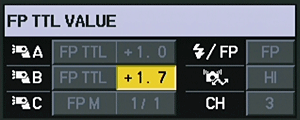
The flash group, channel and settings are then set up on the flash units. When the camera shutter is tripped, the camera's built-in flash emits a very high-speed burst of data in a pre-flash that commands the performance of the flash units.
This diagram shows a placement of three flash groups using the Olympus wireless RC flash system:
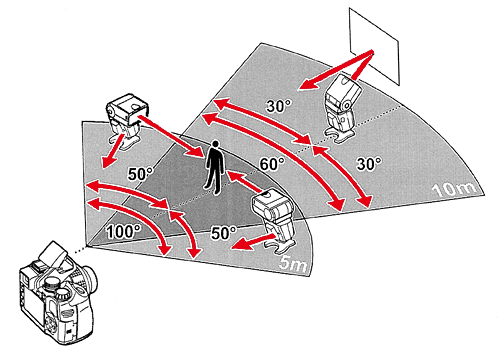
For details on the operation of the wireless RC flash system operation, please refer to the manual for the FL-36R or FL-50R.
|
Question
Is the E-420 body splashproof?
Answer:
| |
No, the camera is not designed to be used in severe environmental conditions. The Olympus E-3 would be more appropriate for use in severe conditions.
|
Question
I've read reviews that say the E-420 does not have image stabilization, but the Olympus web site says it does. Does it?
Answer:
| |
Yes. The E-420 features Digital Image Stabilization via DIS Mode. When the Mode Dial is turned to SCENE, the Scene Select menu is displayed on the LCD monitor. Use the arrow buttons to select DIS Mode, and then press the [OK] button.
When DIS Mode is activated, the camera boosts the ISO sensitivity of the sensor as well as the shutter speed in order to minimize blur due to camera or subject movement. This is particularly useful in low-light conditions when the camera would otherwise set a longer exposure in order to let more natural light reach the sensor. The downside of long exposures is they offer more opportunity for camera or subject movement. With DIS Mode, it is possible to minimize or eliminate blur because the shutter is open for a shorter duration.
|
Question
How do I install OLYMPUS Master 2 packaged with the camera? I would like to transfer pictures to my computer.
Answer:
Question
Is it necessary to clean or change the dust-collection components?
Answer:
| |
It is not necessary to clean or change the dust-collection components under normal use for several years. The dust-collection system can easily deal with the particles that are a result of the dust-reduction system. If the camera is used constantly in severe conditions, Olympus recommends that the camera body be sent to an authorized Olympus repair service center approximately at an interval of three to five years. As part of Olympus' normal camera service maintenance, the dust-collection components are replaced.
|
Question
Can I use my OM- Series 35mm SLR lenses on the E-420?
Answer:
| |
OLYMPUS OM- Series lenses can be mounted on OLYMPUS E-SYTEM DSLRs with the optional MF-1 OM Adapter. OM- series lenses are unable to communicate with the firmware in OLYMPUS E-SYTEM camera bodies. Therefore, their use in this fashion has the following restrictions:
- Autofocus is not available.
- OM- series autofocus lenses cannot be manually focused.
- Stop-down metering is used.
- Spot metering does not work properly.
- Although it is possible to use the A (Aperture priority AE) shooting mode in auto exposure, the aperture display is not available.
- The aperture display in the M (Manual) shooting mode is not available.
- In P (Program AE) or S (Shutter speed priority AE) shooting mode, the shutter releases, but the auto exposure control does not work.
Because the OM- series lenses were designed for film rather than for use with a digital sensor, the image quality may not equal that produced by ZUIKO DIGITAL lenses.
|
Question
How do I update the firmware in the E-420 camera body and OLYMPUS E-SYTEM lenses?
Answer:
| |
Firmware updates of OLYMPUS E-SYTEM digital SLR bodies and ZUIKO DIGITAL lenses are performed using OLYMPUS Master or OLYMPUS Studio software. Each version of the software has an Update Camera function that is used to initiate the update procedure.
Below are the locations of the update functions in the various software versions:
- OLYMPUS Master 2.x: In the Browse window’s toolbar, click on Update/Language.
- OLYMPUS Studio 2.x: In the Browse window’s toolbar, click on Update/Language.
Before updating, mount an OLYMPUS ZUIKO DIGITAL lens to the camera body and set the camera body’s USB MODE to STORAGE. Connect the camera to a computer via its bundled USB cable. The computer must be connected to the Internet because the download and installation are managed online from an OLYMPUS server. The camera battery should be fully charged. The LCD screen on the camera should be facing outward. When these prerequisites are met, launch the software and click on the update function.
The update process will first poll the camera and lens to determine what firmware versions are currently installed. It will then ask if you want to search for a newer version. If it finds a newer version, you will be prompted to perform the update. Step-by-step instructions will guide you through the process.
Follow the on-screen instructions carefully. If you deviate from the instructions, the firmware installation may not complete and the firmware may become corrupted. If this occurs, the camera will have to be sent to an OLYMPUS Repair Service Center to have its firmware replaced. Do not do a firmware update during a storm or when there is a risk of losing power because this will also cause a corrupted firmware installation.
Once the firmware is updated, it is not possible to go back to a previous version.
You can check the firmware version of your camera and lens at any time when the camera is not connected to a computer. Open the camera menu, go to the  menu, scroll to FIRMWARE and toggle right. The LCD will display the firmware version for the camera body and the currently mounted lens. menu, scroll to FIRMWARE and toggle right. The LCD will display the firmware version for the camera body and the currently mounted lens.
Lenses can be upgraded individually using the same update process even if the camera body already has the most current firmware. Mount a different lens on the body and repeat the update process as though you were updating the camera body.
|
Question
Can I use the E-420 to update the firmware of any Four Thirds System-compliant lens?
Answer:
| |
The answer depends on what company manufactured the lens.
OLYMPUS Corp., Panasonic Corporation and Sigma Corporation offer a joint firmware update service that makes it possible to download and install firmware for one another's Four Thirds System-compliant lenses when the lenses are attached to any of the companies' Four Thirds System-compliant cameras.
Panasonic/Leica and Sigma lenses mounted to an OLYMPUS E-SYTEM camera body can be updated using the software packaged with the camera. Click on the link below for complete instructions.
Update using OLYMPUS Master 2.x.
For more information on the joint firmware update service, visit the Four Thirds System Web site.
|
Question
What are the purposes of the different Record Modes?
Answer:
| |
Record modes allow photographers to quickly and conveniently vary the quality settings used to capture and save images in-camera. While it is possible to always shoot at the higher-quality settings and then process the images down into smaller file sizes later with a computer, it may be more convenient in some situations to use other than the higher-quality settings. For example, it may be preferable to shoot using a lower-quality setting when the shots are intended for use on the Internet, where small file size is more important than rich detail.
Record modes can be selected using either the Super Control Panel or the Camera Menu. The E-420 offers nine record modes, whose benefits are outlined below.
- RAW : This is the highest-quality record mode available in the E-420, and it allows the photographer the most creative control in post-production. Images are saved to the memory card from the camera sensor with minimal image processing. Factors such as white balance, sharpness, contrast and color are unchanged so they can be modified later on a computer. Some photographers prefer to shoot RAW all the time for all subjects, while others may shoot RAW in situations that pose complicated exposure problems, such as wedding photography.
- Each camera manufacturer has its own version of RAW tailored to its cameras; therefore, special software is required to process RAW files and convert them to other image file formats such as JPEG and TIFF. OLYMPUS Master and OLYMPUS Studio contain RAW processing and conversion software for the Olympus RAW format, which bears the file extension *.orf. Third-party imaging software and operating systems may use RAW plug-ins or upgrades to process Olympus RAW files. Without them, they would not be able to read RAW images from Olympus digital cameras. Most photo kiosks, printers and photo labs cannot read unconverted RAW images.
- JPEG : Four record modes in the E-420 create compressed JPEG image files. When the camera processes a captured JPEG image and saves it to the memory card, it uses algorithms to discard some of the data to make the file size smaller. The process of mathematically reducing a file's size by discarding some of its data is called compression. The greater the compression ratio, the more data will be discarded and the smaller will be the file size. When the image is opened on a computer, the JPEG algorithms reconstruct the discarded data.
The E-420 allows photographers the option to customize the four JPEG record modes by mixing and matching their quality settings. The factors that define a JPEG record mode are image size (determined by pixel count -- that is, literally, the number of pixels in the image) and compression ratio.
The table below shows all of the combinations of image size and compression ratio available in the E-420.
| |
|
 |
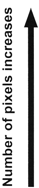 |
| Applicatlon |
Image
size |
Pixel
count |
Compression ratio |
SF(Super Fine)
1/2.7 |
F
(Fine)
1/4 |
N
(Nomal)
1/8 |
B
(Basic)
1/12 |
| Select for the print size |
L
(Large) |
3648
x
2736 |
LSF |
LF |
LN |
LB |
M
(middle) |
3200
x
2400 |
MSF |
MF |
MN |
MB |
2560
x
1920 |
1600
x
1200 |
S
(Small) |
1280
x
960 |
SSF |
SF |
SN |
SB |
1024
x
768 |
For
small-sized
prints and
use on a web site |
640
x
480 |
|
|
Customization of the quality settings is performed via the  SET option, which is found in The SET option, which is found in The   / COLOR / WB. Pixel counts are expressed as either L (Large), M (Middle) or S (Small). The PIXEL COUNT menu item, also in menu / COLOR / WB. Pixel counts are expressed as either L (Large), M (Middle) or S (Small). The PIXEL COUNT menu item, also in menu  , further customizes the M and S settings by offering a choice of display resolutions. , further customizes the M and S settings by offering a choice of display resolutions.
RAW+JPEG: Four record modes in the E-420 save both a RAW and a JPEG image when a picture is taken. This can be advantageous when shots are intended for use in multiple media or when the medium in which the images will ultimately be published has not been determined.
The quality settings used to process the JPEGs in the RAW + JPEG record modes are tied to the quality settings defined for the four JPEG record modes. The first RAW + JPEG record mode uses the JPEG settings of the first registered JPEG record mode; the second RAW + JPEG mode uses the JPEG settings of the second registered JPEG mode; and so on. Changing the JPEG quality settings via the  SET and PIXEL COUNT menus affects both a JPEG record mode and its RAW + JPEG record mode "counterpart." SET and PIXEL COUNT menus affects both a JPEG record mode and its RAW + JPEG record mode "counterpart."
|
Question
Why isn't there a TIFF Record Mode like in my other Olympus cameras?
Answer:
| |
TIFF files are very large files that take longer to write to the memory card and fill up the memory card more rapidly than RAW or JPEG files. A TIFF file in the E-420 would be about 30 MB. It is more efficient to shoot in RAW and save the RAW conversion as a TIFF file in the OLYMPUS Master or OLYMPUS Studio application.
|
Question
What is the purpose of the Scene mode?
Answer:
| |
The E-420 has a Scene mode that optimizes the camera settings for specific shooting conditions. All of the settings applied in the 18 available Scenes can also be applied via controls in the camera menu, but applying them manually can be time-consuming. In addition, amateur photographers may not have a deep enough knowledge of photography to select the appropriate settings for some situations that advanced amateur and professional photographers would employ. For example, here are the settings applied by the FIREWORKS Scene:
- F11
- 4 seconds
- ISO 100
- Saturation 0
- Contrast +1
- Sharpness –1
- Exposure Compensation –1.0
- White Balance 5300K
- Gradation Normal
- Manual Focus
These are the optimum settings for shooting fireworks. Selecting the FIREWORKS Scene sets the camera up with appropriate settings tailored to the subject matter, all in one step.
|
Question
Some scenes can be selected directly from the Mode Dial and also via the Scene Select menu in Scene mode. Is there a difference?
Answer:
| |
Whether a scene is activated via Easy Shooting mode (by turning the Mode Dial to its respective icon) or via the Scene mode (by turning the Mode Dial to SCENE and then using the arrow buttons to select it from the Scene Select menu), the camera initially applies the same default settings, optimized for the selected scene. However, Easy Shooting mode offers additional options for the most frequently used scenes.
In Easy Shooting mode, the Super Control Panel remains active so that the photographer may change certain settings. The Super Control Panel is accessed by pressing the [OK] button.
In Scene mode, most settings are controlled by the camera and so are fixed. The Super Control Panel is not available. Instead, pressing [OK] invokes the Scene Select menu so that a new scene can be selected.
|
Question
In the White Balance (WB) menu, what do all those numbers followed by a "K" mean?
Answer:
| |
The color balance of different light sources in the color spectrum is rated numerically by color temperature in the standard Kelvin (K) temperature scale. A color temperature value is expressed as a number followed by a "K", for Kelvin. The chart below shows approximate values of different light sources in the E-420 White Balance menu:
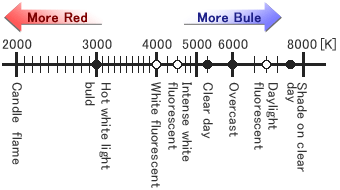
The E-420 White Balance menu displays icons to the left of the color temperature values to illustrate the relationship of the type of light to its Kelvin value. The Custom White Balance (CWB) settings in the White Balance menu allow photographers to select more accurate color temperature settings. Many commercially available lamps are labeled with color temperature ratings that fall between 3000K and 4000K, so a photographer is able to set up the camera for more accurate color rendition.
|
Question:
With so many White Balance settings available, why and when should I use One-Touch White Balance?
Answer:
|
There are many light sources and situations that are not covered by Auto White Balance or the other settings in the White Balance menu. There are many noncontinuous light sources that do not have all of the colors of the spectrum, such as fluorescent, mercury vapor, and sodium vapor lights. There are also situations in which many different types of lights are used in one environment. These do not neatly fit into what the camera firmware knows about white balance, so it is necessary to "educate" the camera about the specific light balance by shooting a white reference subject such as a white card and saving the data in the White Balance menu as a One-Touch White Balance.
|
Question
In the PICTURE MODE > MONOTONE menu feature, what is the purpose of the B&W Filter options?
Answer:
| |
In black-and-white film photography, different colored filters are placed in front of the lens to modify the tones in the final image. These are called contrast filters. One popular effect created with contrast filters results in a landscape photograph with majestic clouds against an almost black sky. This effect is obtained by shooting through a deep red filter, which makes the blue in the sky darker.
A general rule of thumb regarding the use of contrast filters is: The filter makes its own color lighter in tone and its opposite color darker in tone.
The functions of the B&W filters are described below:
- NEUTRAL - This creates a normal black-and-white image.
- YELLOW - The yellow filter darkens the blue in the sky so clouds separate from the sky without producing the dramatic effect of the red filter. Many black and white photographers routinely keep a yellow filter on their camera because the effects appears more natural than using other filters. In copy photography of old documents, the yellow filter brightens the look of yellowed paper.
- ORANGE - The effect of the orange filter falls midway between that of the red and yellow filters.
- RED - The red filter darkens blues and greens and lightens reds. In landscape photography, it produces dark skies that make clouds look more dramatic. The red filter can also cut through atmospheric haze to some degree. It can be used in portraiture to diminish skin blemishes on light-skinned people.
- GREEN - The green filter lightens plants in images. It will also make red subject matter darker and add contrast to sunsets.
The B&W Filter effects can be previewed on the Live View screen before shooting.
|
Question
Can Shadow Adjustment Technology be applied while I'm shooting? How?
Answer:
| |
Yes. Shadow Adjustment Technology (SAT) can be enabled for shooting by selecting the AUTO option from the  > GRADATION menu. > GRADATION menu.
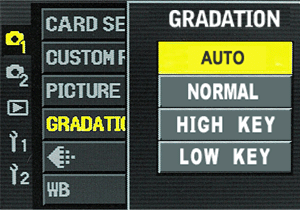
When AUTO is selected, the image is divided into detailed regions of brightness and the brightness of each region is adjusted separately. This is effective for images with long contrast ranges in which the highlights may appear too light and the shadow areas too dark.
|
Question
My 35mm SLR had a mirror lockup to let the camera vibration settle down before the shutter tripped. Does the E-420 have this?
Answer:
| |
The E-420 has an ANTI-SHOCK function that diminishes camera shake caused by vibrations when the mirror flips up. This feature can be useful in astrophotography, photo microscopy or other applications where a very slow shutter speed is used and camera vibration needs to be minimized. The interval between the mirror flipping up and the shutter opening can be preset from one second to 30 seconds via the  menu. menu.
|
Question
Does the E-420 have a programmable custom function button?
Answer:
| |
Both the Left Arrow button and the Remote Control/Self-Timer/Sequential Shooting button can be programmed with alternate functions.
To change the function assigned to the Left Arrow button, do the following:
- Press the [MENU] button.
- Press the Down Arrow button three times to select the Custom 1 menu. This menu is identified by the following icon:
- Press the Right Arrow button once to enter the
 submenu. submenu.
- Press the Down Arrow button once to select
 BUTTON / DIAL BUTTON / DIAL
- Press the Right Arrow button to enter the submenu.
- Press the Down Arrow button repeatedly to navigate to and select the custom function menu item. It looks like this:
 FUNCTION FUNCTION
- Press the Right Arrow button to view the submenu. Use the Up or Down arrow button to scroll through the functions that can be assigned. The available functions are:
- Fn FACE DETECT : With this option selected, pressing the Left Arrow button toggles FACE DETECT on and off. When set to ON, the camera will detect people's faces in the frame and automatically focus and meter on them. Also, GRADATION will be set to AUTO; LIVE VIEW AF MODE will be set to IMAGER AF; and AF MODE will be set to S-AF.
- PREVIEW : This option lets a photographer check the depth-of-field while looking through the lens. Press the Left Arrow button, and the camera will stop down to the selected f-stop.
- OFF : This option disables function allocation.
-
 (ONE-TOUCH WHITE BALANCE) : This function is useful when you need a more precise white balance than preset White Balance can provide. When this function is registered to the Left Arrow button, the optimum white balance for the shooting conditions can be saved in the camera by shooting a white piece of paper under the light source that will be used in the shot. While holding down the Left Arrow button, press the shutter button once. Press the [OK] button to register the white balance. The setting is retained until a new custom white balance is registered by repeating the procedure. (ONE-TOUCH WHITE BALANCE) : This function is useful when you need a more precise white balance than preset White Balance can provide. When this function is registered to the Left Arrow button, the optimum white balance for the shooting conditions can be saved in the camera by shooting a white piece of paper under the light source that will be used in the shot. While holding down the Left Arrow button, press the shutter button once. Press the [OK] button to register the white balance. The setting is retained until a new custom white balance is registered by repeating the procedure.
- LIVE PREVIEW : This lets a photographer check the depth-of-field preview on the LCD monitor using Live View. Press the Left Arrow button, and the camera will stop down to the selected f-stop.
- TEST PICTURE : This enables a photographer to shoot a picture and see it on the monitor without saving it to the memory card. This can be useful in a studio situation where it would be desirable to shoot setup tests and not use up space on a memory card. Simply hold down the Left Arrow button while shooting.
- Press [OK] to activate the selection, and then press [MENU] to exit the menu.
The default factory setting for the custom function button is Fn FACE DETECT.
The Remote Control/Self-Timer/Sequential Shooting button is located on the left-top of the camera. It looks like this:
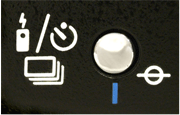
To change the function assigned to the Remote Control/Self-Timer/Sequential Shooting button, do the following:
- Press the [MENU] button.
- Press the Down Arrow button three times to select the Custom 1 menu . This menu is identified by the following icon:

- Press the Right Arrow button once to enter the
 submenu. submenu.
- Press the Down Arrow button once to select
 BUTTON / DIAL BUTTON / DIAL
- Press the Right Arrow button to enter the submenu.
- Press the Down Arrow button repeatedly to navigate to and select FUNCTION.
- Press the Right Arrow button to view the submenu.
- Use the Up or Down arrow button to scroll through the functions that can be assigned. The available functions are:
- Sequential Shooting/Self-Timer Shooting/Remote Control Shooting :
This function, the default, is used to set options for these popular features.
- AF Area : Opens a screen on the LCD to select the autofocus frame area.
- AF Mode : Opens a screen on the LCD to select the autofocus mode.
- WB : Opens a screen on the LCD to select the White Balance.
- Metering : Opens a screen on the LCD to select the metering mode.
- ISO : Opens a screen on the LCD to select the ISO sensitivity.
- Press [OK]twice to enable the selection and exit the menu.
|
Question
How do I activate image stabilization in the E-420?
Answer:
| |
The E-420 offers image stabilization via the DIS Mode scene. DIS Mode reduces the blur caused when the subject or the camera moves during image capture.
To activate image stabilization, do the following:
- Turn the Mode Dial to SCENE. The Scene Select menu will be displayed on the LCD.
- Use the Up and Down arrow buttons to select 10 DIS Mode.
- Press the [OK] button to activate the selection.
To choose another Scene after shooting an image in DIS Mode, press [OK] again to access the Scene select menu. Use the arrow buttons to make another selection, and press [OK] again to activate it.
Exit Scene mode at any time by turning the Mode Dial to any other icon.
|
Question
What are the P, A, S and M modes and how are they used?
Answer:
| |
The P, A, S and M modes are the Advanced Shooting modes. These are essentially non-AUTO modes that allow the photographer more creative control by enabling more control over shutter speed and f-stop settings. The Advanced Shooting modes also allow total access to the menu options. They are also the modes required for use with E-System flash accessories. Briefly, the Advanced Shooting modes and their applications are as follows:
- P (Program shooting)
- Allows shooting using an aperture and shutter speed set by the camera. However, the Program Shift function allows some creative control. When the camera is turned on, the control panel shows P in the upper left of the Control Panel screen. If you rotate the Control Dial, the P changes to Ps, which is Program Shift. This permits selecting a shutter speed or aperture other than the default while maintaining the same exposure. If a higher shutter speed is selected, a wider aperture is set. If a slower shutter speed is selected, a smaller aperture is set. In effect, it is an AUTO mode that accepts input from the photographer.
- A (Aperture Priority shooting)
- Allows the aperture to be set manually, thereby giving the photographer control over depth-of-field. This mode also uses Program Shift, so the photographer can select any aperture in the range of the lens using the Control Dial. The camera compensates for the exposure by changing the shutter speed automatically as the f-stops are changed. If the shutter speed/aperture combination will result in under or over-exposure, the exposure values in the viewfinder and on the Control Panel screen will blink.
- S (Shutter Priority shooting)
-Allows the shutter speed to be set manually, thereby giving the photographer control over stopping action or reducing camera shake. This mode also uses Program Shift, so the photographer can select any shutter speed in the range of the camera body using the Control Dial. The camera compensates for the exposure by changing the aperture automatically as the shutter speeds are changed. If the shutter speed/aperture combination will result in under or over-exposure, the exposure values in the viewfinder and Control Panel screen will blink.
- M (Manual shooting)
-Allows the photographer to set the shutter speed and aperture independent of each other. Program Shift is not applied in this mode. This mode is invaluable to photographers using studio electronic flash systems and manual hot shoe electronic flashes because it allows the user to set the correct sync speed for flash and set an f-stop determined by a flash meter reading or testing. It also allows for use in exotic photographic situations such as scientific and engineering photography beyond the parameters of the camera firmware.
In the Manual shooting mode the shutter speed is set using the Control Dial, and the aperture is set using the Control Dial while holding down the Exposure Compensation button.
|
Question
When the Mode Dial is set to AUTO, why are some of the menu options deactivated (grayed-out)?
Answer:
| |
In the AUTO shooting mode, the camera operates with a minimum of input from the user. Many shooting functions are controlled entirely by the camera; the photographer cannot change their settings. Therefore, the menu options that control those settings are deactivated (grayed-out) in AUTO mode.
|
Question
The E-420 has five focusing modes. Which should I use?
Answer:
| |
The five focusing modes are provided to offer the photographer greater flexibility in setting up the camera for diverse shooting situations. Any of the focusing modes that have an MF in their designation allow the photographer to adjust the focus by turning the focusing ring on the lens.
- S-AF (Single AF)
- Every time the shutter button is pressed halfway the camera focuses. This mode is suitable for taking pictures of still subjects or subjects with limited movement.
- C-AF (Continuous AF)
- The camera continuously refocuses as long as the shutter button is held down halfway. When the subject is in motion, the camera focuses on the subject in anticipation of its movement using Predictive Autofocus technology. If you are shooting in the Sequential Shooting Drive mode, Continuous AF resumes after a burst of images when the shutter button is returned to the halfway position.
- MF (Manual Focus)
- The lens is focused manually by rotating the lens focus ring. Still life and landscape photographers may prefer this focus mode as it allows more creative control. Manual Focus must be used when the EC-25 Extension Tube is mounted between a lens and camera body for accurate focus.
- S-AF+MF (Simultaneous use of the S-AF and Manual Focus)
-This mode allows the photographer the option of fine adjusting the focus using the lens focus ring after the shutter button has been pressed halfway and autofocus has been locked. This mode allows the photographer more creative control over the autofocus to focus on a specific area the autofocus may not have selected.
- C-AF+MF (Simultaneous use of the C-AF and Manual Focus)
-This mode allows the photographer to manually focus before pressing the shutter button halfway to enable C-AF. It allows the photographer to pre-focus the lens closer to a focus zone to provide the autofocus with a more rapid response in situations such as sports or wildlife photography.
|
Question
My 35mm SLR had a depth-of-field preview button so I could check the focus before shooting. How can I preview depth-of-field on the E-420?
Answer:
Question
When and why should I use the Eyepiece Cover that came with my camera?
Answer:
| |
During normal shooting, the photographer's face and the camera's eyecup work together to shade the viewfinder and prevent light from entering the metering system of the camera through the viewfinder. When the camera is on a tripod, light can enter the viewfinder from behind the camera because the photographer may be standing away from the camera. This is most likely to happen if the sun is low and behind the camera or the photographer is shooting a night shot and street lighting is shining into the viewfinder. In both cases, this extraneous light can shine into the metering system and can skew the exposures, resulting in under-exposed images. Removing the viewfinder eyecup and replacing it with the eyepiece cover blocks extraneous light from entering the viewfinder so the exposures will be more accurate.
|
Question
In the CARD SETUP menu, the options are ALL ERASE and FORMAT. What is the difference between these settings?
Answer:
| |
ALL ERASE deletes all of the images from the memory card directory except for those that have been protected. FORMAT deletes all of the images from the memory card directory and overwrites the directory. In both cases, the actual digital images are still on the memory card until new images are shot that overwrite the old images. Therefore, if images are inadvertently erased or formatted, it may be possible to retrieve them via image recovery software.
If ALL ERASE is used exclusively to delete images, over time a buildup of artifacts in the directory may corrupt the memory card. The FORMAT option is recommended to preserve the integrity of the memory card and extend its useful life.
|
Question
I have a third-party electronic flash. Can I use it on the E-420
Answer:
| |
Flash units that are not part of the Four Thirds series may pose problems if used on the E-420.
Thyristor-type flash units can be used with the E-420's Manual shooting mode as long as the sync voltage does not exceed 6 VDC. Third-party TTL flash units will not have TTL capability because the contact pins in the camera hot shoe probably won't align with the contacts on the flash. In addition, the TTL communication with the E-420 may damage the camera circuitry or corrupt the camera firmware.
|
Question
Do I need a voltage converter to use my battery charger outside my country?
Answer:
| |
The BCS-1 Battery Charger for the E-420 is rated at 100-240 V AC and automatically adjusts itself for the local electrical current. However, you may have to get a set of plug adapters for the different wall outlets used in foreign countries. Plug adapter kits are available at electronics and luggage stores.
|
Question
What size CompactFlash cards can the E-420 accept, and does it support the benefits of Write Acceleration CF cards?
Answer:
| |
The E-420 accepts CompactFlash cards up to 8 GB capacity and supports Write Acceleration CompactFlash cards. When the camera polls the card at power up, if it detects Write Acceleration technology it enables its own Write Acceleration firmware.
It also supports UDMA CompactFlash card technology.
|
Question
Can I use Microdrive storage media in the E-420?
Answer:
| |
Microdrive storage media that support the CF + Type II (CompactFlash extension standard) are compatible with the E-420. Because Microdrive media use a spinning hard disk drive (HDD) as the recording medium, they are susceptible to damage from impact, vibration, and strong magnetic fields - especially during recording and playback. Be sure to carefully read the instructions that come with Microdrive media.
Note: The data on Microdrive cards will not be erased completely even after formatting the card in-camera or deleting the data. When discarding Microdrive cards, destroy the cards to prevent leakage of personal information.
|
Question
What accessories are available to remotely control the E-420?
Answer:
| |
Two optional remote controllers are available for the E-420: The RM-UC1 Remote Cable Release and the RM-1 Remote Control .
The RM-UC1 connects to the same USB port on the camera that is used to connect the camera to a computer. The RM-1 is a wireless controller.
Both devices remotely trigger the camera's shutter button, and both can be used for long (BULB) exposures such as night photographs. The camera can be set to release the shutter immediately or two seconds after the shutter button on the remote control is pressed. The response time is set by pressing the [MODE] button, located on the top of the camera to the left of the viewfinder, and then using the sub dial to select the setting. The setting is viewed on the Control Panel on the top right of the camera.
The E-420 can also be remotely controlled from a computer using the bundled USB cable and the Camera Control feature of the OLYMPUS Studio application.
|
Question
How can I take long (BULB) exposures using the optional RM-UC1 Remote Cable Release?
Answer:
| |
The RM-UC1 has a sliding lock to lock the cable release for BULB exposures such as night photographs. When the lock is in the "Up" position, the camera shutter will remain open after the shutter button on the remote control is pressed. Slide the lock to the "Down" position to close the shutter.
|
Question
How can I take long (BULB) exposures using the optional RM-1 Remote Control?
Answer:
| |
The procedure is as follows:
- Set the camera's Mode Dial to the M (Manual) shooting mode.
- Using the Control Dial, set the shutter speed to BULB.
- Aim the RM-1 Remote Control at the Remote Control Receiver and press the [W] button on the RM-1 to open the shutter.
- Press the [T] button on the RM-1 to close the shutter.
Notes:
- For best results, the camera should be set up on a tripod.
- If eight minutes elapse after the [W] button is pressed, the shutter will close automatically.
- The shutter will not be released if the subject is not in focus. The photographer should stand behind or to one side of the camera so that the autofocus does not focus on the photographer.
- Under bright light conditions, the remote control lamp may be difficult to see, making it hard to determine whether or not the picture has been taken.
- Zoom is not available on the remote control.
|
Question
I can't get a sharp image using NIGHT SCENE. What am I doing wrong?
Answer:
| |
The NIGHT SCENE and NIGHT+PORTRAIT scenes are meant to take time exposures of skylines and city streets by leaving the shutter open for several seconds. Therefore, it is necessary to stabilize the camera by bracing it against something solid or - ideally - by using a tripod or camera clamp.
|
Question
When I press the shutter button, the camera doesn't shoot immediately. What can I do?
Answer:
| |
In the default AUTO AF target selection setting, the camera measures the distance to the subject using the AF targets in the viewfinder and selects the most appropriate AF target. If the subject is complex or the camera is moving, it may cause the camera to take more time selecting which AF target to use. The camera will respond more rapidly if only one AF target is selected.
To change the AF target selection from AUTO to a selected AF target:
- Press the [OK] button to enable function selection in the Super Control Panel.
- Using the arrow buttons, navigate to AF AREA in the Super Control Pane
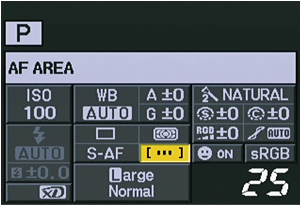
- Press [OK]. Using the left and right arrow buttons, select an AF frame.
- Press [OK] to set the AF frame selection.
|
Question
When my images are displayed on the E-420's LCD screen, there are blinking black areas in the image. How do I get rid of them?
Answer:
| |
What you are seeing is a part of the histogram feature. In the lower right corner of the LCD screen, you will see a little box that says either SHADOW or HILIGHT. The blinking black regions identify areas in the image that have no detail due to overexposure (HILIGHT) or underexposure (SHADOW).
The blinking display doesn't mean there is anything wrong with the camera. Like film cameras, digicams have a limited brightness range within which they can capture images. If the camera metering is weighted toward the highlights, there will be a lack of shadow detail. If the camera metering is weighted toward the shadows, there will be a lack of highlight detail. In bright sunshine, a picture may have areas lacking both highlight and shadow detail. On a grey, cloudy day, there may be detail throughout the image. The purpose of the black blinking areas is to give the photographer feedback about the exposures. If necessary, the photographer can apply options such as AE Bracketing or Exposure Compensation to reshoot the image.
The SHADOW and HILIGHT views are among seven options that can be selected by pressing the INFO button while displaying images on the LCD screen in Playback mode. Pressing INFO repeatedly cycles through the views, each of which displays different image information.
|
Question
When I try to shoot in the PANORAMA scene, I get a message on the LCD screen that says "PANORAMA xD CARD REQUIRED." Why?
Answer:
| |
The PANORAMA scene in the E-420 requires an Olympus xD-Picture Card memory card to function. When a series of panoramic shots are captured in the E-420, the images are "tagged" with information that the bundled OLYMPUS Master software uses to Auto-Stitch the images together into an almost seamless single image. There is software in the Olympus xD-Picture Card media that is part of the data algorithms the camera uses to save the images to the card as elements in a panoramic image. Therefore, non-Olympus xD-Picture Card, CompactFlash or Microdrive media will not enable the PANORAMA Scene.
|
Question
When I put a formatted CompactFlash card in my E-420, the display shows a capacity of RAW files that doesn't appear to be accurate. Why?
Answer:
| |
The manual for the E-420 shows that a RAW file is approximately 11 megabytes. However, this is just an average; the size of individual RAW files will vary widely.
When the E-420 saves a captured image and writes it onto the memory card, it performs complex mathematical calculations to convert the image to binary data that can be saved and later retrieved. One of the ways it does this is by sampling some of the factors in the image. Because images are unique, each calculation is unique and the product of the calculation will vary.
When the E-420 polls a formatted memory card, it is looking at a blank slate. It has yet to do the math for any images and is programmed to start out with a conservative capacity estimate. As the camera shoots more images, it recalculates the capacity as it "learns" about the image files it is creating. As the card fills up, the estimated capacity of RAW files on the display will become more accurate.
It is good practice to carry multiple memory cards in the event that the memory card in the camera should fill up. The E-420 also features an xD-Picture Card slot to hold a second card. If the capacity of the CompactFlash card is nearly exhausted, the photographer can switch to the xD-Picture Card media or can transfer files from the CompactFlash card to the xD-Picture Card media to free up more capacity on the CompactFlash card.
|
Question
I went on vacation and used several memory cards. Now, when I'm downloading the images onto my computer and trying to save them, I get a message that says, "Image file_name.jpg already exists. Replace it with the new file?" What's going on?
Answer:
| |
The E-420 has two settings for creating file names for the images it captures:
- AUTO - Even when a new card is inserted, the folder numbers are retained from the previous card. If the new card contains an image file whose number coincides with one saved on the previous card, the new card's file numbers start at the number following the highest number on the previous card. Put simply, the camera picks up where it left off when naming files.
- RESET - When a new card is inserted, the folder numbers start at 100 and the file numbers start at 0001. If a card containing images is inserted, the file numbers start at the number following the highest file number on the card. If the card has been formatted, the file names will start with 0001.
In this scenario, if images from multiple cards are downloaded to the same computer, then at some point the computer will be asked to download an image whose folder/file name is identical to one that was previously transferred to the computer. When this happens, each duplicate file name will have to be renamed individually or else the like-named files will overwrite their predecessors when they are saved to the computer. The original images will no longer be viewable.
|
Question
Why doesn't the flash automatically pop up when I shoot?
Answer:
| |
In its default operation, the E-420 flash will automatically pop up and fire in low light and backlit conditions when any of the following shooting modes are active: AUTO, Portrait, Night + Portrait, Children, Macro, Nature Macro or Beach & Snow. This functionality is governed by the AUTO POP UP setting.
If the flash does not pop up as expected, make sure the camera is in a shooting mode that supports AUTO POP UP. Then verify that AUTO POP UP is enabled. To set AUTO POP UP, do the following:
- Press the [MENU] button.
- Press the Down Arrow button three times to select the Custom 1 menu. This menu is identified by the following icon:

- Press the Right Arrow button once to enter the
 submenu. submenu.
- Press the Down Arrow repeatedly until
 CUSTOM is selected. CUSTOM is selected.
- Press the Right Arrow to enter the submenu.
- Press the Up or Down Arrow button to select AUTO POP UP.
- Press the Right Arrow button to enter the submenu, and select ON.
- Press the [OK] button twice more to exit the menu.
|
Question
When I use the Live View under fluorescent, sodium-vapor or mercury light, flickering or horizontal stripes occur on the LCD monitor. Why is that?
Answer:
| |
This is a feature of the Live MOS image sensor used in this camera. This is not a malfunction.
Neither the flickering nor the stripes appears on the recorded pictures.
|
|
|
|


