 |
 |
|
|

Questions:
Question:
Which shooting mode should I use? [Shooting mode, Scenes]
Answer:
|
"i AUTO (Intelligent Auto)" mode is recommended for regular photography.
In "i AUTO" mode, the camera automatically adjusts the settings.
This is a fully automatic mode that allows you to take pictures best suited for the scene by simply pressing the shutter button.
If you want to change settings such as white balance (WB) and ISO sensitivity, select another mode. (e.g. "P").
The following shooting modes and scenes are available:
- i AUTO (Intelligent Auto)
The camera automatically adjusts the settings.
This is a fully automatic mode that allows you to take pictures best suited for the scene by simply pressing the shutter button. Camera Menu settings cannot be changed.
- P (Program Auto)
The camera automatically sets the optimum aperture and shutter speed based on the lighting conditions.
Unlike "i AUTO" mode, Camera Menu settings such as white balance and ISO sensitivity can be changed.
- Digital Image Stabilization
With high ISO sensitivity, this mode reduces blur caused by a moving subject or by camera shake.
- SCN (SCENE)
The camera offers 15 scene modes for shooting in various conditions.
 PORTRAIT PORTRAIT
This mode is suitable for shooting portraits.
The camera automatically sets the optimal shooting conditions to produce natural skin tones.
 LANDSCAPE LANDSCAPE
This mode is suitable for taking pictures of landscapes.
Blues and greens are reproduced clearly.
 NIGHT NIGHT
For shooting illuminated scenes in the evening or at night.
The camera sets a slower shutter speed than in normal shooting.
For the best results, use a tripod so your camera remains steady when shooting.
 NIGHT + PORTRAIT NIGHT + PORTRAIT
For shooting both a foreground subject and an illuminated background in the evening or at night.
The camera sets a slower shutter speed than is used in normal shooting.
For the best results, use a tripod so your camera remains steady when shooting.
 SPORT SPORT
Captures fast-moving subjects without blurring.
 INDOOR INDOOR
For shooting both main subject and background indoors (e.g. at a party).
The background is reproduced clearly.
 CANDLE CANDLE
For shooting under candlelight.
Warm colors are reproduced.
Image quality is restricted to [3M] (2048×1536) or less.
 SELF PORTRAIT SELF PORTRAIT
Lets you take a picture of yourself while holding the camera.
 SUNSET SUNSET
For shooting the setting or rising sun. Vividly reproduces reds and yellows.
 FIREWORKS FIREWORKS
Suitable for shooting fireworks at night.
The camera sets a slower shutter speed than is used in normal shooting.
For the best results, use a tripod so your camera remains steady when shooting.
 CUISINE CUISINE
For still life photography.
Vividly reproduces colors of fruit, vegetables and flowers.
 DOCUMENTS DOCUMENTS
For shooting paper documents.
Increases contrast between letters and background.
 UNDERWATER WIDE 1 * UNDERWATER WIDE 1 *
This mode is ideal for taking pictures of underwater scenery.
 UNDERWATER WIDE 2 * UNDERWATER WIDE 2 *
This mode is ideal for taking pictures of underwater scenery. The focus is fixed, reducing the shutter release lag time.
 UNDERWATER MACRO * UNDERWATER MACRO *
This mode is ideal for taking close-up pictures of small subjects underwater.
- MOVIE
The camera records video with or without sound.
| |
* Requires underwater housing (PT-046, sold separately) for taking pictures underwater. |
|
Question
How do I take close-up pictures of small subjects? [Macro mode and Super Macro mode]
Answer:
Question
The colors in my pictures look different from the actual colors of my subject. What can I do? [ White Balance (WB) ]
Answer:
| |
Select a White Balance (WB) setting that is more appropriate for the lighting conditions.
When WB is set to the default, AUTO, the colors in pictures may differ from the subject's actual colors under the following lighting conditions:
- When the subject is in the shade on a sunny day.
- When the subject is illuminated by both natural light and indoor lighting (e.g. near a window)
- When the light from the camera's flash does not reach a subject lit by indoor lighting
In cases like these, select the WB setting that is designed to capture accurate colors in the specific lighting conditions.
To select WB settings, the shooting mode must be set to any mode except iAUTO.
The following table describes the available WB settings:
|
Question
How do I change the shooting functions back to default settings? [Reset Settings]
Answer:
Question
Which type of memory card can I use? [ xD-Picture Card, microSD Card ]
Answer:
| |
You can use xD-Picture Card™ media or microSD™ / microSDHC media
(hereafter referred to as "microSD cards").
The following xD-Picture Card media can be used:
Card Capacity: 16MB to 2GB
Card Type: TypeH, TypeM, TypeM+, Standard
To see all compatible microSD cards, click here:
" Compatible microSD card Tables "
|
Question
Will the bundled microSD™ adapter let me use any microSD or microSDHC card in my camera?
Answer:
| |
Click here to view a list of microSD and microSDHC cards that can be used with the MASD-1 card adapter. This page will be updated as additional cards are evaluated.
|
Question
Will the microSD adapter allow me to use microSD and microSDHC media in other Olympus cameras?
Answer:
| |
MicroSD and microSDHC cards can be used only with cameras that are compatible with the MASD-1 microSD adapter. For a list of compatible cameras, click here.
The adapter is different from xD-Picture Card media in form. It will not fit in the card slots of other cameras that are compatible with xD-Picture Card media. Forcing the MASD-1 into an incompatible camera or other device may damage it or cause the equipment to malfunction. The data on the memory card may be destroyed.
|
Question
How do I install OLYMPUS Master 2 packaged with the camera? I would like to transfer pictures to my computer.
Answer:
Question
How many images can the FE-3010 hold?
Answer:
| |
The chart below shows the approximate number of images at each available quality mode that the FE-3010 can store in its internal memory and on a variety of optional media. The camera can store images and movies in any combination of quality modes. All figures are approximate.
| Number of storable images |
| IMAGE SIZE |
COMPRE
SSION |
Internal Memory |
xD-Picture Card media |
| 1GB |
2GB |
| 12M |
3968 x 2976 |
FINE |
2 |
152 |
304 |
| NORM |
5 |
300 |
597 |
| 5M |
2560 x 1920 |
FINE |
6 |
359 |
718 |
| NORM |
13 |
695 |
1390 |
| 3M |
2048 x 1536 |
FINE |
10 |
576 |
1142 |
| NORM |
21 |
1141 |
2284 |
| 2M |
1600 x 1200 |
FINE |
17 |
940 |
1881 |
| NORM |
35 |
1880 |
3762 |
| 1M |
1280 x 960 |
FINE |
27 |
1453 |
2907 |
| NORM |
55 |
2906 |
5814 |
| VGA |
640 x 480 |
FINE |
110 |
5813 |
10660 |
| NORM |
203 |
10657 |
21320 |
| 16:9 |
1920 x 1080 |
FINE |
16 |
875 |
1728 |
| NORM |
32 |
1728 |
3366 |
|
Capacity will be slightly less than shown if sound is recorded with still images. All figures are approximate.
|
Question
How much movie recording time does the FE-3010 have?
Answer:
| |
The chart below shows the maximum continuous movie recording time available in each quality mode when using the camera's internal memory or xD-Picture Card media. The chart assumes that the medium has been freshly formatted. All figures are approximate.
Recording times are calculated based on storage capacity and are not a guarantee of battery life.
| IMAGE SIZE |
FRAME RATE |
Recording length (h:mm:ss) with sound* |
| Internal Memory |
xD-Picture Card media |
| 1GB |
2GB |
| VGA |
640
x
480
|
30fps** |
0:00:10 |
0:08:59 |
0:18:00 |
| 15fps |
0:00:21 |
0:17:48 |
0:35:37 |
| QVGA |
320
x
240
|
30fps |
0:00:28 |
0:24:43 |
0:49:27 |
| 15fps |
0:00:58 |
0:48:02 |
1:36:07 |
|
*Each movie file is limited to 2 GB max.
**Up to 10 sec. available for each movie in 640 x 480 / 30 fps mode when using a xD-Picture Card other than Type H/M+ .The Class 2 microSD/microSDHC card may not allow sequential movie recording.
|
Question
How do I charge the lithium-battery? And How long will it take to recharge my battery?
Answer:
| |
Load the LI-42B battery into the LI-41C Lithium-ion Battery Charger bundled with the camera. Be sure to align the arrow on the battery with the arrow on the charger, as shown below.
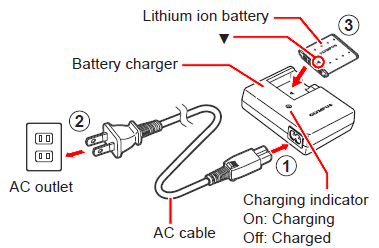
When the battery is properly inserted into the charger, the red charge indicator light will be lit. The light will turn off when the battery is fully charged. The approximate charging time is two hours.
|
|
|
|


