 |
 |
|
|

Questions:
Question:
Which shooting mode should I use? [Shooting mode, Scenes]
Answer:
|
The [AUTO] mode is recommended for regular photography.
In [AUTO] mode, the camera automatically adjusts the settings.
If you want to change settings such as white balance (WB) and ISO sensitivity, turn the mode dial to other modes (e.g. to [P]).
The following shooting modes and scenes are available:
- AUTO
The camera determines the optimum settings for the shooting conditions automatically.
[Camera Menu] settings such as white balance and ISO sensitivity cannot be changed.
- P (Program Auto)
The camera automatically sets the optimum aperture and shutter speed based on the lighting conditions.
Unlike "AUTO" mode, [Camera Menu] settings such as white balance and ISO sensitivity can be changed.
- Digital Image Stabilization
With high ISO sensitivity, this mode reduces blur caused by a moving subject or by camera shake.
- SCENE
The camera offers 23 scene modes for shooting in various conditions.
 PORTRAIT PORTRAIT
For taking a portrait-style shot.
The camera automatically sets the optimal shooting conditions to produce natural skin tones.
 LANDSCAPE LANDSCAPE
This mode is suitable for taking pictures of landscapes.
It vividly reproduces blues and greens.
 LANDSCAPE + PORTRAIT LANDSCAPE + PORTRAIT
For shooting both a foreground subject and background landscape.
It clearly reproduces blues, greens and natural skin tones.
 NIGHT NIGHT
For shooting illuminated scenes in the evening or at night.
The camera sets a slower shutter speed than in normal shooting.
For the best results, use a tripod so your camera remains steady when shooting.
 NIGHT+ PORTRAIT NIGHT+ PORTRAIT
For shooting both a foreground subject and an illuminated background in the evening or at night.
The camera sets a slower shutter speed than in normal shooting.
For the best results, use a tripod so your camera remains steady when shooting.
 SPORT SPORT
Captures fast-moving action without blurring.
 INDOOR INDOOR
For shooting both main subject and background indoors (e.g. at a party).
The background is reproduced clearly.
 CANDLE CANDLE
This mode is ideal for shooting under candlelight.
Warm colors are reproduced.
Image quality is restricted to 3M (2048x1536) or less.
 SELF PORTRAIT SELF PORTRAIT
Lets you take a picture of yourself while holding the camera.
 AVAILABLE LIGHT AVAILABLE LIGHT
This mode is ideal for shooting subjects in low-light conditions without a flash.
Image quality is restricted to 3M (2048x1536) or less.
 SUNSET SUNSET
For shooting the setting or rising sun. Vividly reproduces reds and yellows.
 FIREWORKS FIREWORKS
Suitable for shooting fireworks at night.
The camera sets a slower shutter speed than is used in normal shooting.
For the best results, use a tripod so your camera remains steady when shooting.
 CUISINE CUISINE
For still life photography.
Vividly reproduces colors of fruit, vegetables and flowers.
 BEHIND GLASS BEHIND GLASS
For shooting a subject through glass.
 DOCUMENTS DOCUMENTS
For shooting paper documents.
Increases contrast between letters and background.
 AUCTION AUCTION
Captures three pictures sequentially at different exposures in the appropriate size for online auctions.
Image size is fixed to VGA (640x480).
 SHOOT & SELECT 1 SHOOT & SELECT 1
This mode is for shooting fast-moving subjects in succession, saving only the pictures you select.
The focus is locked at the first frame.
Image quality is restricted to 3M (2048x1536) or less.
 SHOOT & SELECT 2 SHOOT & SELECT 2
This mode is for shooting constantly moving subjects in succession, saving only the pictures you select.
The camera takes sequential pictures, adjusting the focus for each frame.
 SMILE SHOT SMILE SHOT
The camera tracks your subject's face and automatically shoots three frames when it detects a smile.
You can also take pictures manually by pressing the shutter button.
The focus is locked at the first frame.
Image quality is restricted to 3M (2048x1536) or less.
 BEACH & SNOW BEACH & SNOW
This mode is ideal for shooting white sand on the seaside or snow-capped mountains.
The colors of the sky, greenery and people are reproduced clearly.
 PRE-CAPTURE MOVIE PRE-CAPTURE MOVIE
This mode is useful for recording a short movie even before the moments you want to capture.
The camera captures a 7-second movie, including the 2 seconds before the shutter is fully depressed.
Image size can be selected from VGA (640x480) or QVGA (320x240).
Frame rate can be selected from 30fps or 15fps.
Sound is not recorded.
 UNDERWATER SNAPSHOT UNDERWATER SNAPSHOT
This mode is ideal for taking pictures of people swimming in the ocean or in the pool.
The camera can be used up to a depth of three meters.
 SNOW SNOW
This is ideal for shooting snow-capped mountains.
The colors of the sky, snow and people are reproduced clearly.
You can also operate the camera in this mode by tapping the camera body.
- GUIDE
The camera automatically adjusts settings according to shooting conditions you identify via help menus.
The changes are made instantly; it is not necessary to exit the guide to manually adjust the settings.
- MOVIE
The camera records video with sound.
|
Question
How do I take close-up pictures of small subjects? [Macro, Super Macro and S-macro LED mode]
Answer:
Question
The colors in my pictures look different from the actual colors of my subject. What can I do? [White Balance (WB)]
Answer:
| |
Select a white balance (WB) setting that is more appropriate for the lighting conditions.
In the default white balance mode, WB is set to AUTO so you can take pictures with natural colors
in most lighting conditions.
The colors in pictures may differ from the subject's actual colors under the following lighting conditions:
- When the subject is in the shade on a sunny day
- When the subject is illuminated by both natural light and indoor lighting (e.g. near a window)
- When the light from the camera's flash does not reach a subject lit by indoor lighting
In cases like these, select the WB setting that is designed to capture accurate colors in the specific lighting conditions.
To select white balance settings, the mode dial must be set to any shooting mode except AUTO.
You can also select the appropriate setting by comparing the effects of each WB setting.
To enable this function, set the mode dial to [GUIDE]. In "Shoot with effects preview", select "Color effects."
The following table describes the available white balance settings:
|
Question
How many pictures can be taken sequentially per second? [Drive]
Answer:
| |
The answer depends on which sequential shooting option is selected from the drive menu.
When sequential shooting is enabled, the camera takes still images sequentially while the shutter button is fully depressed.
When you release the shutter button, the camera stops shooting.
To enable sequential shooting, press the [OK/FUNC] button, select  , and then select the appropriate drive option. , and then select the appropriate drive option.
Or, press the [MENU] button, and then select CAMERA MENU.
In the DRIVE mode menu, select the appropriate mode from  (single-frame shooting), (single-frame shooting),  (sequential shooting) and (sequential shooting) and  (high-speed sequential shooting). (high-speed sequential shooting).
single-frame
shooting

|
Lets you shoot one frame each time you depress the shutter button fully.
|
sequential shooting
 |
Lets you shoot sequentially at approximately 0.38 frames per second (25 frames max.) when IMAGE QUALITY is set to  *. *.
-Focus, brightness (exposure) and white balance are locked at the first frame.
-Shooting speed varies based on the image quality. |
high-speed sequential shooting
 |
Lets you shoot faster than normal sequential shooting. (approx. 5.4 fps., 24 frames max.)
-IMAGE QUALITY is restricted to  * or less. * or less.
-ISO sensitivity is fixed on AUTO.
-Flash cannot be used. |
|
*10M is equivalent to 10 million pixels (3648x2736).
3M is equivalent to 3 million pixels (2048x1536).
Note:
| - |
FINE ZOOM, DIGITAL ZOOM and SOUND RECORDING cannot be set while using high-speed sequential shooting. |
|
|
Question
In which shooting situations should I change the ISO sensitivity?
Answer:
| |
By default, the ISO sensitivity for the μ1050SW is automatically set, ranging from ISO 80 to ISO 1600.
Adjusting ISO sensitivity enables you to take crisp and clear pictures in different shooting situations.
With high ISO sensitivity and faster shutter speeds, you can capture sharp, blur-free images in low-light situations and when the camera or your subject is moving.
You may see more noise or grain in your pictures when you use high ISO sensitivity.
If you use a lower ISO sensitivity, you can reduce the noise but the shutter speed will also become slower.
It is advised that you use a tripod so your camera remains steady when shooting.
ISO sensitivity can be changed as shown below:
| AUTO |
The camera automatically adjusts the ISO sensitivity for the best image quality. (ISO 80 to 1600) |
| ISO fixed |
The ISO sensitivity is fixed by selecting manually ISO 80, 100, 200, 400, 800 or 1600. |
|
|
Question
How do I change the shooting functions back to default settings? [Reset Settings]
Answer:
Question
Can I cancel or change the volume of the operation sounds? [Sound setting, Silent mode]
Answer:
| |
Yes, you can set the operation sounds (shutter, alarm, etc.) to OFF or change their volume.
Place the camera into any shooting mode other than [GUIDE]. Press the [MENU] button, and then select SETUP.
In SOUND SETTING, select the appropriate setting.
| Submenu |
Sound & Volume Selection |
Operation |
| BEEP |
SOUND TYPE |
1 / 2 |
Lets you select the operation sounds and volume of the camera buttons ( except the shutter button ) . |
| VOLUME |
OFF
( No sound ) / LOW / HIGH |
| SHUTTER SOUND |
SOUND TYPE |
1 / 2 / 3 |
Lets you select the operation sound and volume of the shutter button. |
| VOLUME |
OFF
( No sound ) / LOW / HIGH |
ALARM SOUND
 |
OFF ( No sound ) / LOW / HIGH |
Lets you adjust the volume of the alarm sound. |
VOLUME
 |
OFF ( No sound ) / LOW / HIGH |
Lets you adjust the playback sound volume. |
|
Silent Mode
In Silent Mode, all sounds (start up / operation / shutter / playback) are turned off.
This mode enables you to use the camera in places where you need to be quiet.
Press the [MENU] button, and then select SILENT MODE.
| OFF |
This mode activates the settings in the SOUND SETTINGS menu. |
| ON |
Electronic sounds (operation sounds, shutter sound and warning sound) and playback sound are muted. |
|
|
Question
Can I cancel the information on the monitor or display a grid to check the composition of the picture? [Display Information]
Answer:
| |
Yes, during shooting and playback modes, you can change the display information on the monitor by pressing the DISP button.
Press the button repeatedly to cycle through the available information display options. The arrows in the illustrations below indicate the order in which the display options occur.
When Taking Pictures
During Playback Mode
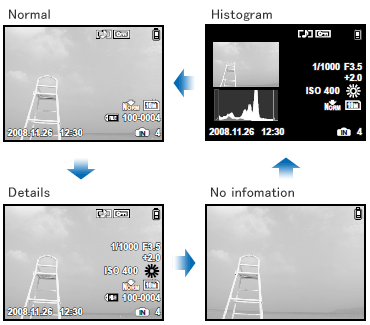
What is the histogram?
| |
The histogram shows the distribution of the light and dark tones in an image.
For example, when you use the camera in bright sunlight, it may be difficult to view the LCD monitor.
In such a situation, this function enables you to check the exposure of the image.
To see how to use the histogram, click here:
How to take great pictures: "A histogram is handy for shooting in bright places"
|
|
|
Question
What kinds of in-camera editing functions are available for this camera?
Answer:
| |
The following in-camera editing functions are available for still images:
-PERFECT FIX (Apply Shadow Adjustment and/or redeye reduction technology.)
- (Resize) (Resize)
- (Crop) (Crop)
-COLOR EDIT
-CALENDAR
The INDEX function is available for movies.
This function extracts nine frames from a movie and saves them as a new composite still image.
Editiing Still Images
| PERFECT FIX |
ALL |
[LIGHTING FIX] and [REDEYE FIX] are applied together. |
| LIGHTING FIX |
This function uses Shadow Adjustment technology to brighten areas darkened by backlight and dim lighting. |
| REDEYE FIX |
Corrects redeye caused when a subject's eyes appear red in flash photography. |
RESIZE
 |
[ VGA ]
640X480 |
This saves a separate, smaller copy of the image for e-mail attachment, etc. |
| [ QVGA ] 320X240 |
CROPPING
 |
This is to crop a part of the image. The edited image is saved as a new still image. |
| COLOR EDIT |
BLACK & WHITE |
This changes the picture color to black & white. |
| SEPIA |
This lets you create sepia-tone photographs. |
| SATURATION (HARD) |
This increases the color saturation of the image. |
| SATURATION (SOFT) |
This slightly increases the color saturation of the image. |
| CALENDAR |
This lets you add a calendar to an image. |
|
EDITING MOVIES
| INDEX |
This function extracts nine frames from a movie and saves them as a new composite still image. |
|
Note:
| - |
In-camera editing functions are available only for images taken with the camera.
|
| - |
The edited images and movies will be saved as new files. Before editing images or movies, be sure that there is enough storage space on the card or internal memory.
|
| - |
Depending on the image, an editing function may not produce the desired effect.
|
| - |
Editing may lower image resolution, which may produce grainy photos. |
|
|
Question
The μ1050SW features "tap control". What is it, and how does it work?
Answer:
| |
"Tap control" is a function to operate the camera just by tapping anywhere on the top, left, right or back (LCD monitor) of the camera.
This is especially useful for operating the camera while wearing gloves.
Using this function, you can adjust camera settings and play back images. In the SNOW scene mode, it is also possible to use tap control to take pictures.
To enable tap control, turn the mode dial to any mode other than [  ] (Playback) and [ ] (Playback) and [  ] (My Favorite). ] (My Favorite).
You can also adjust the tap strength and intervals to make the camera easy for you to use.
Note:
| - |
Tap the camera firmly using the pad of your finger.
|
| |
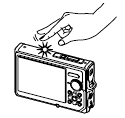
|
| - |
When the camera is stabilized on a tripod, tap control might not work properly.
|
| - |
To prevent dropping the camera when using tap control, strap the camera around your wrist. |
|
The following operations are available when TAP CONTROL is set to ON:
Operation in shooting mode
Example: Setting the Flash Mode
- If you tap the right side of the camera body once, the flash mode selection screen will be displayed.
- Tap the right or left side of the camera body to select the appropriate flash mode.
- Tap the top of the camera body twice to set the function.
Operation in shooting mode
| Operation |
Where to tap |
| - Display next image in playback mode. |
Camera's right side: Tap once |
| - Display previous image in playback mode. |
Camera's left side: Tap once |
- Start slideshow.
- Stop slideshow. |
Camera's top: Tap twice |
| - Display next image during the slideshow. |
Tilt the camera or tap the camera's right side once. |
| - Display previous image during the slideshow. |
Camera's left side: Tap once |
|
To adjust the tap control
Press the [MENU] button, and then select [SETUP]. In [TAP CONTROL], select [CALIBRATE] to adjust the tap strength and interval for each side. Check the operation by tapping the camera.
| Where to tap |
Strength |
Intervals |
| Top |
HARD/AVG/SOFT |
FAST/NORM/SLOW |
| Back |
| Right |
- |
| Left |
|
|
Question
Which type of memory card can I use? [ xD-Picture Card, microSD Card ]
Answer:
| |
You can use xD-Picture Card™ media or microSD™ / microSDHC media
(hereafter referred to as "microSD cards").
To use microSD cards, a microSD adapter (packaged with the camera) is required.
The following xD-Picture Card media can be used:
Card Capacity: 16MB to 2GB
Card Type: TypeH, TypeM, TypeM+, Standard
To see all compatible microSD cards, click here:
" Compatible microSD card Tables "
Olympus xD-Picture Card media are the only memory cards on the market that enable the Panorama function on Olympus digital cameras.
The Panorama feature does not function with microSD and non-Olympus brand xD-Picture Card media.
|
Question
Will the bundled microSD™ adapter let me use any microSD or microSDHC card in my camera?
Answer:
| |
Click here to view a list of microSD and microSDHC cards that can be used with the MASD-1 card adapter. This page will be updated as additional cards are evaluated.
The PANORAMA feature does not function with microSD and microSDHC media. Also, the art editing features of the xD Pack plug-in for OLYMPUS Master 2 do not support images recorded to microSD/SDHC cards. To use these features, use Olympus brand xD-Picture Card™ media.
|
Question
Will the microSD adapter allow me to use microSD and microSDHC media in other Olympus cameras?
Answer:
| |
MicroSD and microSDHC cards can be used only with cameras that are compatible with the MASD-1 microSD adapter. For a list of compatible cameras, click here.
The adapter is different from xD-Picture Card media in form. It will not fit in the card slots of other cameras that are compatible with xD-Picture Card media. Forcing the MASD-1 into an incompatible camera or other device may damage it or cause the equipment to malfunction. The data on the memory card may be destroyed.
|
Question
How do I install OLYMPUS Master 2 packaged with the camera? I would like to transfer pictures to my computer.
Answer:
Question
How many images can the μ1050SW hold?
Answer:
| |
The chart below shows the approximate number of images at each available quality mode that the μ1050SW can store in its internal memory and on a variety of optional media. The camera can store images and movies in any combination of quality modes. All figures are approximate.
| Number of storable images |
| IMAGE SIZE |
COMPRE
SSION |
Internal Memory |
xD-Picture Card media |
| 1GB |
2GB |
| 10M |
3648 x 2736 |
FINE |
8 |
205 |
410 |
| NORM |
16 |
404 |
809 |
| 5M |
2560 x 1920 |
FINE |
17 |
423 |
841 |
| NORM |
35 |
841 |
1683 |
| 3M |
2048 x 1536 |
FINE |
26 |
659 |
1305 |
| NORM |
54 |
1305 |
2558 |
| 2M |
1600 x 1200 |
FINE |
44 |
1066 |
2132 |
| NORM |
86 |
2063 |
3998 |
| 1M |
1280 x 960 |
FINE |
68 |
1640 |
3198 |
| NORM |
133 |
3198 |
6397 |
| VGA |
640 x 480 |
FINE |
242 |
5814 |
10661 |
| NORM |
444 |
10660 |
21323 |
| 16:9 |
1920 x 1080 |
FINE |
41 |
984 |
1938 |
| NORM |
80 |
1938 |
3763 |
|
Capacity will be slightly less than shown if sound is recorded with still images. All figures are approximate.
|
Question
How much movie recording time does the μ1050SW have?
Answer:
| |
The chart below shows the maximum continuous movie recording time available in each quality mode when using the camera's internal memory or xD-Picture Card media. The chart assumes that the medium has been freshly formatted. All figures are approximate.
Recording times are calculated based on storage capacity and are not a guarantee of battery life.
| IMAGE SIZE |
FRAME RATE |
Recording length (h:mm:ss) with sound* |
| Internal Memory |
xD-Picture Card media |
| 1GB |
2GB |
| VGA |
640
x
480
|
30fps** |
0:00:23 |
0:09:21 |
0:18:42 |
| 15fps |
0:00:46 |
0:18:37 |
0:37:14 |
| QVGA |
320
x
240
|
30fps |
0:00:55 |
0:22:03 |
0:44:06 |
| 15fps |
0:01:49 |
0:43:37 |
1:27:15 |
|
*Each movie file is limited to 2 GB max.
**Up to 10 sec. available for each movie in 640 x 480 / 30 fps mode when using a xD-Picture Card other than Type H/M+ or when using a microSD adapter.
|
Question
How do I charge the lithium-battery? And How long will it take to recharge my battery?
Answer:
| |
Load the LI-42B battery into the LI-40C Lithium-ion Battery Charger bundled with the camera.
Be sure to align the arrow on the battery with the arrow on the charger, as shown below.
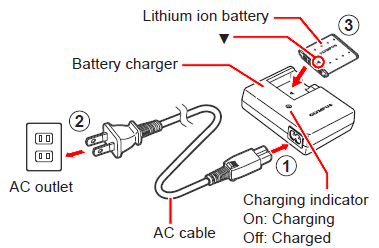
When the battery is properly inserted into the charger, the red charge indicator light will be lit.
The light will turn off when the battery is fully charged. The approximate charging time is five hours.
|
Question
How does Olympus define "shockproof?"
Answer:
| |
The anti-shock performance is confirmed by Olympus' testing conditions in accordance with MIL Standard. The μ1050SW can withstand a 1.5 m/4.9 ft. drop.
Testing Conditions
| - |
Drop the camera from a height of 1.5 m/4.9 ft. onto plywood (2 cm/0.8 in.).
|
| - |
Test 26 different directions. |
| - |
One drop per each direction.
|
| |
According to the products' quality standards, cosmetic damages and electric/mechanical performances are inspected.
Five cameras should pass the test as above. |
|
|
Question
What is MIL Standard?
Answer:
| |
The MIL Standard is a product standard issued by the United States Department of Defense.
Because JIS (Japan Industrial Standards) doesn't have any equivalent standards for shockproof features,the shockproof test is confirmed by Olympus' testing conditions in accordance with the MIL Standard (MIL Standard 810F Method 516.5 Selecting Procedure IV).
The shockproof feature does not unconditionally warrant all defective operations or cosmetic damages.
|
Question
What kind of shockproof technologies are used in this camera?
Answer:
| |
The anti-shock performance is achieved by combining the following technologies.
Floating Circuit Board:
A shock absorber is positioned under the circuit board so that the circuit board is floated.
Shock-absorbing material:
A newly-developed material is used in various places, including around the lens, to absorb the shock.
Durable Metal Body:
The camera body is protected by a highly rigid metal. The durability is enhanced by metal plating.
|
Question
Does the camera body, including the LCD monitor and lens, get scratched if dropped from a height of 1.5m?
Answer:
| |
Yes, the camera body can be scratched.
|
Question
How does Olympus define "dustproof?"
Answer:
| |
The camera is designed for complete protection against dust, sand and dirt. Therefore, it is suitable for using the camera on the beach.
*It is equivalent to JIS/IEC protection class 6 (IP6X).
JIS/IEC protection class 6 (IP6X): Guards against infiltration by dust and sand. (The dustproof performance is confirmed by Olympus' testing conditions.)
|
Question
How does Olympus define "waterproof?"
Answer:
| |
The waterproof capability of the camera is equivalent to JIS class 8. (The waterproof performance is confirmed by Olympus' testing conditions.)
|
Question
Can I use the camera in hot springs?
Answer:
| |
No, you cannot use the camera in hot springs.
The sulfur component will deteriorate the waterproof packing material of the camera. (Even if you wash the camera, the sulfur component will remain on it.)
|
Question
Does the camera get rusty if used in seawater?
Answer:
| |
Yes, the camera will get rusty if you leave it for a long time without care after using it in seawater.
After the camera is used under sea water:
1. Close the battery/card compartment covers firmly.
2. Immerse the camera in a bucket containing fresh water for about 10 minutes.
3. Dry the camera with a soft towel, and keep it in the shade with good ventilation.
|
Question
Can I use the camera in any liquid other than water? (e.g. oil or chemical liquid)
Answer:
| |
No, it will damage the camera. Use the camera only in water.
|
Question
Can I turn on/off the camera underwater?
Answer:
Question
Does the camera float or sink in water?
Answer:
Question
Can I leave the camera underwater for hours?
Answer:
| |
No, do not leave the camera underwater for more than 60 minutes.
|
Question
What happens if I open the battery/card compartment cover underwater?
Answer:
| |
If you open the battery / card compartment cover underwater, the camera will be water damaged. Do not open the cover underwater.
|
Question
How should I care for my camera before and after underwater use?
Answer:
|
|
|


