 |
 |
|
|

Questions:
Question:
Which shooting mode should I use? [Shooting mode, Scenes]
Answer:
|
"iAUTO (intelligent auto)" mode is recommended for regular photography.
In "iAUTO" mode, the camera automatically adjusts the settings.
This is a fully automatic mode that dynamically selects the shooting mode in response to changing shooting conditions. This allows you to take pictures using the shooting mode best suited for the scene by simply pressing the shutter button.
If you want to change settings such as white balance (WB) and ISO sensitivity, turn the mode dial to other modes (e.g. to "P").
The following shooting modes and scenes are available:
- iAUTO (Intelligent Auto)
By simply pointing the camera at the subject, the camera automatically sets the shooting mode best suited for the scene. As the shooting conditions change, the camera reevaluates the scene and dynamically selects a new shooting mode if appropriate. Available modes are Portrait, Macro, Sport, Night+Portrait, and Landscape.
[Camera Menu] settings such as white balance and ISO sensitivity cannot be changed.
- P (Program Auto)
The camera automatically sets the optimum aperture and shutter speed based on the lighting conditions.
Unlike "iAUTO" mode, [Camera Menu] settings such as white balance and ISO sensitivity can be changed.
- SCN (SCENE)
The camera offers 21scene modes for shooting in various conditions.
 PORTRAIT PORTRAIT
For taking a portrait-style shot.
The camera automatically sets the optimal shooting conditions to produce natural skin tones.
 LANDSCAPE LANDSCAPE
This mode is suitable for taking pictures of landscapes.
It vividly reproduces blues and greens.
 LANDSCAPE + PORTRAIT LANDSCAPE + PORTRAIT
For shooting both a foreground subject and background landscape.
It clearly reproduces blues, greens and natural skin tones.
 NIGHT NIGHT
For shooting illuminated scenes in the evening or at night.
The camera sets a slower shutter speed than in normal shooting.
For the best results, use a tripod so your camera remains steady when shooting.
 NIGHT+ PORTRAIT NIGHT+ PORTRAIT
For shooting both a foreground subject and an illuminated background in the evening or at night.
The camera sets a slower shutter speed than in normal shooting.
 SPORT SPORT
Captures fast-moving action without blurring.
 INDOOR INDOOR
For shooting both main subject and background indoors (e.g. at a party).
The background is reproduced clearly.
 CANDLE CANDLE
This mode is ideal for shooting under candlelight.
Warm colors are reproduced.
Image quality is restricted to [3M] (2048x1536) or less.
 SELF PORTRAIT SELF PORTRAIT
Lets you take a picture of yourself while holding the camera.
 AVAILABLE LIGHT AVAILABLE LIGHT
This mode is ideal for shooting subjects in low-light conditions without a flash.
Image quality is restricted to [3M] (2048x1536) or less.
 SUNSET SUNSET
For shooting the setting or rising sun. Vividly reproduces reds and yellows.
 FIREWORKS FIREWORKS
Suitable for shooting fireworks at night.
The camera sets a slower shutter speed than is used in normal shooting.
For the best results, use a tripod so your camera remains steady when shooting.
 CUISINE CUISINE
For still life photography.
Vividly reproduces colors of fruit, vegetables and flowers.
 BEHIND GLASS BEHIND GLASS
For shooting a subject through glass.
 DOCUMENTS DOCUMENTS
For shooting paper documents.
Increases contrast between letters and background.
 AUCTION AUCTION
Captures three pictures sequentially at different exposures in the appropriate size for online auctions.
Image size is fixed to [VGA] (640x480).
 SHOOT & SELECT 1 SHOOT & SELECT 1
This mode is for shooting fast-moving subjects in succession, saving only the pictures you select.
Focus is locked at the first frame.
Image quality is restricted to [3M] (2048x1536) or less.
 SHOOT & SELECT 2 SHOOT & SELECT 2
This mode is for shooting constantly moving subjects in succession, saving only the pictures you select. The camera takes sequential pictures, adjusting the focus for each frame.
 SMILE SHOT SMILE SHOT
The camera tracks your subject's face and automatically shoots three frames when it detects a smile.
You can also take pictures manually by pressing the shutter button.
Focus is locked at the first frame.
Image quality is restricted to [3M] (2048x1536) or less.
 BEACH & SNOW BEACH & SNOW
This mode is ideal for shooting white sand on the seaside or snow-capped mountains.
The colors of the sky, greenery and people are reproduced clearly.
 PRE-CAPTURE MOVIE PRE-CAPTURE MOVIE
This mode is useful for recording a short movie even before the moments you want to capture.
The camera captures a 7-second movie, including the 2 seconds before the shutter is fully depressed.
Image size can be selected from [VGA] (640x480) or [QVGA] (320x240).
Frame rate can be selected from [30fps] or [15fps].
- GUIDE
The camera automatically adjusts settings according to shooting conditions you identify via help menus.
The changes are made instantly; it is not necessary to exit the guide to manually adjust the settings.
- MOVIE
The camera records video with sound.
|
Question
How do I take close-up pictures of small subjects? [Macro mode and Super Macro mode]
Answer:
| |
Press the  button repeatedly until the Macro or Super Macro icon appears. button repeatedly until the Macro or Super Macro icon appears.
Use the Macro mode to gain sharpness and detail in pictures at close range.
Super Macro mode allows you to take pictures more closely than the Macro mode.
| OFF |
Macro off |
This mode is for normal shooting.
Lets you shoot as close as 70 cm / 27.6 in. from the lens to the subject. |
 |
Macro mode |
Lets you shoot as close as 10 cm / 3.9 in. ( when the camera is set for the maximum wide angle zoom ) and as close as 60 cm / 23.6 in. ( when the camera is set for the maximum telephoto zoom ) from the lens to the subject. |
 |
Super Macro mode |
Lets you shoot as close as 2 cm / 0.8 in. from the lens to the subject. Zoom and Flash cannot be used. Zoom position is fixed automatically. |
|
|
Question
The colors in my pictures look different from the actual colors of my subject. What can I do? [White Balance (WB)]
Answer:
| |
Select a white balance (WB) setting that is more appropriate for the lighting conditions.
In the default white balance mode, WB is set to AUTO so you can take pictures with natural colors
in most lighting conditions.
The colors in pictures may differ from the subject's actual colors under the following lighting conditions:
- When the subject is in the shade on a sunny day
- When the subject is illuminated by both natural light and indoor lighting (e.g. near a window)
- When the light from the camera's flash does not reach a subject lit by indoor lighting
In cases like these, select the WB setting that is designed to capture accurate colors in the specific lighting conditions.
To select WB settings, the mode dial must be set to any shooting mode except i-AUTO.
You can also select the appropriate setting by comparing the effects of each WB setting.
To enable this function, set the mode dial to GUIDE. In "Shoot with effects preview", select "Color effects."
The following table describes the available WB settings:
|
Question
How many pictures can be taken sequentially per second? [Drive]
Answer:
| |
The answer depends on which sequential shooting option is selected from the drive menu.
When sequential shooting is enabled, the camera takes still images sequentially while the shutter button is fully depressed. When you release the shutter button, the camera stops shooting.
To enable sequential shooting mode, press the [OK/FUNC] button and select the appropriate drive mode.
Or, press the [MENU] button, and then select "CAMERA MENU."
In DRIVE mode menu, select the appropriate mode from "[  ] Single Shooting," "[ ] Single Shooting," "[  ] Sequential Shooting," "[ ] Sequential Shooting," "[  ] High-Speed Sequential Shooting 1" and "[ ] High-Speed Sequential Shooting 1" and "[  ] High-Speed Sequential Shooting 2." ] High-Speed Sequential Shooting 2."
Single Shooting

|
Lets you shoot one frame each time you depress the shutter button fully.
|
Sequential Shooting
 |
Lets you shoot sequentially at approximately 1.1 frame per second when image quality is set to [10M]*.
-Focus and brightness (exposure and white balance) are locked at the first frame.
-Shooting speed varies based on the image quality. |
High-Speed Sequential Shooting 1
 |
Lets you shoot faster than normal sequential shooting (approximately 6.5 fps).
-Image quality is restricted to [3M]* or less.
-ISO sensitivity is fixed on AUTO.
-Flash is restricted to "Fill-in flash" or "Flash off." |
High-Speed Sequential Shooting 2
 |
Lets you shoot sequentially at approximately 9 fps.
-Image quality is restricted to [3M]* or less.
-ISO sensitivity is fixed on AUTO.
-Flash cannot be used. |
|
*[10M] is equivalent to 10 million pixels (3648x2736).
[3M] is equivalent to 3 million pixels (2048x1536).
Note:
| - |
"Fine zoom," "Digital zoom" and "Sound recording" cannot be set while using High-Speed Sequential Shooting 1or High-Speed Sequential Shooting 2. |
|
|
Question
In which shooting situations should I change the ISO sensitivity?
Answer:
| |
By default, the ISO sensitivity for the µ1060 is automatically set, ranging from ISO 64 to 6400.
This mode enables you to take crisp and clear pictures in different shooting situations.
With high ISO sensitivity and faster shutter speeds, you can capture sharp, blur-free images in low-light situations and when the camera or your subject is moving.
You may see more noise or grain in your pictures when you use high ISO sensitivity.
If you use a lower ISO sensitivity, you can reduce the noise but the shutter speed will also become slower.
It is advised that you use a tripod so your camera remains steady when shooting.
ISO sensitivity can be changed as shown below:
| AUTO |
The camera automatically adjusts the ISO sensitivity for the best image quality. (ISO 64 to 1600)
ISO up to 3200 (approximately): Candle* / Available Light* / Shoot & Select1* / Smile Shot* / High-speed Sequential Shooting 1* and 2*
ISO up to 1600 (approximately): Indoor / Digital Image Stabilization
*Image size is restricted to [3M] (approximately 3 million pixels) or less. |
| High ISO AUTO |
The camera adjusts the ISO sensitivity to reduce blurring effects. (ISO 64 to 1600) |
| ISO fixed |
ISO 64 / 100 / 200 / 400 / 800 / 1600 / 3200* / 6400*
*If set to ISO 3200 or more, image size is restricted to [3M] (2048X1536) or less. |
|
|
Question
How do I change the shooting functions back to default settings? [Reset Settings]
Answer:
Question
Can I cancel or change the volume of the operation sounds? [Sound setting, Silent mode]
Answer:
| |
Yes, you can set the operation sounds (shutter, alarm, etc.) to OFF or change their volume.
Place the camera into any shooting mode other than [GUIDE]. Press the [MENU] button, and then select [SETUP].
In [Sound Settings], select the appropriate setting.
Sub
menu |
Sound & Volume Selection |
Operation |
| Beep (Operation Sound) |
Sound Type |
1 / 2 |
Lets you select the operation sounds and volume of the camera buttons ( except the shutter button ) . |
| Volume |
OFF
( No sound ) / Low / High |
| Shutter Sound |
Sound Type |
1 / 2 / 3 |
Lets you select the operation sound and volume of the shutter button. |
| Volume |
OFF
( No sound ) / Low / High |
| Alarm Sound |
OFF ( No sound ) / Low / High |
Lets you adjust the volume of the alarm sound. |
| Volume |
OFF ( No sound ) / 1 / 2 / 3 / 4 / 5 |
Lets you adjust the playback sound volume. |
|
Silent Mode
In "Silent Mode," all sounds (start up / operation / shutter / playback) are turned off.
This mode enables you to use the camera in places where you need to be quiet.
| OFF |
This mode activates custom settings of [ Sound Settings ] . |
| ON |
Electronicx sounds ( operation sounds, shutter sound and warning sound ) and playback sound are muted. |
|
|
Question
Can I cancel the information on the monitor or display a grid to check the composition of the picture? [Display Information]
Answer:
| |
Yes, during shooting and playback modes, you can change the display information on the monitor by pressing the DISP. button.
Press the button repeatedly to cycle through the available information display options. The arrows in the illustrations below indicate the order in which the display options occur.
When Taking Pictures
During Playback Mode
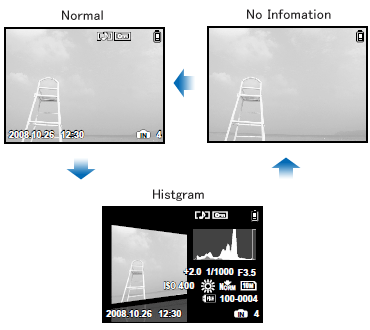
What is the histogram?
| |
The histogram shows the distribution of the light and dark tones in an image.
For example, when you use the camera in bright sunlight, it may be difficult to view the LCD monitor.
In such a situation, this function enables you to check the exposure of the image.
For more information about how to use the histogram, refer to the following Web site:
How to take great pictures: "A histogram is handy for shooting in bright places"
|
|
|
Question
What kinds of in-camera editing functions are available for this camera?
Answer:
| |
The following in-camera editing functions are available for still images:
-Perfect Fix (Shadow Adjustment and Redeye Fix)
-Resize
-Cropping
-Color Edit
-Calendar
-Funny Face and Center Focus (uses face detection)
"Index" and "Movie" functions are available for movies.
The "Index" function extracts nine frames from a movie and saves them as a new composite still image.
"Movie Edit" extracts a part of a movie and saves it as a new movie. Optionally, the function can be configured to overwrite the original movie.
Editiing Still Images
| Perfect Fix |
ALL |
[Shadow Adjustment] and [Redeye Fix] are applied together. |
| Shadow Adjustment |
This function brightens areas darkened by backlight and dim lighting. |
| Redeye Fix |
Corrects redeye caused when a subject's eyes appear red in flash photography. |
| Resize |
[ VGA ]
640X480 |
This saves a separate, smaller copy of the image for e-mail attachment, etc. |
| [ QVGA ] 320X240 |
| Cropping |
This is to crop a part of the image. The edited image is saved as a new still image. |
| Color Edit |
Black & White |
This changes the picture color to black & white. |
| Sepia |
This lets you create sepia-tone photographs. |
| Saturation (hard) |
This increases the color saturation of the image. |
| Saturation (soft) |
This slightly increases the color saturation of the image. |
| Calendar |
This lets you add a calendar to an image. |
| Funny Face |
Edits the subject's facial expression. If multiple subjects' faces are detected, the one with the largest share of the viewing area will be changed. Subject must be facing the camera. |
| Center Focus |
This function focuses on a subject's face and slightly blurs the area around it in order to highlight the face. If multiple faces are detected, the one with the largest share of the viewing area will be affected. |
|
Editing Movies
| Index |
This function extracts nine frames from a movie and saves them as a new composite still image. |
| Movie |
New File |
This extracts a part of a movie and saves it as a new movie. The original movie is left unchanged. |
| Overwrite |
This extracts a part of a movie and overwrites the original movie. |
|
Note:
| - |
"In-camera editing functions are available only for images and movies taken with the camera.
|
| - |
The edited images will be saved as new files. Edited movies will be saved as new files except when the "Movie Edit" function's "OVERWRITE" option is selected.
Before editing images or movies, be sure that there is enough storage space on the card or internal memory.
|
| - |
Depending on the image, an editing function may not produce the desired effect.
|
| - |
Editing may lower image resolution, which may produce grainy photos. |
|
|
Question
When I turn on the camera, sometimes the lens does not come out immediately. Why is that?
Answer:
| |
When the remaining battery power is low, the camera takes longer to start up and extend the lens.
Please charge the battery using the battery charger bundled with the camera.
|
Question
Which type of memory card can I use? [ xD-Picture Card, microSD Card ]
Answer:
| |
You can use xD-Picture Card™ media or microSD™ / microSDHC media
(hereafter referred to as "microSD cards").
To use microSD cards, a microSD adapter (packaged with the camera) is required.
The following xD-Picture Card media can be used:
Card Capacity: 16MB to 2GB
Card Type: TypeH, TypeM, TypeM+, Standard
To see all compatible microSD cards, click here:
" Compatible microSD card Tables "
Olympus xD-Picture Card media are the only memory cards on the market that enable the Panorama function on Olympus digital cameras.
The Panorama feature does not function with microSD and non-Olympus brand xD-Picture Card media.
|
Question
Will the bundled microSD™ adapter let me use any microSD or microSDHC card in my camera?
Answer:
| |
Click here to view a list of microSD and microSDHC cards that can be used with the MASD-1 card adapter. This page will be updated as additional cards are evaluated.
" Compatible microSD card Tables "
The PANORAMA feature does not function with microSD and microSDHC media. Also, the art editing features of the xD Pack plug-in for OLYMPUS Master 2 do not support images recorded to microSD/SDHC cards. To use these features, use Olympus brand xD-Picture Card™ media.
|
Question
Will the microSD adapter allow me to use microSD and microSDHC media in other Olympus cameras?
Answer:
| |
MicroSD and microSDHC cards can be used only with cameras that are compatible with the MASD-1 microSD adapter. For a list of compatible cameras, click here.
The adapter is different from xD-Picture Card media in form. It will not fit in the card slots of other cameras that are compatible with xD-Picture Card media. Forcing the MASD-1 into an incompatible camera or other device may damage it or cause the equipment to malfunction. The data on the memory card may be destroyed.
|
Question
How do I install OLYMPUS Master 2 packaged with the camera? I would like to transfer pictures to my computer.
Answer:
Question
How many images can the μ1060 hold?
Answer:
| |
The chart below shows the approximate number of images at each available quality mode that the μ1060 can store in its internal memory and on a variety of optional media. The camera can store images and movies in any combination of quality modes. All figures are approximate.
| Number of storable images |
| IMAGE SIZE |
COMPRE
SSION |
Internal Memory |
xD-Picture Card media |
| 1GB |
2GB |
| 10M |
3648 x 2736 |
FINE |
8 |
205 |
410 |
| NORM |
16 |
404 |
809 |
| 5M |
2560 x 1920 |
FINE |
17 |
423 |
841 |
| NORM |
34 |
841 |
1683 |
| 3M |
2048 x 1536 |
FINE |
27 |
659 |
1305 |
| NORM |
53 |
1305 |
2558 |
| 2M |
1600 x 1200 |
FINE |
43 |
1066 |
2132 |
| NORM |
84 |
2063 |
3998 |
| 1M |
1280 x 960 |
FINE |
67 |
1640 |
3198 |
| NORM |
131 |
3198 |
6397 |
| VGA |
640 x 480 |
FINE |
239 |
5814 |
10661 |
| NORM |
439 |
10660 |
21323 |
| 16:9 |
1920 x 1080 |
FINE |
40 |
984 |
1938 |
| NORM |
79 |
1938 |
3763 |
|
Capacity will be slightly less than shown if sound is recorded with still images. All figures are approximate.
|
Question
How much movie recording time does the μ1060 have?
Answer:
| |
The chart below shows the maximum continuous movie recording time available in each quality mode when using the camera's internal memory or xD-Picture Card media. The chart assumes that the medium has been freshly formatted. All figures are approximate.
Recording times are calculated based on storage capacity and are not a guarantee of battery life.
| IMAGE SIZE |
FRAME RATE |
Recording length (h:mm:ss) with sound* |
| Internal Memory |
xD-Picture Card media |
| 1GB |
2GB |
| VGA |
640
x
480
|
30fps** |
0:00:23 |
0:09:25 |
0:18:50 |
| 15fps |
0:00:46 |
0:18:44 |
0:37:28 |
| QVGA |
320
x
240
|
30fps |
0:01:02 |
0:25:26 |
0:50:52 |
| 15fps |
0:02:03 |
0:50:07 |
1:40:15 |
|
*Each movie file is limited to 2 GB max.
**Up to 40 sec. available for each movie in 640 x 480 / 30 fps mode when using a xD-Picture Card other than Type H/M+ or when using a microSD adapter.
|
Question
How do I charge the lithium-battery? And How long will it take to recharge my battery?
Answer:
| |
Load the LI-42B battery into the LI-40C Lithium-ion Battery Charger bundled with the camera.
Be sure to align the arrow on the battery with the arrow on the charger, as shown below.
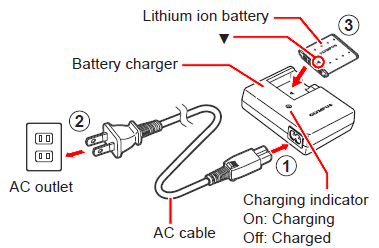
When the battery is properly inserted into the charger, the red charge indicator light will be lit.
The light will turn off when the battery is fully charged. The approximate charging time is five hours.
|
|
|
|


