 |
 |
|
|

Questions:
Question:
Which shooting mode should I use? [Shooting mode, Scenes]
Answer:
|
The [AUTO] mode is recommended for regular photography.
In [AUTO] mode, the camera automatically adjusts the settings.
If you want to change settings such as white balance and ISO sensitivity, turn the mode dial to other modes (e.g. to [P])
The following shooting modes and scenes are available:
- AUTO
The camera determines the optimum settings for the shooting conditions automatically.
[Camera Menu] settings such as white balance (WB) and ISO sensitivity cannot be changed.
- P (Program Shooting)
The camera automatically sets the optimum aperture and shutter speed based on the lighting conditions.
[Camera Menu] settings such as white balance and ISO sensitivity can be changed.
- A (Aperture priority shooting)
This mode enables you to take pictures with a softened background by setting the aperture manually. The camera sets the shutter speed automatically.
If a smaller aperture (F-number) is set, the focus range becomes narrower. You will get pictures of a subject with out-of-focus background.
If a larger aperture (F-number) is set, the focus range becomes wider. Both the subject and the background come into focus.
- S (Shutter priority shooting)
In this mode, the shutter speed can be set manually. The aperture is set automatically. Set the shutter speed in accordance with the shooting situation. This mode is useful for capturing fast-moving action without blurring.
- M (Manual shooting)
Both the aperture and the shutter speed can be set manually. The exposure indicator on the LCD monitor enables you to check the difference between the current and the correct exposures. This mode allows you to take creative pictures.
- My mode shooting
In setting the shooting functions such as aperture and shutter speed, up to four modes can be registered. Because the settings will be retained in the camera even when the power is turned off, you can use the camera with the registered settings whenever you turn on the camera.
- GUIDE
The camera automatically adjusts settings according to shooting conditions you identify via help menus.
The changes are made instantly; it is not necessary to exit the guide to manually adjust the settings.
- MOVIE
The camera records video with or without sound.
- SCENE
The camera offers a choice of 25 scene modes for shooting in various conditions.
 PORTRAIT PORTRAIT
This mode is suitable for shooting portraits.
The camera automatically sets the optimal shooting conditions to produce natural skin tones.
 LANDSCAPE LANDSCAPE
This mode is suitable for taking pictures of landscapes.
It vividly reproduces blues and greens.
 LANDSCAPE + PORTRAIT LANDSCAPE + PORTRAIT
For shooting both a foreground subject and background landscape.
It clearly reproduces blues, greens and natural skin tones.
 SPORT SPORT
Captures fast- moving action without blurring.
 NIGHT NIGHT
For shooting illuminated scenes in the evening or at night.
The camera sets a slower shutter speed than in normal shooting.
For the best result, use a tripod so your camera remains steady when shooting.
 NIGHT+ PORTRAIT NIGHT+ PORTRAIT
For shooting both a foreground subject and an illuminated background in the evening or at night.
The camera sets a slower shutter speed than is used in normal shooting.
 INDOOR INDOOR
For shooting both main subject and background indoors (e.g. at a party).
The background is reproduced clearly.
 CANDLE CANDLE
For shooting under candlelight.
Warm colors are reproduced.
 SELF PORTRAIT SELF PORTRAIT
Lets you take a picture of yourself while holding the camera.
 AVAILABLE LIGHT AVAILABLE LIGHT
This mode is ideal for shooting subjects in low-light conditions without a flash.
 SUNSET SUNSET
For shooting the setting or rising sun.
Vividly reproduces reds and yellows.
 FIREWORKS FIREWORKS
Suitable for shooting fireworks at night.
The camera sets a slower shutter speed than is used in normal shooting.
 MULTI FIREWORKS MULTI FIREWORKS
This mode is for shooting fireworks at night with multi-exposure.
If you depress the shutter button twice in succession, the two pictures will be combined into one picture.
 CUISINE CUISINE
For still life photography.
Vividly reproduces colors of fruit, vegetables and flowers.
 BEHIND GLASS BEHIND GLASS
For shooting a subject through glass.
 DOCUMENTS DOCUMENTS
For shooting paper documents.
Increases contrast between letters and background.
 AUCTION AUCTION
Captures three pictures sequentially at different exposures in the appropriate size for online auctions.
 SHOOT & SELECT 1 SHOOT & SELECT 1
This mode is for shooting fast-moving subjects in succession, saving only the pictures you select.
 SHOOT & SELECT 2 SHOOT & SELECT 2
This mode is for shooting constantly moving subjects in succession, saving only the pictures you select.
 SMILE SHOT SMILE SHOT
The camera tracks your subject's face and automatically shoots when it detects a smile.
 BEACH BEACH
This mode is ideal for shooting white sand on the seaside.
The colors of the sky, greenery and people are reproduced clearly.
 SNOW SNOW
This mode is ideal for shooting subjects like snow-capped mountains.
The colors of the sky, snow and people are reproduced clearly.
 BIRD WATCHING BIRD WATCHING
This mode is suitable for photographing birds in the wild.
For the best results, use an Olympus conversion lens.
 PRE-CAPTURE MOVIE PRE-CAPTURE MOVIE
This mode is useful for recording a short movie of a subject that moves faster than you can react.
The camera captures a 7-second movie, including the 2 seconds before the shutter is fully depressed.
Image size can be selected from VGA (640x480) or QVGA (320x240).
Frame rate can be selected from 30fps or 15fps.
 QUICK SHUTTER QUICK SHUTTER
This mode takes pictures faster than normal, using Full-Time AF.
|
Question
How do I take close-up pictures of small subjects? [Macro mode and Super Macro mode]
Answer:
Question
The colors in my pictures look different from the actual colors of my subject. What can I do? [ White Balance (WB) ]
Answer:
| |
Select a White Balance (WB) setting that is more appropriate for the lighting conditions.
When WB is set to the default, AUTO, the colors in pictures may differ from the subject's actual colors under the following lighting
- When the subject is in the shade on a sunny day
- When the subject is illuminated by both natural light and indoor lighting (e.g. near a window)
- When the light from the camera's flash does not reach a subject lit by indoor lighting
In cases like these, select the WB setting that is designed to capture accurate colors in the specific lighting conditions.
To select WB settings, the mode dial must be set to any shooting mode except [AUTO]. Turn the mode dial to other modes (e.g. to [P]).
The following table describes the available WB settings:
| AUTO |
The white balance is adjusted automatically for natural color, regardless of the light source. |
| PRESET |
This provides six white balance settings optimized for common light sources. |
| |

(Sunny day) |
For shooting under bright sunlight. |

(Cloudy day) |
For shooting under a cloudy sky. |

(Tungsten light) |
For shooting under tungsten lighting. |

(Fluorescent lamp 1) |
For shooting under a daylight fluorescent lamp. (This type of lamp is mainly used in homes.) |

(Fluorescent lamp 2) |
For shooting under a neutral white fluorescent lamp. (This type of lamp is mainly used in desk lamps.) |

(Fluorescent lamp 3) |
For shooting under a cool white fluorescent lamp. (This type of lamp is mainly used in offices.) |

(One-touch WB) |
For more precise white balance setting than AUTO or PRESET can provide. This mode selects and retains in memory the optimum white balance settings for the shooting conditions. |
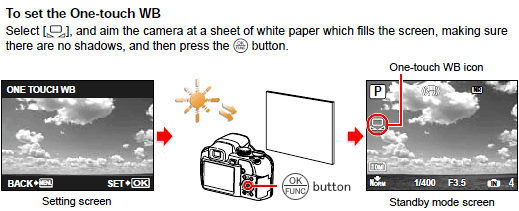
The "white balance compensation" function enables minor adjustments in color tones.
In this function, the white balance can be adjusted seven steps in both [BLUE] and [RED] directions.
|
Question
I want to take still pictures in succession. How do I enable sequential shooting?
[Drive (Single shooting, High-Speed Sequential shooting, BKT)]
Answer:
| |
You can select the sequential shooting setting in the DRIVE menu.
In the sequential shooting mode, you can take several shots in rapid succession by depressing fully the shutter button.
It is ideal for capturing the exact moment you want.
Using the bracket (BKT) option, the camera automatically takes sequential pictures at different exposures.
This setting is useful when you are not sure what exposure value is appropriate.
There are two ways to set the DRIVE mode:
1. Selecting from the FUNC menu:
Press the [OK/FUNC] button.
Choose  (drive mode), and then select the appropriate mode from (drive mode), and then select the appropriate mode from  (single-frame shooting), (single-frame shooting),  (sequential shooting), (sequential shooting),  (high-speed sequential shooting 1), (high-speed sequential shooting 1), (high-speed sequential shooting 2), (high-speed sequential shooting 2),  (high-speed sequential shooting 2 with pre-capture), (high-speed sequential shooting 2 with pre-capture),  (AF sequential shooting) and BKT (bracket).* (AF sequential shooting) and BKT (bracket).*
To activate the setting, press the [OK/FUNC] button again.
*The exposure interval and the number of shots for bracket shooting cannot be changed using  in the FUNC menu. Change these settings using in the FUNC menu. Change these settings using  in CAMERA MENU. in CAMERA MENU.
2. Selecting from CAMERA MENU:
Press the [MENU] button, and then select CAMERA MENU.
In the DRIVE menu, select the appropriate mode from  (single-frame shooting), (single-frame shooting),  (sequential shooting), (sequential shooting),  (high-speed sequential shooting 1), (high-speed sequential shooting 1), (high-speed sequential shooting 2), (high-speed sequential shooting 2),  (AF sequential shooting) and BKT (bracket shooting). (AF sequential shooting) and BKT (bracket shooting).
*In  , you can select PRE-CAPTURE OFF or PRE-CAPTURE ON. , you can select PRE-CAPTURE OFF or PRE-CAPTURE ON.
* The exposure interval and the number of shots can be adjusted in BKT.
|
Submenu |
Submenu |
Operation |
 |
- |
- |
This lets you shoot one frame each time you depress the shutter button fully. |
 |
This lets you shoot pictures sequentially while the shutter button is fully depressed.
- Focus and brightness (exposure) are locked at the first frame.
- You can shoot approximately 1.2 frames per second (7 frames max.) when image quality is set to  . .
- Shooting speed varies based on the image quality. |
 |
This lets you shoot faster than normal sequential shooting.
- Image quality is restricted to  (2560x1920) or less. (2560x1920) or less.
- You can shoot approximately 7 fps (30 frames max.) when image quality is set to  . . |
 |
PRE-CAPTURE OFF
PRE-CAPTURE ON |
- |
This lets you shoot faster than you can in  . .
- Image quality is restricted to  (2048x1536) or less. (2048x1536) or less.
- When set to PRE-CAPTURE ON, the camera will begin saving images when the shutter button is pressed halfway down. The 10 frames shot before the shutter button is fully depressed will be written to the memory along with the images that are captured while the shutter button is fully depressed.
- You can shoot approximately 13.5 fps (30 frames max.) when image quality is set to  . . |
 |
- |
- |
This lets you shoot sequentially and adjusts the focus for each frame.
The camera uses a slower shooting speed than in the other sequential modes. |
| BKT |
±0.3 / ±0.7 / ±1.0
(Exposure compensation) |
x3 / x5
(Number of shots) |
- Focus and white balance are locked at the first frame.
- The camera automatically adjusts the exposure for each frame.
- The exposure interval and the number of shots can be selected. |
|
|
Question
How do I change the shooting functions back to default settings? [Reset Settings]
Answer:
Question
Which type of memory card can I use? [ xD-Picture Card, microSD Card ]
Answer:
| |
You can use xD-Picture Card™ media or microSD™ / microSDHC media
(hereafter referred to as "microSD cards").
To use microSD cards, a microSD adapter (packaged with the camera) is required.
The following xD-Picture Card media can be used:
Card Capacity: 16MB to 2GB
Card Type: TypeH, TypeM, TypeM+, Standard
To see all compatible microSD cards, click here:
" Compatible microSD card Tables "
Olympus xD-Picture Card media are the only memory cards on the market that enable the Panorama function on Olympus digital cameras.
The Panorama feature does not function with microSD and non-Olympus brand xD-Picture Card media.
|
Question
Will the bundled microSD™ adapter let me use any microSD or microSDHC card in my camera?
Answer:
| |
Click here to view a list of microSD and microSDHC cards that can be used with the MASD-1 card adapter. This page will be updated as additional cards are evaluated.
" Compatible microSD card Tables "
The PANORAMA feature does not function with microSD and microSDHC media. Also, the art editing features of the xD Pack plug-in for OLYMPUS Master 2 do not support images recorded to microSD/SDHC cards. To use these features, use Olympus brand xD-Picture Card™ media.
|
Question
Will the microSD adapter allow me to use microSD and microSDHC media in other Olympus cameras?
Answer:
| |
MicroSD and microSDHC cards can be used only with cameras that are compatible with the MASD-1 microSD adapter. For a list of compatible cameras, click here.
The adapter is different from xD-Picture Card media in form. It will not fit in the card slots of other cameras that are compatible with xD-Picture Card media. Forcing the MASD-1 into an incompatible camera or other device may damage it or cause the equipment to malfunction. The data on the memory card may be destroyed.
|
Question
How do I install OLYMPUS Master 2 packaged with the camera? I would like to transfer pictures to my computer.
Answer:
Question
How many images can the SP-565UZ hold?
Answer:
| |
The chart below shows the approximate number of images at each available quality mode that the SP-565UZ can store in its internal memory and on a variety of optional media. The camera can store images and movies in any combination of quality modes. All figures are approximate.
| Number of storable images |
| IMAGE SIZE |
COMPRE
SSION |
Internal Memory |
xD-Picture Card media |
| 1GB |
2GB |
| RAW |
3648 x 2736 |
- |
3 |
69 |
138 |
| 10M |
3648 x 2736 |
FINE |
9 |
205 |
410 |
| NORM |
19 |
404 |
809 |
| 5M |
2560 x 1920 |
FINE |
19 |
410 |
820 |
| NORM |
38 |
789 |
1560 |
| 3M |
2048 x 1536 |
FINE |
30 |
627 |
1254 |
| NORM |
57 |
1184 |
2369 |
| 2M |
1600 x 1200 |
FINE |
47 |
984 |
1938 |
| NORM |
88 |
1827 |
3553 |
| 1M |
1280 x 960 |
FINE |
70 |
1453 |
2907 |
| NORM |
123 |
2558 |
4920 |
| VGA |
640 x 480 |
FINE |
280 |
5814 |
10661 |
| NORM |
513 |
10660 |
21323 |
| 16:9 |
1920 x 1080 |
FINE |
44 |
927 |
1827 |
| NORM |
81 |
1683 |
3366 |
|
Capacity will be slightly less than shown if sound is recorded with still images. All figures are approximate.
|
Question
How much movie recording time does the SP-565UZ have?
Answer:
| |
The chart below shows the maximum continuous movie recording time available in each quality mode when using the camera's internal memory or xD-Picture Card media. The chart assumes that the medium has been freshly formatted. All figures are approximate.
Recording times are calculated based on storage capacity and are not a guarantee of battery life.
| IMAGE SIZE |
FRAME RATE |
Recording length (h:mm:ss) with sound* |
| Internal Memory |
xD-Picture Card media |
| 1GB |
2GB |
| VGA |
640
x
480
|
30fps** |
0:00:27 |
0:09:28 |
0:18:56 |
| 15fps |
0:00:54 |
0:18:56 |
0:37:53 |
| QVGA |
320
x
240
|
30fps |
0:01:14 |
0:25:49 |
0:51:38 |
| 15fps |
0:02:29 |
0:51:38 |
1:43:17 |
|
*Each movie file is limited to 2 GB max.
**Up to 40 sec. available for each movie in 640 x 480 / 30 fps mode when using a xD-Picture Card other than Type H/M+ or when using a microSD adapter.
|
|
|
|


