 |
 |
|
|
Questions :
Question :
What differentiates the TG-5 from the TG-4?
Answer:
The following table describes the differences:
|
 |
 |
| Release Date |
June 23, 2017 |
May 1, 2015 |
| Effective Pixels |
12 million pixels
1/2.3 CMOS |
16 million pixels
1/2.3 CMOS |
| Image Processor |
TruePic VIII |
TruePic VII |
| Monitor |
3.0 inches, Approx. 460,000 dots, TFT color LCD |
| Zoom |
Optical Zoom: 4x |
Optical Zoom: 4x
Super-Resolution Zoom: 2x
(when used simultaneously with Optical zoom: 8x)
Digital Zoom: 4x |
| Focal Length |
4.5 mm - 18.0 mm
(25 mm - 100 mm equivalent in 35 mm photography) |
| Shooting Range |
Standard mode: 0.1m to infinity
Microscope mode: 0.01m to 0.3m |
Standard mode: 0.1m to infinity
Super macro mode: 0.01m to 0.3m |
| Focus Mode |
AF (Face Priority, ESP, Spot, Tracking)
MF (Peaking, Magnify) |
AF (Face Detection, iESP, Spot, AF Tracking) |
| ISO |
AUTO
Manual: ISO100 - 12800 |
AUTO, High AUTO,
Manual: ISO100 - 6400 |
| Image Stabilization |
Still Pictures: CMOS-shift
Movies: Electronic |
| Shooting Mode |
P (Program mode), iAUTO, A (Aperture Priority), Custom mode 1, Custom mode 2, Movie, Underwater, Microscope, SCN (Scene) |
P (Program Auto), iAUTO, A (Aperture Priority), Custom mode 1, Custom mode 2, Underwater, Microscope, SCN (Scene) |
| Art Filters |
14 art filters + filter variation (I - III)
Pop Art (I, II), Soft Focus, Pale&Light Color (I, II), Light Tone, Grainy Film (I, II), Pin Hole (I, II, III), Diorama (I, II), Cross Process (I, II), Gentle Sepia, Dramatic Tone (I, II), Key Line (I, II), Watercolor (I, II), Vintage (I, II, III), Partial Color (I, II, III) |
7 art filters
Pop Art, Soft Focus, Pale&Light Color, Grainy Film, Pin Hole, Diorama, Dramatic Tone |
| Scene Modes |
16 scene modes:
Portrait, e-Portrait, Landscape, Portrait + Landscape, Nightscape, Hand-held Starlight, Portrait + Nightscape, Sunset, Fireworks, Candlelight, Children, Sport, Beach & Snow, Live Composite, Panorama, Backlight HDR |
19 scene modes:
Portrait, e-Portrait, Landscape, Interval Shooting, Live Composite, Hand-Held Starlight, Night Scene, Night+Portrait, Sport, Indoor, Self Portrait, Sunset, Fireworks, Cuisine, Documents, Beach&Snow, Snow, Panorama, Backlight HDR |
| Picture Modes |
i-Enhance, Vivid, Natural, Muted, Portrait, Monotone, Custom, e Portrait, Art Filters |
Vivid, Natural, Muted, Fish Eye, Sparkle, Reflection, Fragmented, Art Filter |
| Microscope Mode |
Available
Microscope, Focus Stacking, Focus Bracketing, Microscope Control |
| Pro Capture Mode |
Available |
Not available |
| Interval Shooting |
max 299 frames |
max 99 frames
(max 299 frames after updating the firmware) |
Image Size
(Still Pictures)
* when aspect rate is 4:3 |
L (4000 x 3000)
M (3200 x 2400)
S (1280 x 960) |
16M (4608 x 3456)
8M (3200 x 2400)
3M (1920 x 1440)
VGA (640 x 480) |
| RAW+JPEG Shooting |
Available
RAW mode or
RAW+JPEG mode |
Available
16M+RAW mode |
| Images Size (Movies) |
4K (3840 x 2160) 30/25p
FHD (1920 x 1080) *
HD (1280 x 720) *
FHD HS 120fps (1920 x 1080)
HD HS 240fps (1280 x 720)
SD HS 480fps (640 x 360)
* Bit rate (compression) and frame rate (fps) can be changed. |
1080p (1920 x 1080)
720p (1280 x 720)
VGA (640 x 480)
HS 120fps (640 x 480)
HS 240fps (320 x 240)
|
| Logging Function |
GPS information, manometer, compass and thermometer |
GPS information |
| Connection to Smartphone (Using smartphone application OI.Share) |
Built-in Wi-Fi available
OI.Share:
Remote Control function, Import Photos, Geotag function, Easy Setup function, Update A-GPS data
|
| Memory |
SD, SDHC, SDXC cards (UHS-I compatible), Eye-Fi cards |
| Internal Memory |
Not available |
Approx. 55 MB |
| Battery / Number of Shots per Charge |
LI-92B / Approx. 340 shots |
LI-92B / Approx. 380 shots |
| Connector |
- USB microB connector
- HDMI micro connector (TypeD)
|
- USB multi connector
- HDMI micro connector (TypeD)
|
| Waterproof / Dustproof |
15m waterproof / Dustproof available |
| Crushproof |
2.1 m |
| Freezeproof |
- 10℃ |
| Anti-fog |
Available |
Not available |
| Underwater Housing (Sold Separately) |
PT-058 |
PT-056 |
| Optional Accessories for Macro Shooting (Sold Separately) |
LED Light Guide LG-1
Flash Diffuser FD-1 *1 |
| Conversion Lens (Sold Separately) |
Fisheye Converter FCON-T01 *2
Teleconverter TCON-T01 *2 |
| Dimensions |
113.0 mm (W) x 66.0 mm (H) x 31.9 mm (D) / 4.4" (W) x 2.6" (H) x 1.3" (D) |
111.5 mm (W) x 65.9 mm (H) x 31.2 mm (D) / 4.4" (W) x 2.6" (H) x 1.2" (D) |
| Weight (Battery and Media Card Included) |
250g |
247g |
| Color |
Red / Black |
- *1 TG-4 camera is compatible after updating the firmware.
- *2 The CLA-T01 converter lens adapter (sold separately) is required for use with the Fisheye Converter and Teleconverter Lens.
Question :
What additional items are packaged with the camera?
Answer:
The following items are packaged with the camera:
- TG-5 camera
- Lithium-ion Rechargeable Battery (LI-92B)
- USB-AC adapter (F-5AC)
- USB cable (CB-USB12, micro USB connector)
- Strap
- Instruction Manual
- Warranty card
Image editing and management software OLYMPUS Viewer 3
The software CD-ROM is not packaged in the TG-5 camera.
The image editing and management software OLYMPUS Viewer 3 is available to Olympus camera users via Internet as a free download. (The serial number of the camera is required.)
 How do I download the free OLYMPUS Viewer 3 software? How do I download the free OLYMPUS Viewer 3 software?
Question :
Is a memory card (SD card) bundled with the camera?
Answer:
No, the memory card is not bundled with the camera.
A separately sold SD card (SD, SDHC, SDXC card) is required for recording images or logs.
To see a list of compatible memory cards, click here:
 Compatibility table for Media Card ( TG-Series ) Compatibility table for Media Card ( TG-Series )
Note:
- TG-5 is not equipped with internal memory. Make sure a SD card is inserted into the camera.
- Use a speed class 10 or larger SD card for movie shooting.
- Use a UHS speed class rating 3 or faster UHS-I card in the following conditions:
- * When shooting in movie mode [4K] or [HS]
- * When shooting with the bit rate (compression rate) set to [Super Fine]
Question :
What types of shooting modes are available from the mode dial?
Answer:
iAUTO (iAUTO mode), P (Program mode), A (A mode / Aperture Priority mode), SCN (Scene mode),  (movie mode),  (Underwater mode),  (Microscope mode) are available. Adding to those modes, C1 and C2 (Custom mode 1 and 2) are available for recalling the desired custom menu settings.
The shooting modes can be selected from the mode dial. You can select a sub mode on the monitor in SCN mode, Underwater mode and Microscope mode.
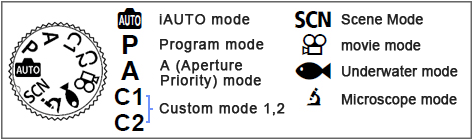
Shooting Modes
 iAUTO mode iAUTO mode
The camera automatically adjusts the settings best suited for the scene, which is convenient for beginners. Camera settings cannot be changed, except some settings, because this is an automatic mode.
P (Program mode)
The camera automatically adjusts the settings best suited for the scene. Unlike iAUTO mode, camera menu settings such as white balance and exposure compensation can be changed.
Refer to the following question for more information:
 What differentiates the iAUTO (AUTO) mode from P (Program shooting) mode? What differentiates the iAUTO (AUTO) mode from P (Program shooting) mode?
A (A mode)
When the aperture value is set manually, the camera sets the appropriate shutter speed automatically.
You can set the aperture to F2.0, F2.8, F8.0 at wide angle and F4.9, F6.3, F18 at telephoto by rotating the control dial or by pressing once the arrow pad UP and then the Up or Down button.
C1 / C2 (Custom mode 1 / 2)
The settings saved in Reset/Assign Custom Modes can be recalled by placing the mode dial to C1 or C2. You can save different settings to the C1 and C2.
SCN (Scene mode)
This mode enables you to shoot in the appropriate settings by selecting a sub mode best suited to the subject or scene.
Select a general situation in sub mode 1, and then a more specific mode in sub mode 2.
Refer to the following question for more information:
 What kinds of SCN (Scene) modes are available? What kinds of SCN (Scene) modes are available?
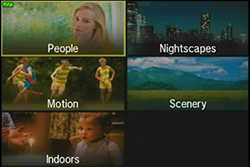
| Sub Mode 1 |
Sub Mode 2 |
| People |
Portrait, e-Portrait, Portrait + Landscape, Portrait + Nightscape, Children |
| Nightscapes |
Nightscape, Portrait + Nightscape, Handheld Starlight, Fireworks, Live Composite |
| Motion |
Sport, Children |
| Scenery |
Landscape, Sunset, Beach & Snow, Panorama, Backlight HDR |
| Indoors |
Candlelight, Portrait, e-Portrait, Children, Backlight HDR |
 (movie mode) (movie mode)
In addition to standard movies, you can record high-resolution 4K movies or shoot high-speed movies that are played back in slow motion.
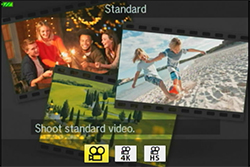
 (Underwater mode) (Underwater mode)
This mode enables you to take underwater pictures in appropriate settings by selecting a sub mode best suited for the subject or scene.
Refer to the following question for more information:
 What kinds of shooting modes are available for underwater photography? What kinds of shooting modes are available for underwater photography?

 (Microscope mode) (Microscope mode)
This mode lets you shoot as close as 1 cm to your subject.
Refer to the following question for more information:
 What kinds of Microscope modes are available? What kinds of Microscope modes are available?

How to set ART (art filter)?
Art filters can be selected from picture mode in the live control when the mode dial is set to P mode, A mode, Movie mode (Standard) and Microscope mode (Microscope, Microscope Control).
Question :
What differentiates the iAUTO (AUTO) mode from P (Program shooting) mode?
Answer:
The followings describes the differences:
In iAUTO (AUTO) mode, the camera determines the appropriate settings for the shooting conditions and subjects such as people, scenery or nightscapes. The camera then sets to the best suited shooting mode (e.g. Portrait, Macro or Scenery). Camera settings cannot be changed, except some menu options, because this is a fully automatic mode.
P mode is for program shooting. The camera automatically sets the optimum aperture and shutter speed based on the lighting conditions. Shooting settings such as exposure compensation, white balance and sequential shooting can be changed.
iAUTO mode is convenient for beginners. After getting used to shooting with the camera using the iAUTO mode, we recommend you to use the P mode for changing to the desired settings manually.
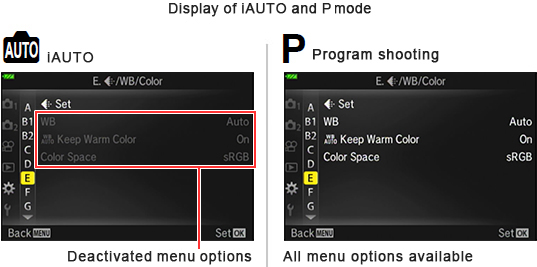
Available settings for iAUTO mode and P mode:
✔: Setting possible
- : Setting not possible
| Menu option |
Shooting mode |
Note |
| iAUTO mode |
P mode |
| Exposure Compensation |
- |
✔ |
|
| Picture Mode |
- |
✔ |
|
| ISO |
- |
✔ |
|
| White Balance |
- |
✔ |
|
| AF Mode |
- |
✔ |
|
| Aspect |
✔ |
✔ |
|
| Image quality (still images) |
✔ |
✔ |
|
| Record Mode (movies) |
* |
* |
4K or HS is selectable in movie mode. |
| Flash |
* |
✔ |
Flash Auto or Flash Off is selectable when iAUTO is used. |
| Flash Compensation |
- |
✔ |
|
| Image stabilizer(still images) |
- |
✔ |
|
| Image stabilizer (movies) |
- |
- |
|
| Drive / Self-timer |
* |
✔ |
Pro capture shooting is not selectable when iAUTO is used. |
| Metering Mode |
- |
✔ |
|
| Face Priority |
- |
✔ |
|
| Accessory |
* |
✔ |
FD-1 is not selectable when iAUTO is used. |
| Reset/Assign Custom Modes |
✔ |
✔ |
|
| AF Area |
✔ |
✔ |
|
| AF Illuminator |
✔ |
✔ |
|
| Interval Shooting |
- |
✔ |
|
| Focus BKT |
- |
✔ |
|
| Movie Recording |
✔ |
✔ |
|
| Recording Volume |
✔ |
✔ |
|
| Video Frame Rate |
✔ |
✔ |
|
| Video Bet Rate |
✔ |
✔ |
|
Note:
In iAUTO mode, the camera may not set to the desired shooting mode depending on the shooting condition.
Question :
What kinds of shooting modes are available for underwater photography?
Answer:
Underwater mode enables you to take underwater pictures in appropriate settings by selecting a sub mode best suited for the subject or scene.
The TG-5 camera is waterproof up to depths of 15 meters without a separate sold underwater protector.

Turn the mode dial to  (Underwater mode) for underwater photography. Select the appropriate shooting mode from  (Underwater Snapshot),  (Underwater Wide),  (Underwater Macro) and  (Underwater HDR) using the arrow pad Right and Left button or the control dial.
When the mode dial is already set to  (Underwater mode), press the arrow pad Left button to select other sub modes.
Available Underwater modes:
| Sub mode |
Description |

Underwater Snapshot |

Optimized for underwater photography that uses natural light. (e.g. in swimming pools or shallow waters) |

Underwater Wide |

Suitable for shooting underwater in dim light, optimizing flash mode, auto focus and white balance for the appropriate settings. |

Underwater Macro |

Suitable for shooting close-up view underwater. |

Underwater HDR |

Suitable for contrasting underwater scenes. This mode captures multiple images and merges them into one, properly exposed image. This mode may not function well for shooting a fast moving subject. |
Note:
- The camera should not be used underwater exceeding 60 minutes or at depths that exceed 15 meters.
- For using the camera at the depths exceeding 15 meters, use the underwater housing PT-058 (sold separately) that protects the camera down to depths of 45 meters.
While using the underwater housing, sensor systems such as GPS and atmosphere pressure do not operate correctly.
Question :
What kinds of Microscope modes are available?
Answer:
 (Microscope mode) lets you shoot from as close as 1 cm and as close as 30 cm to your subject. You can shoot images with long depth of field, and perform focus bracket shooting with setting the number of shots. (In normal shooting mode like P mode, you can shoot from 10 cm at the closest distance.)
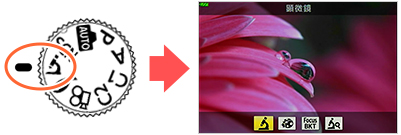
Turn the mode dial to  (Microscope mode). Select the appropriate sub mode from Microscope, Focus Stacking, Focus Bracketing and Microscope
Control.
When the mode dial is already set to  (Microscope mode), press the arrow pad Left button to select other sub modes.
Available Microscope modes:
| Sub mode |
Description |

Microscope |
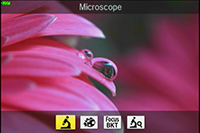
This mode lets you shoot from as close as 1 cm to your subject.
You can shoot with shooting magnification of 7x (35 mm equivalent) when using the optical zoom. |

Focus Stacking |
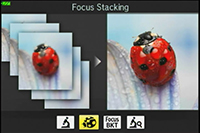
The camera shoots a number of images, automatically shifting the focus in each image. The images are combined into a composite image with a large depth of field. Two images are recorded, the first frame and the composite image. Creating a composite image may not be possible due to camera shake or moving subjects. |

Focus BKT
(Focus Bracketing) |
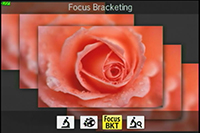
The camera shoots a number of images, automatically shifting the focus in each image.
The number of images and shooting steps can be set after selecting a sub mode in  . In . In  (Shooting menu 2), select Focus BKT. You can set the number of shots from 10, 20 and 30 and shooting steps from Narrow, Normal and Wide. (Shooting menu 2), select Focus BKT. You can set the number of shots from 10, 20 and 30 and shooting steps from Narrow, Normal and Wide. |

Microscope Control |
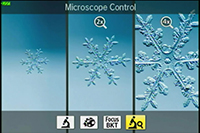
Optimized for close-ups with the subject magnified on the monitor.
You can change the magnification level to 1x, 2x or 4x by pressing the arrow pad Right button. Up to 44.4x ( 35 mm equivalent: 28x) is possible when using the zoom simultaneously.
For example, when shooting from as close as 1 cm to the subject, a 1 mm subject can be magnified to up to 44 mm on the monitor.
At high magnification levels, the image may become grainy. |
Note:
- Shooting distance in Microscope mode is from 1 cm to 30 cm.
- The use of tripod is recommended for shooting in Focus Stacking or Focus BKT.
Accessories (sold separately) useful for shooting in Microscope mode:
Useful accessories (sold separately) are available to utilize the built-in flash or LED illuminator of the TG-5 for shooting in Microscope mode.
- Flash Diffuser FD-1

FD-1 is useful for macro shooting or taking pictures of insects in a low-light environment. Improved light distribution makes it possible to darken the background and make the subject stand out better.
The FD-1 can be utilized under water.
- LED Light Guide LG-1

LG-1 uses the camera's built-in LED light to evenly illuminate a subject to avoid shadows on the subject.
The LG-1 cannot be utilized under water.
Related Link:
 What differentiates the LED Light Guide LG-1 from the Flash Diffuser FD-1? What differentiates the LED Light Guide LG-1 from the Flash Diffuser FD-1?
Question :
What differentiates the LED Light Guide LG-1 from the Flash Diffuser FD-1?
Answer:
The following table describes the differences:
| |

LED Light Guide
LG-1 |

Flash Diffuser
FD-1 |
| Compatible Cameras |
TG-5, TG-4, TG-3, TG-2, TG-1 |
TG-5, TG-4*
(*Firmware update is required for the TG-4) |
| Light Source |
Built-in LED light |
Built-in flash |
| Shooting Distance |
1 - 10 cm
*The distance from the lens front |
2 - 30 cm
*The distance from the lens front |
| Underwater Usage |
Not usable |
Usable |
| Light Control |
Not available |
Available
* 2 light volumes can be selected on the FD-1:
 (Normal) and (Normal) and  (Low) (Low) |
LED Light Guide LG-1
The LED Light Guide LG-1 uses the LED on the front of the camera to illuminate your subject.
In addition to lighting your subject while the image is taken, the LG-1 also assists in composing your image, as the constant light source illuminates the subject. When using the LG-1 the camera's closest focusing distance is 1 cm, allowing the camera to lay flat on the subject and still focus.
Flash Diffuser FD-1
The Flash Diffuser FD-1 uses the in-camera flash to illuminate your subject.
The in-camera flash offers a significant increase in the amount of light. This increase in light allows for usage of lower ISO settings and faster shutter speeds, as well as an increased working distance. The FD-1 can also be utilized under water. The camera's closest focusing distance to the subject is 2cm.
When using the FD-1
- To use the Light Control on TG-4, update the firmware of your camera.
- You can attach the FD-1 to the TG-3, TG-2 and TG-1 camera, but results may vary because the firmware does not support these products.
Question :
Where can I find the instruction manual for my camera?
Answer:
You can find the manual online. You can either read it online or download the instruction manual for your camera.
See the following Web page to find the available manuals:
 Download Manuals Download Manuals
Question :
I want to shoot pictures using the LED light guide (LG-1). What should I do?
Answer:
You can avoid uneven LED illumination using the LED light guide (LG-1, sold separately).
The LG-1 enables the camera to illuminate the subject evenly when shooting at close distances.
The following explains how to attach the LED light guide (LG-1) to the camera and how to activate the built-in LED.

Note:
- The LED light guide (LG-1) cannot be used underwater.
- When the LED light guide is attached to the camera, do not utilize the flash.
Attaching the LED light guide (LG-1) to the camera
Before attaching the LED light guide (LG-1) to the camera, remove the lens ring from the camera.
How to remove the lens ring:
To remove the lens ring, rotate the lens ring in the remove direction (to the left) while pressing down the remove button ( ). ).
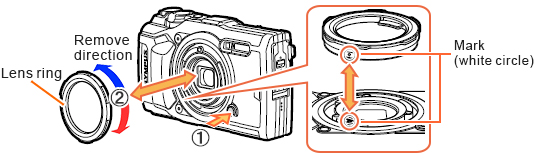
How to attach the LED light guide (LG-1):
To attach the LED light guide, align the white circle marks on the camera and LED light guide, and then rotate the LED light guide to the right until you hear a click.
Do not press the remove button while attaching the light guide.
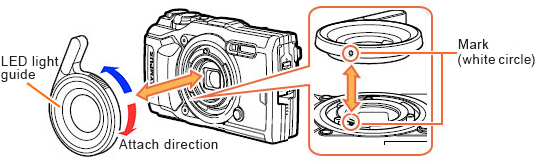
Note:
You can remove the LED light guide and attach the lens ring in the same procedure.
Required camera settings for the LED light guide
For shooting pictures using the LED light guide (LG-1), the built-in LED of the camera is required for illumination.
Press the arrow pad Right button to select  (LED On) in flash mode, and press the [OK] button. (LED On) in flash mode, and press the [OK] button.
Once activated, the built-in LED turns on when you press the shutter button halfway down. You can take a picture when you fully depress the shutter button.
Question :
How do I attach the Flash Diffuser (FD-1) to the camera and what settings are required?
Answer:
The following explains how to attach the Flash Diffuser (FD-1, sold separately) to the camera and the required camera setting.

Attaching the Flash Diffuser (FD-1) to the camera
Before attaching the Flash Diffuser (FD-1) to the camera, remove the lens ring from the camera.
How to remove the lens ring:
To remove the lens ring, rotate the lens ring in the remove direction (to the left) while pressing down the remove button ( ). ).
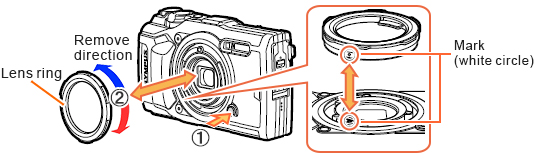
How to attach the Flash Diffuser (FD-1):
To attach the Flash Diffuser, align the white circle marks on the camera and Flash Diffuser, and then rotate the Flash Diffuser to the right until you hear a click.
Do not press the remove button while attaching the flash diffuser.
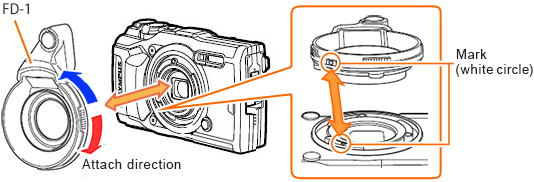
Note:
You can remove the Flash Diffuser and attach the lens ring in the same procedure.
Required camera settings for the Flash Diffuser
For shooting in the appropriate settings using the flash diffuser, select FD-1 in the Accessory settings of the camera. You can change the Accessory setting in Live Control.
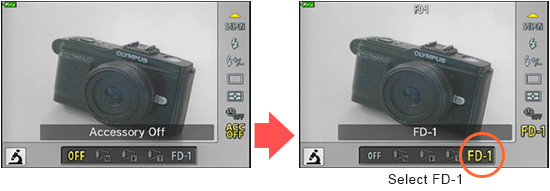
Note:
- You can change the accessory setting to FD-1 in shooting mode P, A and Microscope.
- Change the accessory setting to OFF when the flash diffuser is not used.
Question :
How do I attach a converter or a lens filter to the TG-5 using the converter lens adapter CLA-T01?
Answer:
Converter lens adapter CLA-T01:

The converter lens adapter CLA-T01 (sold separately) is required to attach the Teleconverter TCON-T01 or Fisheye converter FCON-T01 to the TG-5. You can also use the converter lens adapter CLA-T01 to attach a 40.5 mm lens filter that is 6 mm thick or less.
Before attaching the CLA-T01 to the TG-5, remove the lens ring from the camera.
Note:
- A lens cap is included with the CLA-T01.
- The lens ring on the TG-5 is only cosmetic and has no effect on the waterproof or dustproof ability of the camera.
How to attach or remove the lens ring:
- To remove the lens ring, rotate the lens ring in the remove direction (to the left) while pressing down the remove button (
 ). ).
- To attach the lens ring, align the white circle marks on the camera and lens ring, and then rotate the lens ring to the right until you hear a click. Do not press the remove button while attaching the lens ring.

How to attach a conversion lens / filter using the CLA-T01
- * You can attach and remove the CLA-T01 in the same procedure as attaching or removing a lens ring.
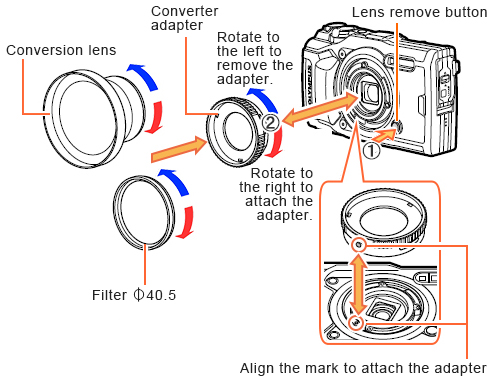
Note:
- Filters cannot be attached directly to the camera.
- When a filter that is 6 mm thick or more is attached, vignetting may occur in the corners of the images. In that case, use a thin mount or slim type of filter instead.
- The image quality when using a filter is not guaranteed.
- A filter and a Fisheye converter FCON-T01 cannot be used simultaneously.
Question :
What types of JPEG image modes are available?
Answer:
The default "image size and compression" combination for the JPEG image quality mode are L-F, L-N, M-N and S-N.
If you want to shoot, for example, in SF (Super Fine) compression, change the setting to the desired combination.
You can set 4 JPEG image quality modes in image quality setting. 12 JPEG image quality combinations are available, selecting from 3 types of image size (L, M, S) and 4 types of compression (SF, F, N, B).

How to set the image quality mode to RAW
You can change the image quality mode to RAW or RAW+JPEG in Live Control. Press the [OK] button to display the Live Control and select the desired image quality.
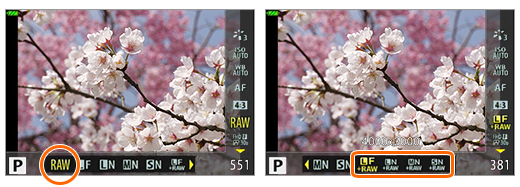
- * If the image quality mode is set to RAW, image size (4000 x 3000) and compression mode cannot be changed.
- * This page explains the image quality setting for changing the combination of JPEG image quality modes.
Available Size and Compression for JPEG Image
| Size of JPEG Image |
Image Size (Pixel Size) |
L
(Large) |
4000 x 3000
(12 million pixel) |
M
(Middle) |
3200 x 2400
(7.68 million pixel) |
S
(Small) |
1280 x 960
(1.22 million pixel) |
| Compression Mode |
Compression Rate |
SF
(Super Fine) |
1/2.7 |
F
(Fine) |
1/4 |
N
(Normal) |
1/8 |
B
(Basic) |
1/12 |
How to change the combination of JPEG image quality mode
Press the [MENU] button. In  (Custom Menu), select E. (Custom Menu), select E.  /WB/Color. In /WB/Color. In  Set, change the image size and compression rate to the desired mode. Set, change the image size and compression rate to the desired mode.

Question :
How do I change the position of the AF target mark?
Answer:
What is AF target selection
AF target selection (named AF Area in the camera menu) is a function to set the position of the focus point on the monitor.
In the TG-5, you can choose from 25 AF target marks (horizontal by vertical: 5 x 5).
This function is available when the AF Area is set to  (Single Target). (Single Target).
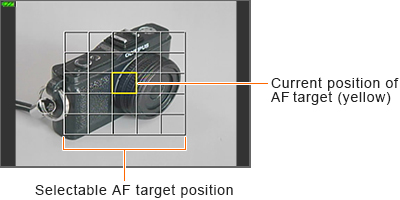
How to select AF target
If you press and hold the [OK] button for a few seconds, 25 selectable AF target points are displayed on the monitor. Use the arrow pad button to select the desired AF target point, and then press the [OK] button to complete.

Note:
- To select the central AF target point at once, press and hold the [OK] button for a few seconds while the 25 selectable AF target points are displayed.
- AF target selection is not possible in some scene modes.
- The default setting of AF Area is
 (Single Target). (Single Target).
Question :
I want to focus a subject manually. What should I do? [MF / MF Assist]
Answer:
How to set manual focus
To adjust the focus manually, select MF in live control.
Press the arrow pad Up and Down button or use the control dial to adjust the focus of a subject on the monitor.
Press and hold the [OK] button for a few seconds when the adjustment is completed. To change the focus again, press and hold the [OK] button for a few seconds.

Related function for manual focus (MF Assist)
There are two functions in MF Assist that are useful for adjusting the focus on the LCD monitor; Magnify and Peaking.
Press the [MENU] button and select  (Custom Menu). In A.MF, select MF Assist and press the [OK] button. (Custom Menu). In A.MF, select MF Assist and press the [OK] button.
You can set each functions to On or Off. Both functions are set to Off in default setting.

Magnify
An enlarged image is displayed on the monitor when you press the arrow pad Up or Down button to adjust the focus manually.
When you press the [INFO] button while an enlarged image is displayed, you can shift the position of the enlarged image using the arrow pad button (Up, Down, Right and Left button). You can also change the magnification up to 14x by turning the control dial.
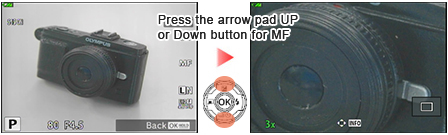
Peaking
When adjusting the focus manually in MF, points with clear outline (in focus) are highlighted in a selected color.
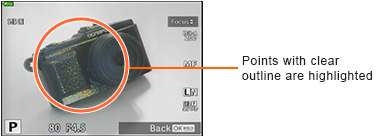
- * The peaking color in this image is Yellow. The default setting is White.
You can select a peaking color in the  (Custom Menu). In B.1 Disp/ (Custom Menu). In B.1 Disp/  /PC, select Peaking Color. Four color choices are available: White, Black, Red and Yellow. /PC, select Peaking Color. Four color choices are available: White, Black, Red and Yellow.
Note:
- When Magnify and Peaking are activated simultaneously, the outline may be hard to see depending on the subject.
- Manual Focus and MF Assist cannot be used in iAUTO
|
|


 Compatibility table for Media Card ( TG-Series )
Compatibility table for Media Card ( TG-Series ) 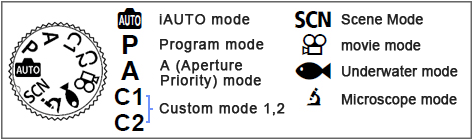
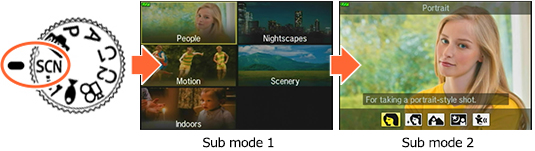

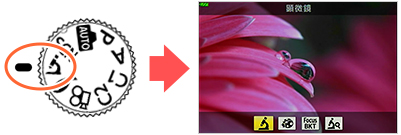
 Download Manuals
Download Manuals

