Questions :
Question :
What does a neutral density (ND) filter do?
Answer:
If you turn on the ND filter function, you can effectively reduce the amount of light by changing the shutter speed or aperture value by 3 steps.
The neutral filter will be effective when you would like to shoot pictures with blurred background, opening the aperture of the camera in extremely bright light condition. You can also express the streams of water with the slow shutter speed.
For example, if you set the ND filter in an environment that takes pictures with 1/250 shutter speed, you can take pictures with 1/30 shutter speed without changing the aperture value. (The brightness of your image will be left unchanged).
The ND filter can be turned on or off using the live guide.
- Press the
 button to display the live control. Use the button to display the live control. Use the   to select the ND filter. to select the ND filter.
- Use
  to select ND Filter On, and then push the to select ND Filter On, and then push the  button. button.
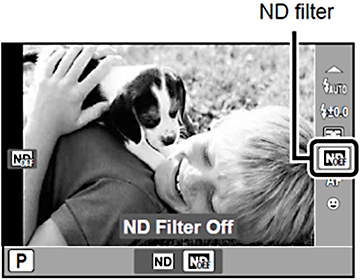
Question :
How much continuous movie recording time does my camera have?
Answer:
The chart below shows the maximum continuous movie recording time in each record mode.
| Record mode |
Image size |
Frame rate
(frames per second) |
Maximum continuous
movie recording time in a SD/SDHC/SDXC card |
| HD |
1280×720 (16:9) |
30 fps |
approx. 7 min. |
| SD |
640×480 (4:3) |
30 fps |
approx. 14 min. |
Note:
| - |
The table shows the value when recording a movie to a 4GB or larger Speed Class 6 SDHC card. |
| - |
Regardless of the card capacity, the maximum file size per movie is 2 GB. |
| - |
You can record a new movie if there is capacity remaining on the memory card. |
| - |
When shooting movies with an Art Filter, the displayed recording time may vary from the actual time.
Movies recorded using the Diorama art filter play back at high speed; the recording time is adjusted to reflect the playback time. Therefore, when recording the movie, the remaining time value will advance more slowly than usual. |
| - |
The file format of the movies is AVI Motion JPEG. |
Question :
What is the aspect ratio (horizontal-to-vertical ratio) when shooting movies?
Answer:
The aspect ratio (horizontal-to-vertical ratio) varies based on the selected record mode.
When HD (1280 x 720 pixel) is selected, the aspect ratio is 16:9. When SD (640 x 480 pixels) is selected, the ratio is 4:3.
Question :
Can I apply an art filter effect to the movies?
Answer:
Yes, you can apply an art filter effect to the movies.
The following table shows the frame rate (fps: frames per second) when shooting movies with an art filter:
| Art filter |
HD mode
(1280 x 720 pixels) |
SD mode
(640 x 480 pixels) |
| Pop Art |
30 fps |
30 fps |
| Soft Focus |
6 fps |
10 fps |
| Grainy Film |
6 fps |
10 fps |
| Pin Hole |
2 fps |
5 fps |
| Diorama (Sound is not recorded.) |
2 fps (15 fps in playback mode) |
| Dramatic Tone |
15 fps |
15 fps |
| Shooting movies without an art filter |
30 fps |
30 fps |
Note:
| - |
In Art Filter, the optimum shooting settings are preprogrammed for each scene effect. For this reason, the settings in some modes cannot be changed. |
| - |
Some art filters may produce "grainy" images. |
| - |
Art filter effects are not applied to RAW images. If the RAW record mode is selected when the camera enters Art filter mode, the record mode will automatically be set to LN + RAQ. |
Question :
About how large will a file containing one minute of movie footage be?
Answer:
[Still pictures]
The following table shows the approximate file size based on the record mode.
The file size may vary according to the shooting conditions.
| Record mode |
File size per minute |
| HD (1280 x 720 pixels) |
Approx. 254 MB |
| SD (640 x 480 pixels) |
Approx. 135 MB |
Question :
What kinds of in-camera editing functions are available for this camera?
Answer:
To display the Edit menu, please do the following:
1. Display an image in the Playback menu.
2. Press the [OK] button. RAW Data Edit or JPEG Edit will be displayed.
3. Press the [OK] button again.
The following in-camera editing functions are available for this camera:
1. RAW Data Edit
The image is processed using the settings in the camera.
Adjust the camera settings beforehand.
2. JPEG Edit
The following table shows the available functions:
| Function |
Operation |
| Shadow Adj |
This function brightens areas darkened by backlighting and dim lighting. |
| Redeye Fix |
Corrects redeye caused when a subject's eyes appear red in flash photography. The correction may not be applied in some images. |
 |
This is to crop a part of the image. Select the size with the zoom lever, and then use  to move the position. You can only edit images taken in the 4:3 aspect ratio. to move the position. You can only edit images taken in the 4:3 aspect ratio. |
| Aspect |
Change the aspect ratio from 4:3 (standard) to 3:2, 16:9 or 6:6. After selecting an aspect ratio, use  to move the position. You can only edit images taken in the 4:3 aspect ratio. to move the position. You can only edit images taken in the 4:3 aspect ratio. |
| Black & White |
This changes the picture color to black & white. |
| Sepia |
This lets you create sepia-tone photographs. |
| Saturation |
This increases the color saturation of the image. You can preview the effect on the monitor. |
 |
This converts images to 1280 x 960, 640 x 480 or 320x 240. Images that are not taken in aspect ratio 4:3 (standard) are converted to the most likely size. You cannot convert the images to larger size. |
| e-Portrait |
This makes the skin of the subject(s) smooth. The correction may not be applied in some images. |
Note:
The JPEG Edit cannot be applied:
| - |
when the image is recorded in RAW. |
| - |
when the images have been edited on the computer. |
| - |
when there is not enough space remaining on the card. |
| - |
to images taken with other cameras. |
Question :
What kinds of settings can be applied using the control ring and wheel controller?
Answer:
The settings that can be applied with the control ring (around the front of the lens) and the wheel controller (on the back) vary based on the selected shooting mode.
| Shooting mode |
Settings that can be applied with the control ring
and wheel controller |
| Control ring |
Wheel controller |
P (Program) /  (Low light) (Low light) |
ISO sensitivity |
Exposure compensation |
| A (Aperture priority) |
Aperture (f-stop) |
Exposure compensation |
| S (Shutter priority) |
Shutter speed |
Exposure compensation |
| M (Manual shooting) |
Aperture (f-stop) |
Shutter speed |
| C (Custom mode) |
* |
* |
| SCN (Scene mode) |
SCN |
Exposure compensation |
| ART (Art filter) |
Art filter mode |
Exposure compensation |
You cannot adjust the settings with the control ring and wheel controller if you shoot in iAUTO because iAUTO is a fully automatic mode.
* The functions of the control ring and wheel controller in C (Custom mode) are the same as those saved in Custom mode.
Question :
Which types of memory cards can I use?
Answer:
SD, SDHC and SDXC cards can be used.
xD-Picture Card™ and CompactFlash® media cannot be used.
Question :
Where can I find the instruction manual for my camera?
Answer:
You can either read online or download the instruction manual for your camera.
See the following Web page to find the available manuals:
 Download Manuals Download Manuals
Question :
Where can I find information on how to use the [ib] software?
Answer:
Answers to the most frequently asked questions about [ib] are collected here.
Detailed documentation of the software's functions is available in the application's Help file. To access the Help file, launch [ib] and choose ib Help from the Help menu.
|


 Compatibility table for Media Card ( XZ-Series )
Compatibility table for Media Card ( XZ-Series )