Letting the camera choose the settings (AUTO mode)
The camera adjusts settings to suit the scene; all you have to do is press the shutter button. Set the mode dial to B.
Using live guides
Use live guides to easily adjust such parameters as color, brightness, and background blurring.
-
Rotate the mode dial to B.
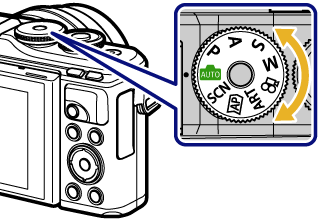
-
Press the u button to display live guides.
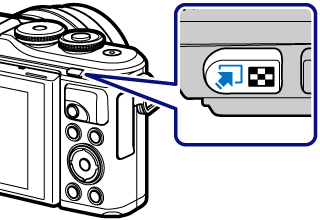
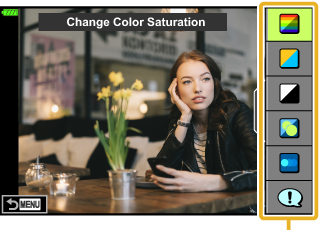
Guide item
- Use FG to highlight an item in the live guide and press Q to display a slider.
-
Use FG to position the slider and choose a level.
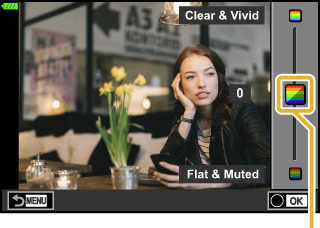
Slider
- Press the Q button to save changes.
- To exit, press the MENU button.
- When [Shooting Tips] is selected, use FG to highlight the item and press the Q button to display the detail.
-
The effect of the selected level is visible in the display.
If [Blur Background] or [Express Motions] is selected, the display will return to normal, but the selected effect will be visible in the final photograph.
-
To set multiple live guides, repeat Steps 2 and 3.
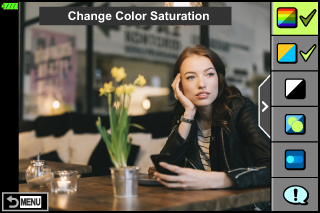
- A check is displayed on the guide item for live guides that are already set.
- [Blur Background] and [Express Motions] cannot be set at the same time.
-
Shoot.
- To clear the live guides from the display, press the MENU button.
- If [RAW] is currently selected for image quality, image quality will automatically be set to [YN+RAW].
- Live guide settings are not applied to the RAW copy.
- Pictures may appear grainy at some live guide setting levels.
- Changes to live guide setting levels may not be visible in the monitor.
- Frame rates drop the closer the [Express Motions] slider is to [Blurred Motion].
- The flash cannot be used when a live guide is set.
- Choosing live guide settings that exceed the limits of the camera exposure meters may result in pictures that are overexposed or underexposed.
$ Notes
- Touch controls can also be used.
One-Touch e-Portrait
To enable one-touch e-Portrait so that the camera smooths the complexions of portrait subjects, tap the A (one-touch e-Portrait) icon to turn it on .
gShooting with touch screen operations
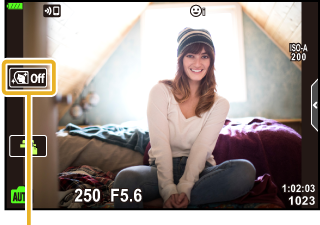
One-touch e-Portrait icon