Using the touch screen
You can use the touch screen to manipulate images.
- Do not tap the display with your fingernails or other sharp objects.
- Gloves or monitor covers may interfere with touch screen operation.
- Single-frame playback
- Index/My Clips/Calendar playback
- Selecting and protecting images
- Viewing pictures in self-portrait mode
Single-frame playback
Displaying the previous or next image
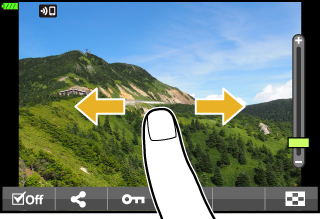
- Slide your finger to the left to view the next image, and right to view the previous image.
Magnify
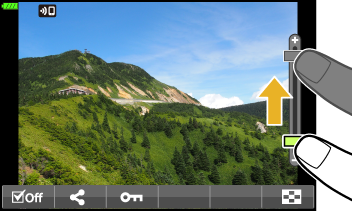
- Lightly tap the screen to display the slider and P.
- Slide the bar up or down to zoom in or out.
- Slide your finger to scroll the display when the picture is zoomed in.
Audio playback/Movie playback

- Tap 8 to start playback.
- To adjust volume during playback, place a finger on the display and slide it up or down.
- Movie playback can be paused by tapping the display. Tap again to resume playback.
- While playback is paused, you can slide the playback position indicator at the bottom of the screen left or right to choose a new starting point.
- Tap 6 to end playback.
Index/My Clips/Calendar playback
Choosing a Playback Display
Index Playback
-
Lightly tap the display during single-frame playback. A P icon will be displayed.
-
Tap P to view the index playback display.
- For calendar or My Clips playback, tap Q.
My Clips Playback
-
Lightly tap the display during single-frame playback. A P icon will be displayed.
-
Tap P to view the index playback display.
-
Tap Q to view My Clips.
Calendar Playback
-
Lightly tap the display during single-frame playback. A P icon will be displayed.
-
Tap P to view the index playback display.
-
Tap Q to view My Clips.
-
Tap Q again to view the calendar playback display.
Displaying the previous or next page
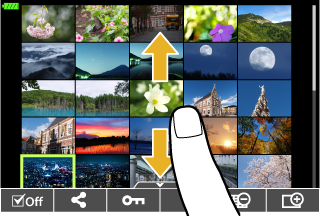
- Slide your finger up to view the next page, and down to view the previous page.
-
Tap Q or R to switch the number of images displayed.
- Tap R several times to return to single-frame playback.
Viewing images
- Tap an image to view it full frame.
Selecting and protecting images
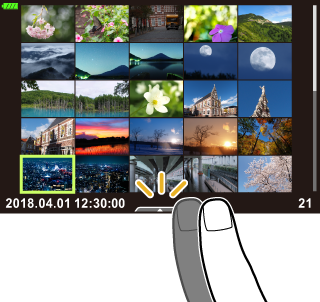
To view the touch menu, lightly tap the display (single-frame playback) or tap the icon (index playback). You can then perform the desired operation by tapping the icons in the touch menu.
| H | Select an image. You can select multiple images and delete them collectively. |
|---|---|
| h |
Images you want to share with a smartphone can be set. |
| 0 | Protects an image. |
Viewing pictures in self-portrait mode
Displaying the previous or next image
The controls are the same as for single-frame playback.
- Slide your finger to the left to view the next image, and right to view the previous image.
Magnify
The controls are the same as for single-frame playback.
- Lightly tap the screen to display the slider and P.
- Slide the bar up or down to zoom in or out.
- Slide your finger to scroll the display when the picture is zoomed in.
Audio playback/Movie playback
The controls are the same as for single-frame playback.
- Tap 8 to start playback.
- To adjust volume during playback, place a finger on the display and slide it up or down.
- Movie playback can be paused by tapping the display. Tap again to resume playback.
- Tap 6 to end playback.
Selecting pictures for sharing
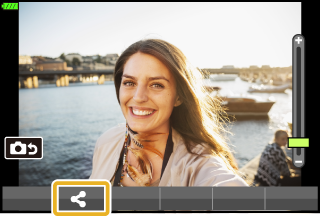
- Tap the monitor to display the share icon.
- Tap h to select pictures for sharing.
Returning to shooting mode
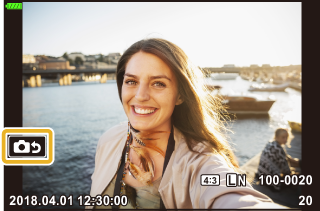
-
Tap 7 to return to shooting mode.
$ Notes
- The INFO button is disabled in self-portrait mode.