Automatically uploading images while the camera is off
To configure the camera to automatically upload images to a smartphone while off:
- Mark images for sharing
- Enable power-off standby
- If you are using an iOS device, launch OI.Share
$ Notes
- Auto upload is not available if you are connected via a router (for example, a home network), in which case you will need to transfer pictures using OI.Share.
- Some smartphones may terminate upload on entering sleep mode. Keep the smartphone awake while upload is in progress.
-
Press the q button to select playback mode.
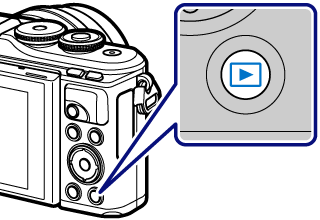
-
Use FGHI or the command dial to display an image you wish to upload.
-
Press the h (
) button to select the image for upload.
- If a function other than [h] is assigned to the h (
) button, select [h] for [qR Function] in the Custom Menu.
-
You can select images you want to transfer in advance and set a share order all at once.
- You can set a share order on 200 frames.
- Share orders cannot include RAW images.
- If a function other than [h] is assigned to the h (
-
Press the MENU button to display the menus.
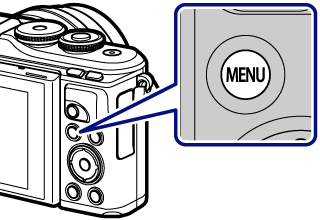
-
Highlight the e Setup Menu using FG and press the Q button.
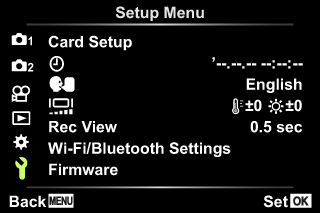
-
Highlight [Wi-Fi/Bluetooth Settings] and press the Q button.
-
Highlight [Power-off Standby] and press I.
-
Highlight [On] and press the Q button.
- If the camera is able to connect to the smartphone, upload will start automatically when the camera is turned off.