Shooting tips and information
- The camera does not turn on even when a battery is loaded
- A language-selection prompt is displayed
- No picture is taken when the shutter button is pressed
- The number of AF targets is reduced
- The date and time has not been set
- Set functions are restored to their factory default settings
- Image taken appears whitish
- Unknown bright dot(s) appear on the subject in the picture taken
- The subject appears distorted
- Lines appear in photographs
- The camera is stuck in manual focus (MF) mode
- Changing the number of frames or adding frames to the index playback display
- Hiding menu guides
- Viewing the functions assigned to dials and buttons
- Movies do not play back smoothly when viewed on a TV
The camera does not turn on even when a battery is loaded
The battery is not fully charged
- Charge the battery with the charger.
The battery is temporarily unable to function because of the cold
- Battery performance drops at low temperatures. Remove the battery and warm it by putting it in your pocket for a while.
A language-selection prompt is displayed
The dialog shown in the illustration will be displayed in the following circumstances:
- The camera is turned on for the first time
- You previously ended initial setup without choosing a language
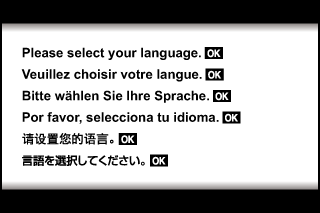
Choose a language as described in “Initial setup”.
No picture is taken when the shutter button is pressed
The camera has turned off automatically
-
The camera automatically enters sleep mode to reduce the drain on the battery if no operations are performed for a set period of time.
Press the shutter button halfway to exit the sleep mode.
The camera will turn off automatically if left in sleep mode for 5 minutes.
The flash is charging
- On the monitor, the # mark blinks when charging is in progress. Wait for the blinking to stop, then press the shutter button.
Unable to focus
- The camera cannot focus on subjects that are too close to the camera or that are not suited to autofocus (the AF confirmation mark will blink in the monitor). Increase the distance to the subject or focus on a high contrast object at the same distance from the camera as your main subject, compose the shot, and shoot.
Subjects that are difficult to focus on
It may be difficult to focus with auto focus in the following situations.
AF confirmation mark is blinking.
These subjects are not focused.

Subject with low contrast
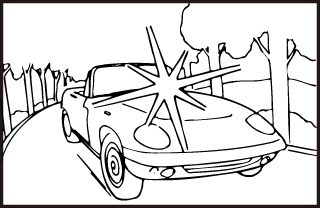
Excessively bright light in center of frame
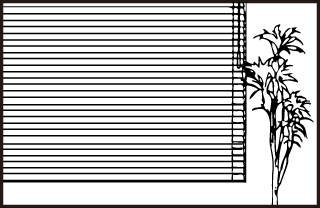
Subject containing no vertical lines
AF confirmation mark lights up but the subject is not focused.
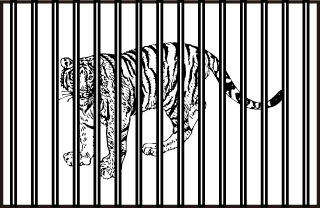
Subjects at different distances
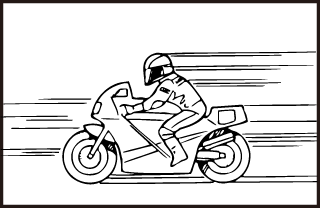
Fast-moving subject
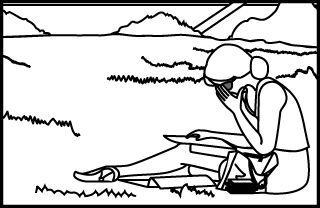
Subject not inside AF area
Noise reduction is activated
-
When shooting night scenes, shutter speeds are slower and noise tends to appear in images. The camera activates the noise-reduction process after shooting at slow shutter speeds. During which, shooting is not allowed. You can set [Noise Reduct.] to [Off].
The number of AF targets is reduced
The size and number of the AF targets changes with the aspect ratio, the AF target mode, and the option selected for [Digital Tele-converter].
gDigital Zoom (Digital Tele-converter)
gSelecting the AF target mode (AF target settings)
The date and time has not been set
The camera is used with the settings at the time of purchase
-
The date and time of the camera is not set when purchased. Set the date and time before using the camera.
The battery has been removed from the camera
- The date and time settings will be returned to the factory default settings if the camera is left without the battery for approximately 1 day. The settings will be canceled more quickly if the battery was only loaded in the camera for a short time before being removed. Before taking important pictures, check that the date and time settings are correct.
Set functions are restored to their factory default settings
When you rotate the mode dial or turn off the power in a shooting mode other than P, A, S, M, or n, any settings you have altered will be reset to default values.
Image taken appears whitish
This may occur when the picture is taken in backlight or semi-backlight conditions. This is due to a phenomenon called flare or ghosting. As far as possible, consider a composition where strong light source is not taken in the picture. Flare may occur even when a light source is not present in the picture. Use a lens hood to shade the lens from the light source. If a lens hood does not have effect, use your hand to shade the lens from the light.
Unknown bright dot(s) appear on the subject in the picture taken
This may be due to stuck pixel(s) on the image pickup device. Perform [Pixel Mapping].
If the problem persists, repeat pixel mapping a few times.
gPixel Mapping - Checking the image processing functions
The subject appears distorted
The following functions use an electronic shutter:
movie recording/the SCN mode panorama, “silent”, and “multi-focus shot” options/the Z mode “silent”, panorama, and “focus bracketing” options
gRecording movies in photo shooting modes
gShooting in scene mode (SCN mode)
gShooting in advanced photo mode (Z mode)
g[Focus Bracketing]: Varying Focus Distance over a Series of Shots
This may cause distortion if the subject is moving rapidly or the camera is moved abruptly. Avoid moving the camera abruptly during shooting or use standard sequential shooting.
Lines appear in photographs
The following functions use an electronic shutter, which may result in lines due to flicker and other phenomena associated with fluorescent and LED lighting, an effect that can sometimes be reduced by choosing slower shutter speeds:
movie recording/the SCN mode panorama, “silent”, and “multi-focus shot” options/the Z mode “silent”, panorama, and “focus bracketing” options
gRecording movies in photo shooting modes
gShooting in scene mode (SCN mode)
gShooting in advanced photo mode (Z mode)
g[Focus Bracketing]: Varying Focus Distance over a Series of Shots
The camera is stuck in manual focus (MF) mode
Some lenses are equipped with a manual focus clutch that engages manual focus when the focus ring is slid back. Check the lens. More information can be found in the lens manual.
Changing the number of frames or adding frames to the index playback display
Use the [G/Info Settings] > [G Settings] option in custom menu N to change the number of frames shown in or add frames to the index playback display.
Hiding menu guides
Press the INFO button to hide or show on-screen guides in the menu display.
Viewing the functions assigned to dials and buttons
Use the options in Custom Menu M to view the functions assigned to camera controls.
[Button Function]/[qR Function]/[Dial Function]
Movies do not play back smoothly when viewed on a TV
The movie frame rate may not match the video standard used in the TV. View the movie on a computer instead. Before recording movies for display on a TV, choose a frame rate that matches the video standard used in the device.