Adjusting color (WB (white balance))
White balance (WB) ensures that white objects in images recorded by the camera appear white. [AUTO] is suitable in most circumstances, but other values can be selected according to the light source when [AUTO] fails to produce the desired results or you wish to introduce a deliberate color cast into your images.
Adjusting Settings
-
Press Q to display the live control.
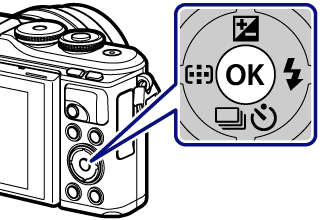
- To hide the live control, press Q again.
-
Use FG to highlight White Balance.
White Balance
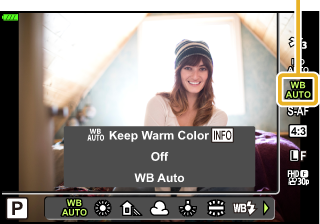
-
Highlight an option using HI and press the Q button.
Options
Auto white balance
| WB mode | Color temperature | Light conditions |
|---|---|---|
| AUTO | — |
For most light conditions (when there is a white portion framed on the monitor). Use this mode for general use.
|
Preset white balance
| WB mode | Color temperature | Light conditions |
|---|---|---|
| 5 | 5300 K | For shooting outdoors on a clear day, or to capture the reds in a sunset or the colors in a fireworks display |
| N | 7500 K | For shooting outdoors in the shadows on a clear day |
| O | 6000 K | For shooting outdoors on a cloudy day |
| 1 | 3000 K | For shooting under a tungsten light |
| > | 4000 K | For shooting under a fluorescent light |
| n | 5500 K | For flash shooting |
One-touch white balance
| WB mode | Color temperature | Light conditions |
|---|---|---|
| P/ Q/ W/ X |
Color temperature set by one-touch WB |
Press the INFO button to measure white balance using a white or gray target when using a flash or other light source of an unknown type or when shooting under mixed lighting. |
Custom white balance
| WB mode | Color temperature | Light conditions |
|---|---|---|
| CWB | 2000 K – 14000 K | After pressing the INFO button, use FGHI to select a color temperature and then press the Q button. |
One-touch white balance
Measure white balance by framing a piece of paper or other white object under the lighting that will be used in the final photograph. This is useful when shooting a subject under natural light, as well as under various light sources with different color temperatures.
-
Select [P], [Q], [W], or [X] (one-touch white balance 1, 2, 3, or 4) and press the INFO button.
-
Photograph a piece of colorless (white or gray) paper.
- Frame the paper so that it fills the display and no shadows fall it.
- The one-touch white balance screen appears.
-
Select [Yes] and press the Q button.
- The new value is saved as a preset white balance option.
- The new value is stored until one-touch white balance is measured again. Turning the power off does not erase the data.


