Selecting image quality (Still image quality, KK)
You can set an image quality mode for still images. Select a quality suitable for the application (such as for processing on PC, use on website etc.).
Adjusting Settings
-
Press Q to display the live control.
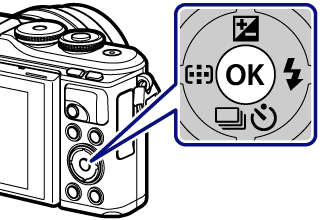
- To hide the live control, press Q again.
-
Use FG to highlight (Still image quality, KK).

Still Image Quality
-
Highlight an option using HI and press the Q button.
- Choose from JPEG (YF, YN, XN, and WN) and RAW modes. Choose a JPEG+RAW option to record both a JPEG and a RAW image with each shot. JPEG modes combine image size (Y, X, and W) and compression ratio (SF, F, and N).
-
When you want to select a combination other than YF, YN, XN, and WN, change the [K Set] settings in Custom Menu.
RAW image data
RAW images consist of unprocessed image data to which settings such as exposure compensation and white balance have yet to be applied. They serve as raw data for images that will be processed after shooting. RAW image files:
- Have the extension “.orf”
- Cannot be viewed on other cameras
- Can be viewed on computers using Olympus Workspace photo editing software
- Can be saved in JPEG format using the [RAW Data Edit] retouch option in the camera menus