Viewing camera images on TV
MENU G O [HDMI]
Use the separately sold cable with the camera to playback recorded images on your TV. This function is available during shooting. Connect the camera to an HD TV using an HDMI cable to view high-quality images on a TV screen.
HDMI micro connector
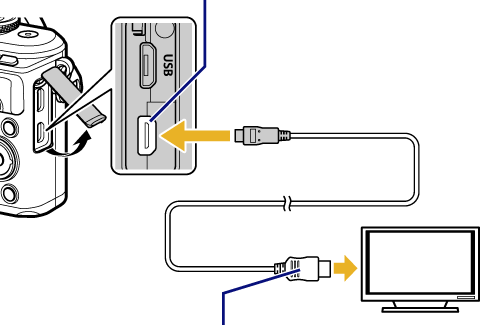
HDMI cable: Type A
(Connect to the HDMI connector on the TV.)
Connect the TV and camera and switch the input source of the TV.
- The camera monitor turns off when an HDMI cable is connected.
- For details on changing the input source of the TV, refer to the TV’s instruction manual.
- Depending on the TV’s settings, the displayed images and information may become cropped.
-
If the camera is connected via an HDMI cable, you will be able to choose the digital video signal type. Choose a format that matches the input format selected with the TV.
4K Priority is given to 4K HDMI output. 1080p Priority is given to 1080p HDMI output. 720p Priority is given to 720p HDMI output. 480p/576p 480p/576p HDMI output. - Do not connect the camera to other HDMI output devices. Doing so may damage the camera.
- HDMI output is not performed while connected via USB to a computer.
- When [4K] is selected, video output in shooting mode is [1080p].
Using the TV remote control
The camera can be operated by a TV remote control when connected to a TV that supports HDMI control. Select [On] for [HDMI Control]. When [On] is selected, camera controls can be used for playback only.
- You can operate the camera by following the operation guide displayed on the TV.
- During single-frame playback, you can display or hide the information display by pressing the “Red” button, and display or hide the index display by pressing the “Green” button.
- Some televisions may not support all features.