Adjusting Settings for Connection to a Smartphone
Follow the steps below when connecting the devices for the first time.
- Adjust pairing settings using OI.Share, not the settings app that is part of the smartphone operating system.
-
Launch the copy of the dedicated OI.Share app previously installed on your smartphone.
-
Press the MENU button to display the menus.
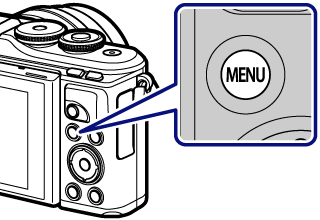
-
Highlight the q Playback Menu using FG and press the Q button.
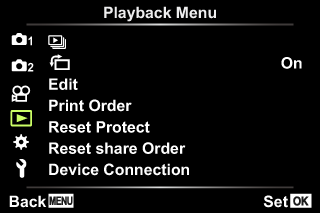
-
Highlight [Device Connection] and press the Q button.
-
You can also connect by tapping G in the monitor.

-
-
Follow the on-screen guide to adjust Wi-Fi/Bluetooth settings.
-
The Bluetooth local name and passcode, the Wi-Fi SSID and password, and a QR code are displayed in the monitor.
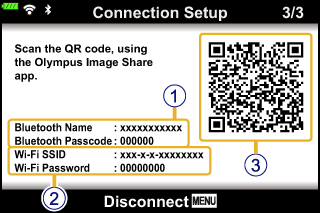
1 Bluetooth local name
Bluetooth Passcode
2 Wi-Fi SSID
Wi-Fi Password
3 QR code
-
-
Tap the camera icon at the bottom of the OI.Share display.
- An [Easy Setup] tab will be displayed.
-
Follow the on-screen instructions in OI.Share to scan the QR code and adjust connection settings.
-
If you are unable to scan the QR code, follow the on-screen instructions in OI.Share to adjust settings manually.
- Bluetooth: To connect, select the local name and enter the passcode displayed in the camera monitor into the Bluetooth settings dialog in OI.Share.
- Wi-Fi: To connect, enter the SSID and password displayed on the camera monitor into the Wi-Fi settings dialog in OI.Share.
- w1 will be displayed when pairing is complete.
-
-
To end the connection, press MENU on the camera or tap [Disconnect] on the monitor screen.
- You can also turn the camera off and end the connection from OI.Share.