Transferring images to a smartphone
You can select images in the camera and load them to a smartphone. You can also use the camera to select images you want to share in advance.
gSetting a transfer order on images (Share Order)
-
Launch the dedicated OI.Share app on the smartphone.
-
Press the MENU button to display the menus.
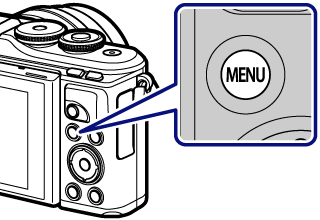
-
Highlight the q Playback Menu using FG and press the Q button.
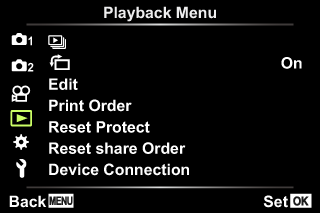
-
Highlight [Device Connection] and press the Q button.
-
You can also connect by tapping G in the monitor.

- If you have previously connected to the smartphone, the camera will start the connection automatically.
- w1 will be displayed when pairing is complete.
-
-
Tap [Import Photos] in OI.Share on the smartphone.
- The images in the camera are displayed in a list.
-
Select the pictures you want to transfer and tap the Save button.
- When saving is completed, you can turn off the camera from the smartphone.
$ Notes
If the following options are selected for [Wi-Fi/Bluetooth settings] in the camera e (setup) menu, you can download pictures to the smartphone as described in Steps 5 and 6, above, even when the camera is off:
- [Availability]: [On]
- [Power-off standby]: [On]