Question :
How do I install OM Workspace on my computer? (Windows)
Answer:
The following procedure explains how to install OM Workspace on a Windows computer.
* Olympus Workspace was renamed OM Workspace.
Note:
If you have an OM Digital Solutions (or Olympus) camera, the installer for OM Workspace is available as a free download. To see information on how to download the OM Workspace software, refer to the following question:
The serial number of your camera is required to download the OM Workspace. Refer to the following webpage for more information:
How to install the OM Workspace software
- 1. Double-click the installer file for OM Workspace (OWSetup_64bit.exe) that is downloaded on the computer to start the installation.
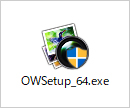
- 2. The OM Workspace Setup dialog box will be displayed. Select a display language and proceed the installation.
* You can also change the display language after the installation.
- 3. Click Next when Welcome to the Setup for OM Workspace is displayed.
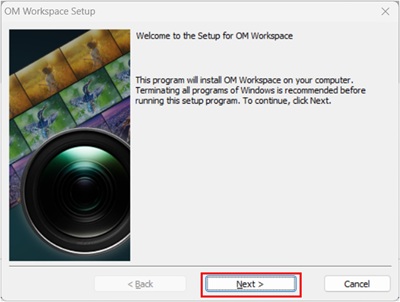
- 4. Carefully read the License Agreement. If you accept the terms, click Yes to proceed.

- 5. Choose the setup type. Select Typical or Custom, and then click Install.
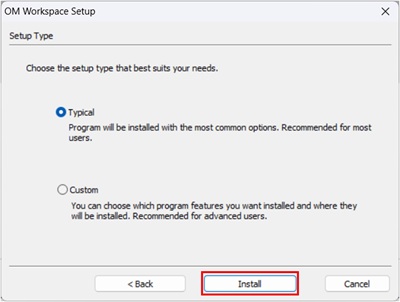
Typical
Typical is recommended for most users.
The software setup operation and the destination file will be setup with the most common options.
Custom
You can choose the software setup operation and the destination folder.
Custom is recommended if you want to choose a specific folder where to install the software. |
The Setup Status view will be displayed during the installation.
Please wait for a while until the installation is completed.
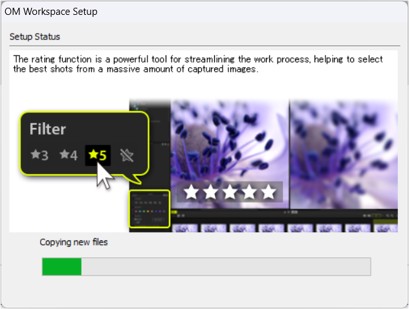
- 6. When the following window is displayed, click Close to complete the installation.
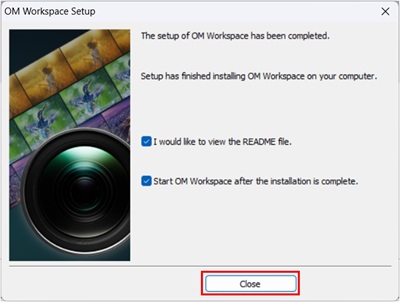
 |


