Question:
What exciting new functions are in the E-30?
Answer:
1. Simultaneous picture taking with and without Art Filter/Easy switch control.
To capture a subject simultaneously with and without the Art Filter, set the image quality to JPEG + RAW.
[ Recording format ]
JPEG: Record pictures with Art Filter effects.
RAW: Record unprocessed pictures.
Register the frequently-used art filter in MY MODE SETUP.
By assigning MY MODE to the  FUNCTION, you can easily switch from normal shooting to art filter shooting or vice-versa. FUNCTION, you can easily switch from normal shooting to art filter shooting or vice-versa.
How to assign functions to the [ Fn ] button:
Press the [ MENU ] button, and then select  (custom menu 1). (custom menu 1).
In BUTTON/DIAL, select  FUNCTION to change the function assigned to the [ Fn ] button. FUNCTION to change the function assigned to the [ Fn ] button.
Click here to see more information on the  FUNCTION: FUNCTION:
What kind of functions can be assigned to the [Fn] (function) button?
2. Take pictures with imager AF
You can focus on your subject as easily as compact digital cameras using IMAGER AF. Simply press the shutter button halfway to secure focus. The effect can be applied with all Four Thirds lenses.
You can also shoot with IMAGER AF while viewing an enlarged display on the LCD monitor. This function is useful for focusing on small subjects in close-up photography.
When attaching lenses compatible with high-speed IMAGER AF, the camera focuses on your subject more easily than when using normal imager AF.
Click here to see more information on compatible lenses:
Which lenses are compatible with the high-speed imager AF?
3. Clip the scene - Image Aspect -
The E-30 provides nine aspect ratios (horizontal-to-vertical). Select the one that best fits the expression and purpose of your pictures.
- 6:6 aspect ratio (Frame your picture in square.)
- 3:4 aspect ratio (Shoot vertical pictures while holding your camera horizontally.)
- 5:4 aspect ratio (one-sixth), 6:5 (quarter) and 16:9 (HDTV)
Shooting with the Live View is recommended. You can preview the shot in the selected aspect ratio (horizontal- to- vertical) on the Live View LCD monitor.
Choose ALL in ASPECT SHOOTING when taking pictures with the viewfinder using Image Aspect.
*The frame, based on the selected aspect ratio, is not displayed when using the viewfinder.

Click here to see more information on Image Aspect:
How can I change the aspect ratio of the images? (IMAGE ASPECT, ASPECT SHOOTING)
4. Select the AF target position easily
The AF target position can be selected easily when  FUNCTION is set to FUNCTION is set to  . .
Press the shutter button halfway, and release the finger from the shutter button. You can change the AF target position with the arrow pad.
How to change the setting:
Press the [ MENU ] button, and then use the arrow pad to select  (custom menu 1), (custom menu 1),
BUTTON/DIAL and then  FUNCTION. FUNCTION.
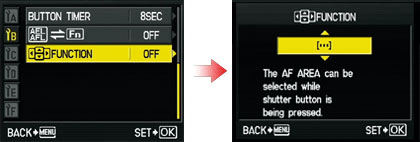
5. Check the focus of the picture you have just taken/Delete the picture
If you set the REC VIEW to AUTO  , the camera automatically switches to playback mode after shooting. This enables you to check the picture you have just taken and decide whether to erase it. , the camera automatically switches to playback mode after shooting. This enables you to check the picture you have just taken and decide whether to erase it.
When pressing the shutter button halfway while in playback mode, the camera switches to shooting mode.
How to change the setting:
Press the [ MENU ] button, and then use the arrow pad to select  (custom menu 2), (custom menu 2),
REC VIEW and then AUTO  . .
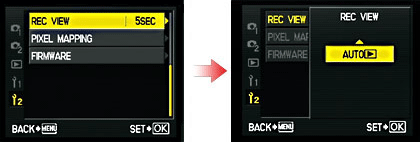
6. Display only the necessary information with [INFO]
You can assign various functions to the [ INFO ] button when using Live View or playback mode. In [ INFO SETTING ], select ON or OFF for each function.
How to change the setting:
Press the [ MENU ] button, and then use the arrow pad to select  (custom menu 1), (custom menu 1),
DISP /  / PC and then INFO SETTING. / PC and then INFO SETTING.
Click here to see more information:
What kind of information can be displayed on the LCD monitor while shooting with Live View?
|


