 |
 |
|
|
Question :
How do I transfer images or videos from my OM SYSTEM / OLYMPUS digital camera to an iPhone or iPad?
Answer:
The following procedure explains how to transfer still images or videos from your OM SYSTEM / OLYMPUS digital camera to an iPhone or iPad using the smartphone application OI.Share.
How to transfer images to your smartphone using OI.Share
- With your camera and iPhone / iPad connected to Wi-Fi, tap Import Photos in the OI.Share menu.
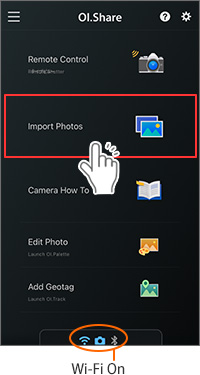
- A list of still images and videos stored in the camera is displayed as thumbnail by shooting date.
The images are not transferred to the smartphone at this point.
Tap  at the upper right of each thumbnail to select the images or videos you want to transfer to the smartphone. (When selected, the marks turn at the upper right of each thumbnail to select the images or videos you want to transfer to the smartphone. (When selected, the marks turn  .) .)
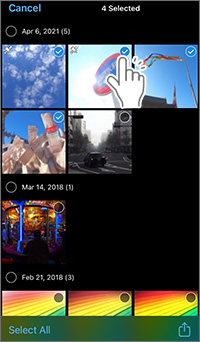
- Tap
 again to cancel the selection. again to cancel the selection.
- If you tap
 next to shooting date, you can select all images stored on that date. (When selected, the marks turn next to shooting date, you can select all images stored on that date. (When selected, the marks turn  .) .)
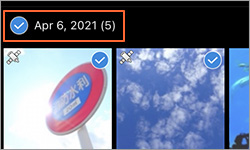
- To select all images stored on the camera, tap Select All at the bottom of the screen.
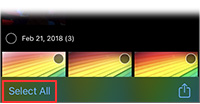
- After selecting the still images and videos, tap
 at the bottom right of the screen. Tap Import to start transferring the images from the camera to the smartphone. at the bottom right of the screen. Tap Import to start transferring the images from the camera to the smartphone.
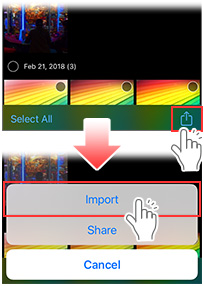
If you see a pop-up message "Please enable access to your photos in privacy settings."
If you see this message, change the settings in iOS privacy settings to allow OI.Share to access your images (in Camera Roll) on your iPhone and iPad. In iOS Settings, tap Privacy. Change the settings from the list of applications displayed under Photos.
- When the transfer is complete, a message is displayed. If 5 images are transferred, the message is "5 items were imported."
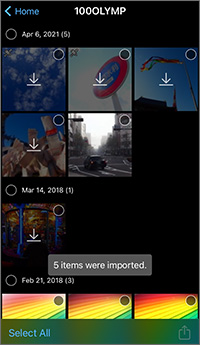
The  mark is displayed on the thumbnails of still images and videos that have been transferred to the smartphone. mark is displayed on the thumbnails of still images and videos that have been transferred to the smartphone.
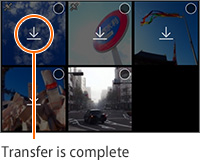
- You can view the transferred still images and videos in Photos on your iPhone / iPad.
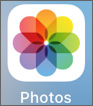
Regarding the still images and videos that cannot be displayed or transferred with the OI.Share
- Still images in RAW data are not displayed in the image list and cannot be transferred, except those in some cameras (*).
Before transferring the images, use the camera's "RAW development function" to convert them to JPEG files that can be displayed on a smartphone.
(*) The RAW data in the following cameras can be transferred and displayed in the image list:
OM-1 Mark II, OM-1, OM-5, E-M1X, E-M1 Mark III, E-M1 Mark II (ver.3.0 or later), E-M5 Mark III, E-M10 Mark IV, E-P7, E-PL10, TG-7 and TG-6
RAW development function is not available in OI.Share.
- Video files in AVI format are not displayed in Import Photos and cannot be transferred. This includes time-lapse movies and high-speed movies recorded with some cameras.
- Regarding cameras equipped with Private connect and One-Time connect, when using One-Time connect, the images are not displayed in the Import Photos of OI.Share if not set on the camera as Share Order beforehand. Select the images or videos you want to transfer with Share Order before connecting the camera to the smartphone. Share Order is not required when using Private connect.
Note:
- Data transfer for videos may take a long time because its file size is large. Smaller file size is recommended for transferring to the iPhone / iPad.
- Keep the transmitting antenna on the camera away from metal objects.
- During Wi-Fi connection, the battery drains quickly. If the battery power is low, communication may be interrupted even during data transfer.
- Communication may become difficult or slow in areas where magnetic fields, static electricity, or radio waves are generated, such as near the microwave ovens and cordless phones.
|
|


