 |
 |
|
|
Question :
How do I transfer images or videos from my OM SYSTEM / OLYMPUS digital camera to an Android smartphone or tablet?
Answer:
The following procedure explains how to transfer still images or videos from your OM SYSTEM / OLYMPUS digital camera to an Android smartphone or tablet using the smartphone application OI.Share.
How to transfer images to your smartphone using OI.Share
- With your camera and Android smartphone / tablet connected to Wi-Fi, tap Import Photos in the OI.Share menu.
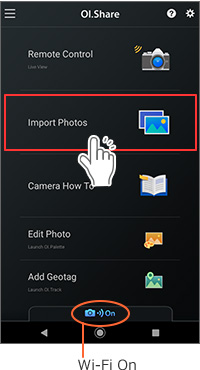
- A list of still images and videos stored in the camera is displayed as thumbnail by shooting date.
The images are not transferred to the smartphone at this point.
Tap  at the upper right of each thumbnail to select the images or videos you want to transfer to the smartphone. (When selected, the marks turn at the upper right of each thumbnail to select the images or videos you want to transfer to the smartphone. (When selected, the marks turn  .) .)
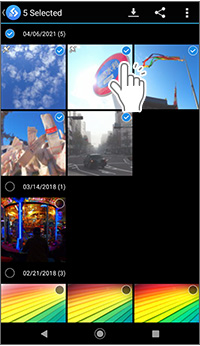
- Tap
 again to cancel the selection. again to cancel the selection.
- If you tap
 next to shooting date, you can select all images stored on that date. (When selected, the marks turn next to shooting date, you can select all images stored on that date. (When selected, the marks turn  .) .)
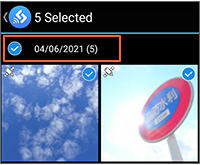
- To select all images stored on the camera, tap
 at the top of the screen and then Select All. at the top of the screen and then Select All.
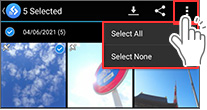
- After selecting the still images and videos, tap
 at the top of the screen to start transferring the images from the camera to the smartphone. at the top of the screen to start transferring the images from the camera to the smartphone.
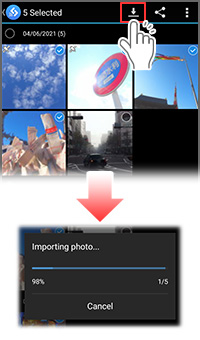
- When the transfer is complete, a message is displayed. If 5 images are transferred, the message is "5 items were imported."
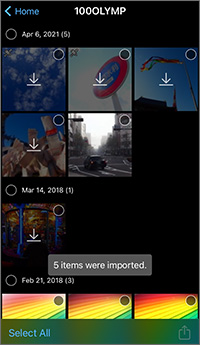
The  mark is displayed on the thumbnails of still images and videos that have been transferred to your smartphone. mark is displayed on the thumbnails of still images and videos that have been transferred to your smartphone.
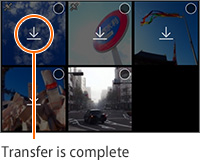
- You can view the transferred still images and videos in the Album on your Android smartphone / tablet. (The design of icon may differ depending on the smartphone or tablet.)
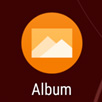
Regarding the still images and videos that cannot be displayed or transferred with the OI.Share
- Still images in RAW data are not displayed in the image list and cannot be transferred, except those in some cameras (*).
Before transferring the images, use the camera's "RAW development function" to convert them to JPEG files that can be displayed on a smartphone.
(*) The RAW data in the following cameras can be transferred and displayed in the image list:
OM-1 Mark II, OM-1, OM-5, E-M1X, E-M1 Mark III, E-M1 Mark II (ver.3.0 or later), E-M5 Mark III, E-M10 Mark IV, E-P7, E-PL10, TG-7 and TG-6
RAW development function is not available in OI.Share.
- Android OS on Android smartphone / tablet cannot display or play videos in MOV format (MPEG-4AVC / H.264, linear PCM audio). (In some cases, only the image is played. You cannot hear the audio.)
Videos in MOV format can be transferred to an Android OS smartphone using OI.Share, but an application is required to display and play the MOV format videos on your Android smartphone.
- Video files in AVI format are not displayed in Import Photos and cannot be transferred. This includes time-lapse movies and high-speed movies recorded with some cameras.
- Regarding cameras equipped with Private connect and One-Time connect, when using One-Time connect, the images are not displayed in the Import Photos of OI.Share if not set on the camera as Share Order beforehand. Select the images or videos you want to transfer with Share Order before connecting the camera to the smartphone. Share Order is not required when using Private connect.
Note:
- Data transfer for videos may take a long time because its file size is large. Smaller file size is recommended for transferring to the smartphone.
- Keep the transmitting antenna on the camera away from metal objects.
- During Wi-Fi connection, the battery drains quickly. If the battery power is low, communication may be interrupted even during data transfer.
- Communication may become difficult or slow in areas where magnetic fields, static electricity, or radio waves are generated, such as near the microwave ovens and cordless phones.
|
|


