Adjusting Settings for Connection to a Smartphone
Start the OI.Share App installed on your smartphone.
-
Press the MENU button to display the menus.
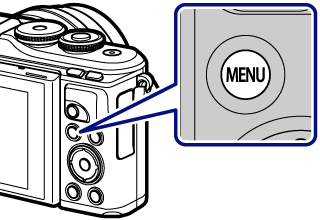
-
Highlight the q Playback Menu using FG and press the Q button.
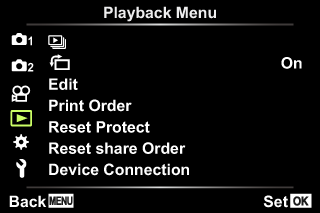
-
Highlight [Device Connection] and press the Q button.
- You can also connect by tapping G in the monitor.
-
Follow the on-screen guide to adjust Wi-Fi/Bluetooth settings.
-
The Bluetooth local name and passcode, the Wi-Fi SSID and password, and a QR code are displayed in the monitor.
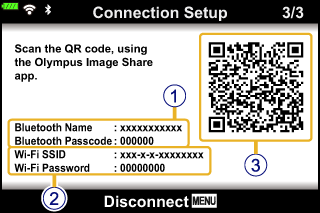
1 Bluetooth local name
Bluetooth Passcode
2 Wi-Fi SSID
Wi-Fi Password
3 QR code
-
-
Tap the camera icon at the bottom of the OI.Share display.
-
Follow the on-screen instructions in OI.Share to scan the QR code and adjust connection settings.
- Some smartphones will need to be configured manually after reading the QR code. If the smartphone is connected to another Wi-Fi network or device, you may need to change the network selected in the smartphone’s Setting app to the camera SSID.
-
If you are unable to scan the QR code, follow the on-screen instructions in OI.Share to adjust settings manually.
- Bluetooth: To connect, select the local name and enter the passcode displayed in the camera monitor into the Bluetooth settings dialog in OI.Share.
- Wi-Fi: To connect, enter the SSID and password displayed in the camera monitor into the smartphone Wi-Fi settings dialog. For information on how to access Wi-Fi settings on your smartphone, see the documentation provided with the device.
-
To end the connection, press MENU on the camera or tap [Disconnect] on the monitor screen.
- You can also turn the camera off and end the connection from OI.Share.